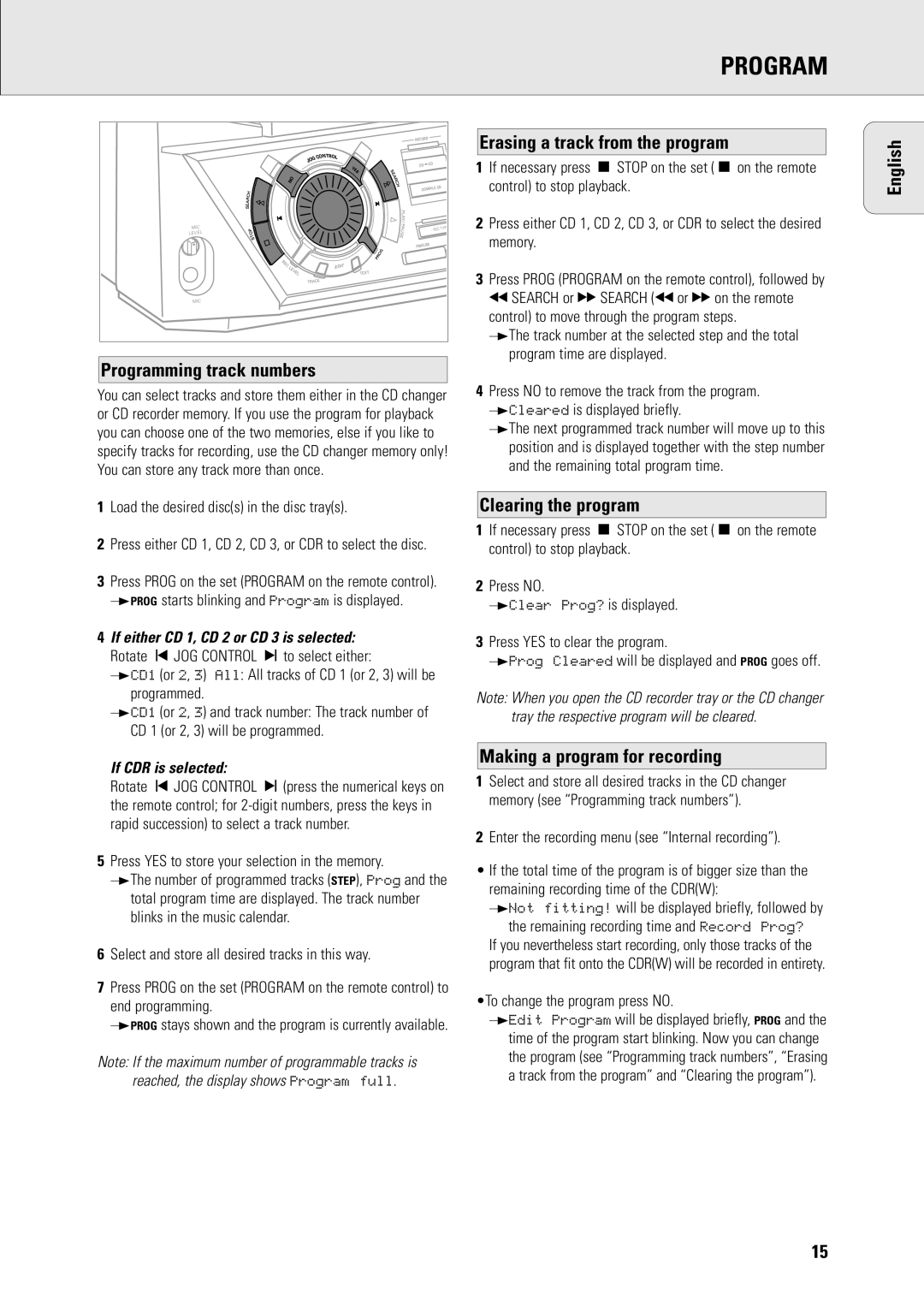PROGRAM
RECORD |
|
|
CD | CD |
|
COMPILE | CD | |
| ||
MIC |
| PE |
LEVEL | RECTY | |
|
| |
E |
| |
FINALIZ |
|
|
EDIT |
|
|
MIC |
|
|
Programming track numbers
You can select tracks and store them either in the CD changer or CD recorder memory. If you use the program for playback you can choose one of the two memories, else if you like to specify tracks for recording, use the CD changer memory only! You can store any track more than once.
1Load the desired disc(s) in the disc tray(s).
2Press either CD 1, CD 2, CD 3, or CDR to select the disc.
3Press PROG on the set (PROGRAM on the remote control). yPROG starts blinking and Program is displayed.
4If either CD 1, CD 2 or CD 3 is selected: Rotate í JOG CONTROL ë to select either:
yCD1 (or 2, 3) All: All tracks of CD 1 (or 2, 3) will be programmed.
yCD1 (or 2, 3) and track number: The track number of CD 1 (or 2, 3) will be programmed.
If CDR is selected:
Rotate í JOG CONTROL ë (press the numerical keys on the remote control; for
5Press YES to store your selection in the memory.
yThe number of programmed tracks (STEP), Prog and the total program time are displayed. The track number blinks in the music calendar.
6Select and store all desired tracks in this way.
7Press PROG on the set (PROGRAM on the remote control) to end programming.
yPROG stays shown and the program is currently available.
Note: If the maximum number of programmable tracks is reached, the display shows Program full.
Erasing a track from the program
1If necessary press Ç STOP on the set (Ç on the remote control) to stop playback.
2Press either CD 1, CD 2, CD 3, or CDR to select the desired memory.
3Press PROG (PROGRAM on the remote control), followed by à SEARCH or á SEARCH (à or á on the remote control) to move through the program steps.
yThe track number at the selected step and the total program time are displayed.
4Press NO to remove the track from the program. yCleared is displayed briefly.
yThe next programmed track number will move up to this position and is displayed together with the step number and the remaining total program time.
Clearing the program
1If necessary press Ç STOP on the set (Ç on the remote control) to stop playback.
2Press NO.
yClear Prog? is displayed.
3Press YES to clear the program.
yProg Cleared will be displayed and PROG goes off.
Note: When you open the CD recorder tray or the CD changer tray the respective program will be cleared.
Making a program for recording
1Select and store all desired tracks in the CD changer memory (see “Programming track numbers”).
2Enter the recording menu (see “Internal recording”).
•If the total time of the program is of bigger size than the remaining recording time of the CDR(W):
yNot fitting! will be displayed briefly, followed by
the remaining recording time and Record Prog? If you nevertheless start recording, only those tracks of the program that fit onto the CDR(W) will be recorded in entirety.
•To change the program press NO.
yEdit Program will be displayed briefly, PROG and the time of the program start blinking. Now you can change the program (see “Programming track numbers”, “Erasing a track from the program” and “Clearing the program”).
English
15