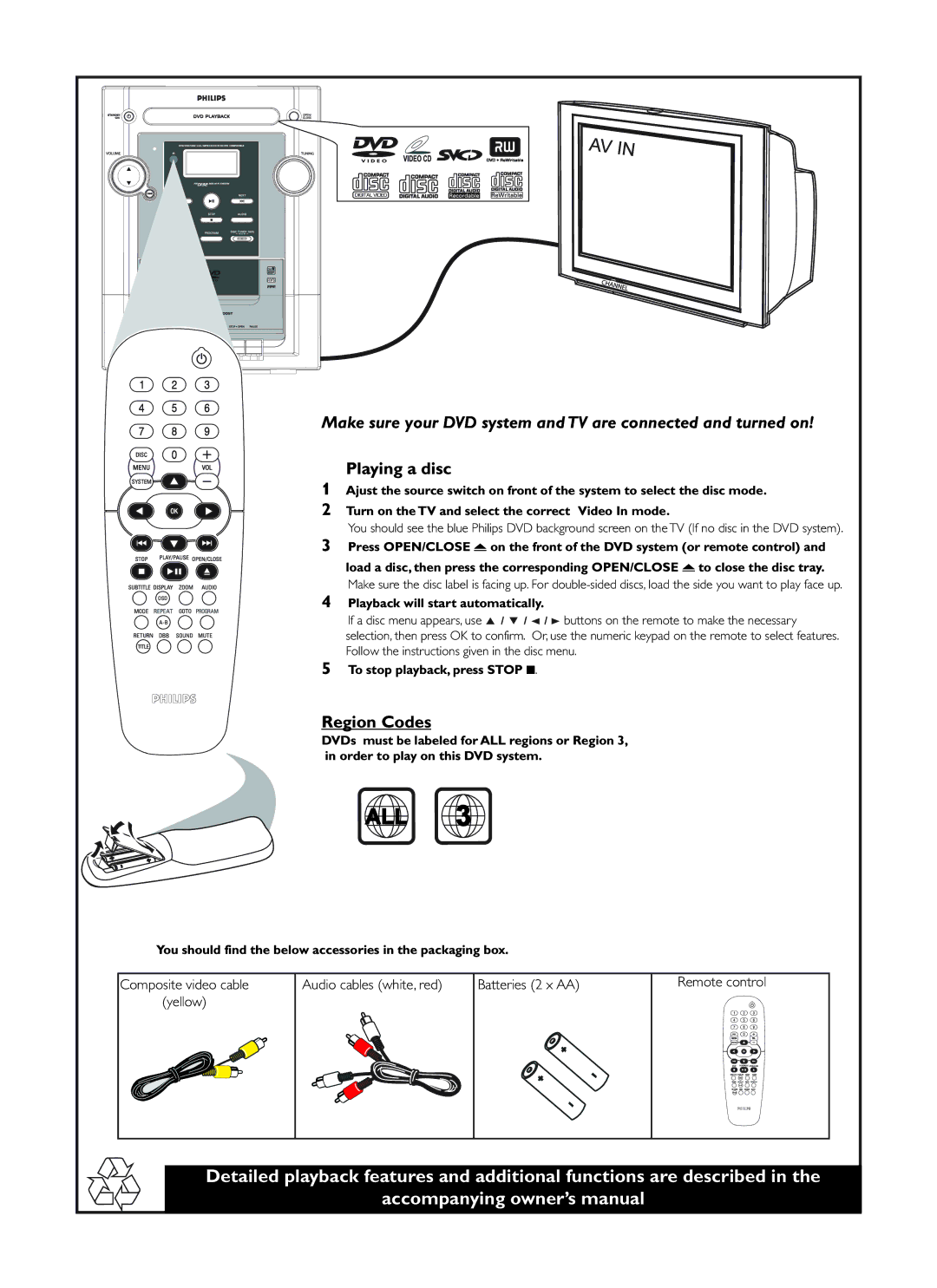![]()
![]()
![]() WMA
WMA![]()
![]()
![]()
![]()
![]()
![]()
![]()
![]()
![]()
![]()
Make sure your DVD system and TV are connected and turned on!
Playing a disc
1Ajust the source switch on front of the system to select the disc mode.
2 Turn on the TV and select the correct Video In mode.
You should see the blue Philips DVD background screen on the TV (If no disc in the DVD system).
3 Press OPEN/CLOSE ? on the front of the DVD system (or remote control) and load a disc, then press the corresponding OPEN/CLOSE ? to close the disc tray.
Make sure the disc label is facing up. For
4Playback will start automatically.
If a disc menu appears, use 5 / 4 / A / B buttons on the remote to make the necessary selection, then press OK to confirm. Or, use the numeric keypad on the remote to select features. Follow the instructions given in the disc menu.
5To stop playback, press STOP 9.
Region Codes
DVDs must be labeled for ALL regions or Region 3, in order to play on this DVD system.
ALL
3
You should find the below accessories in the packaging box.
Composite video cable | Audio cables (white, red) | Batteries (2 x AA) |
(yellow) |
|
|
Remote control
Detailed playback features and additional functions are described in the
accompanying owner’s manual