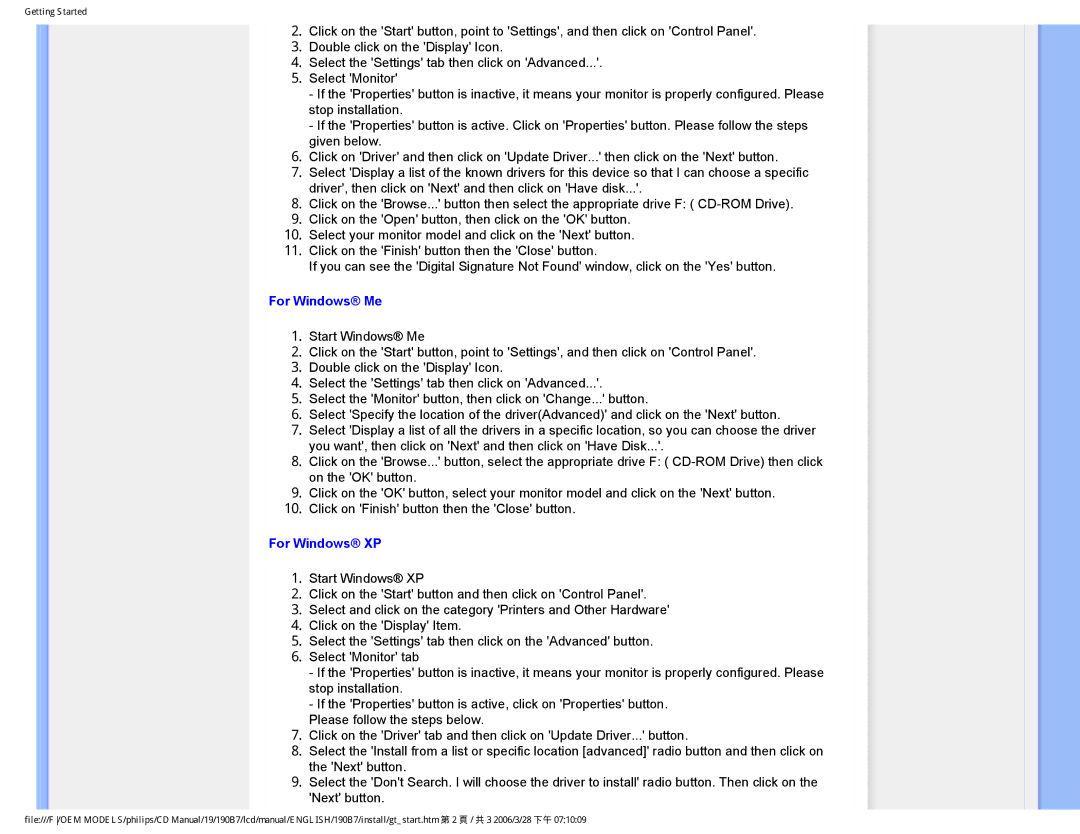HNB7190T specifications
The Philips HNB7190T is an advanced home noise barrier system that integrates innovative technology with user-friendly design to enhance your living environment. This device is meticulously engineered to tackle different noise challenges in urban and suburban settings, ensuring a peaceful and serene atmosphere in homes.One of the standout features of the HNB7190T is its state-of-the-art noise cancellation technology. Utilizing Active Noise Cancellation (ANC), this system employs microphones to capture ambient sounds and generate counter-frequencies, effectively neutralizing unwanted noise. This allows homeowners to enjoy their favorite activities, whether it’s relaxing, working from home, or sleeping, without interference from external disturbances.
In addition to ANC, the HNB7190T incorporates passive sound insulation features. The device is built with high-density materials that not only absorb sound waves but also prevent external noise from entering the living space. This dual approach of combining both active and passive techniques ensures a comprehensive noise reduction solution, making it highly effective in busy areas.
Another remarkable aspect of the Philips HNB7190T is its smart technology integration. The system can be easily controlled through a dedicated app, allowing users to customize noise cancellation levels and monitor ambient sound conditions in real-time. The app also provides insights into the effectiveness of noise reduction, enabling users to make informed adjustments based on their specific needs.
The design of the HNB7190T is sleek and modern, fitting seamlessly into various home decors. It is compact yet powerful, making it suitable for different spaces, whether you reside in a small apartment or a larger home. Additionally, the device is eco-conscious, designed with energy efficiency in mind, ensuring low power consumption while delivering high-quality performance.
The Philips HNB7190T has been recognized for its user-centric approach, boasting an intuitive interface that even non-tech-savvy individuals can navigate with ease. The system includes a comprehensive user manual and a dedicated customer support service, providing assistance whenever needed.
In summary, the Philips HNB7190T stands out for its effective noise cancellation capabilities, smart technology, user-friendly design, and eco-friendly features. This home noise barrier system is an ideal investment for anyone looking to improve their living quality by reducing unwanted noise and enhancing comfort within their home.