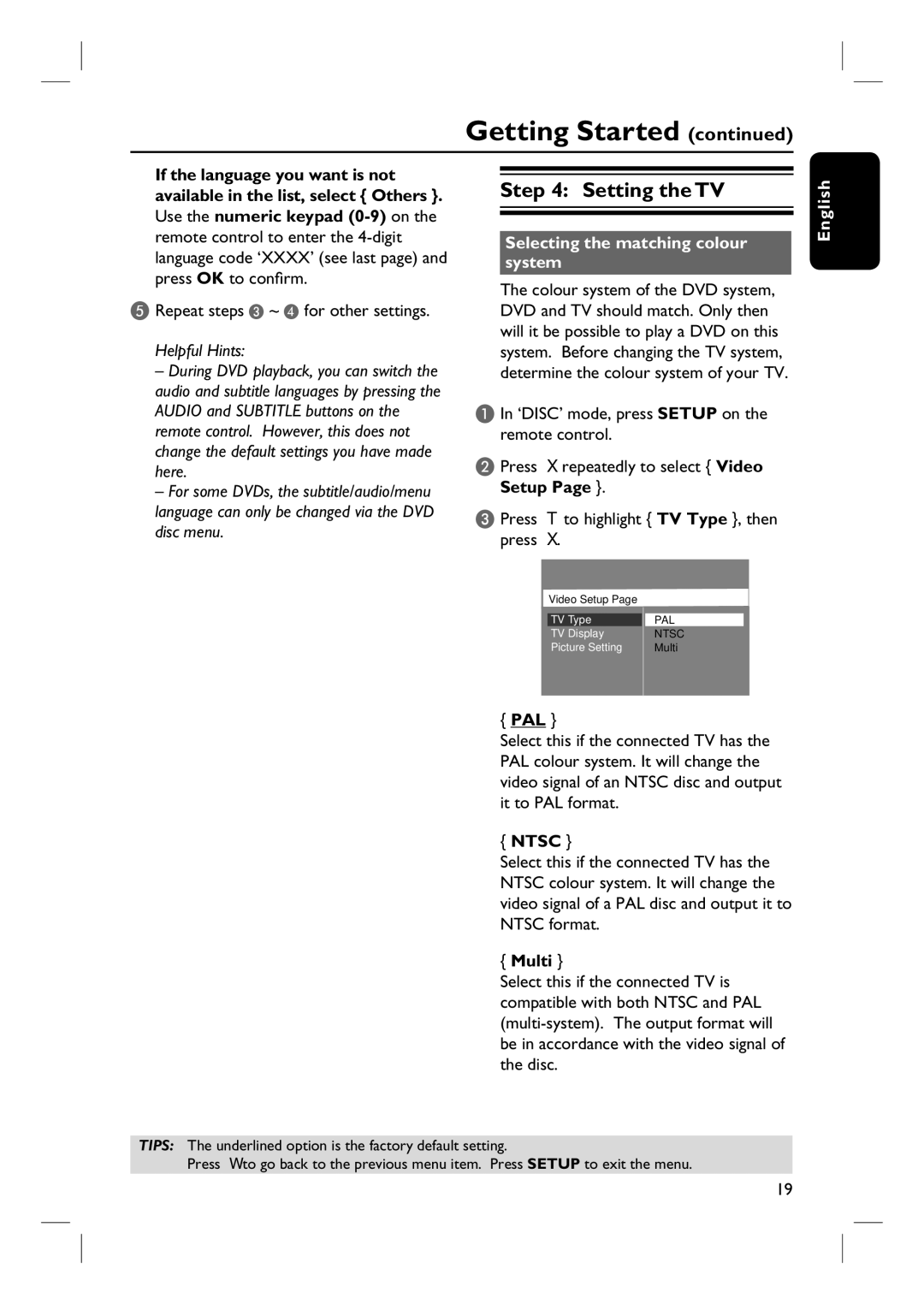HTS3100 specifications
The Philips HTS3100 is a home theater system designed to provide a captivating audio-visual experience for movie enthusiasts and music lovers alike. This system combines advanced technologies and features, making it a popular choice for those seeking an immersive entertainment setup.One of the standout characteristics of the HTS3100 is its 5.1 channel surround sound configuration. This setup includes five satellite speakers and a powerful subwoofer, which work in harmony to deliver rich, full-bodied sound. The surround sound capability ensures that users can enjoy cinematic audio that envelops the viewer, making it feel as if they are part of the action. This is particularly beneficial for viewing movies, but also enhances music listening and gaming experiences.
The system features Dolby Digital and DTS decoding, which are essential for processing high-quality audio from various sources. These technologies allow for accurate sound reproduction, providing users with a depth of sound that captures the subtleties of soundtracks and dialogue alike. Moreover, the Philips HTS3100 comes equipped with an audio input that facilitates easy connection to external devices like smartphones, tablets, or games consoles.
The HTS3100 also excels in video playback capabilities. It supports a range of formats, including DVD, VCD, CD, and MP3, ensuring versatility when it comes to media consumption. The upscaling feature allows standard DVDs to be played in near high-definition quality, enhancing the viewing experience substantially. The system incorporates HDMI output for seamless connection to modern televisions, providing high-definition picture quality along with digital audio through a single cable.
User convenience is another essential element of this home theater system. The HTS3100 includes an intuitive remote control, enabling users to navigate through settings and control playback effortlessly. Additionally, the system offers a straightforward setup process, allowing users to enjoy their multimedia without much hassle.
In summary, the Philips HTS3100 is an all-encompassing home theater system that seamlessly joins advanced sound and video technologies. With its 5.1 channel surround sound, Dolby Digital and DTS support, and versatility in media playback, it is designed to enhance the home entertainment experience significantly. Suitable for various media formats and equipped with user-friendly features, the HTS3100 remains an attractive option for those looking to transform their living space into a mini-theater.