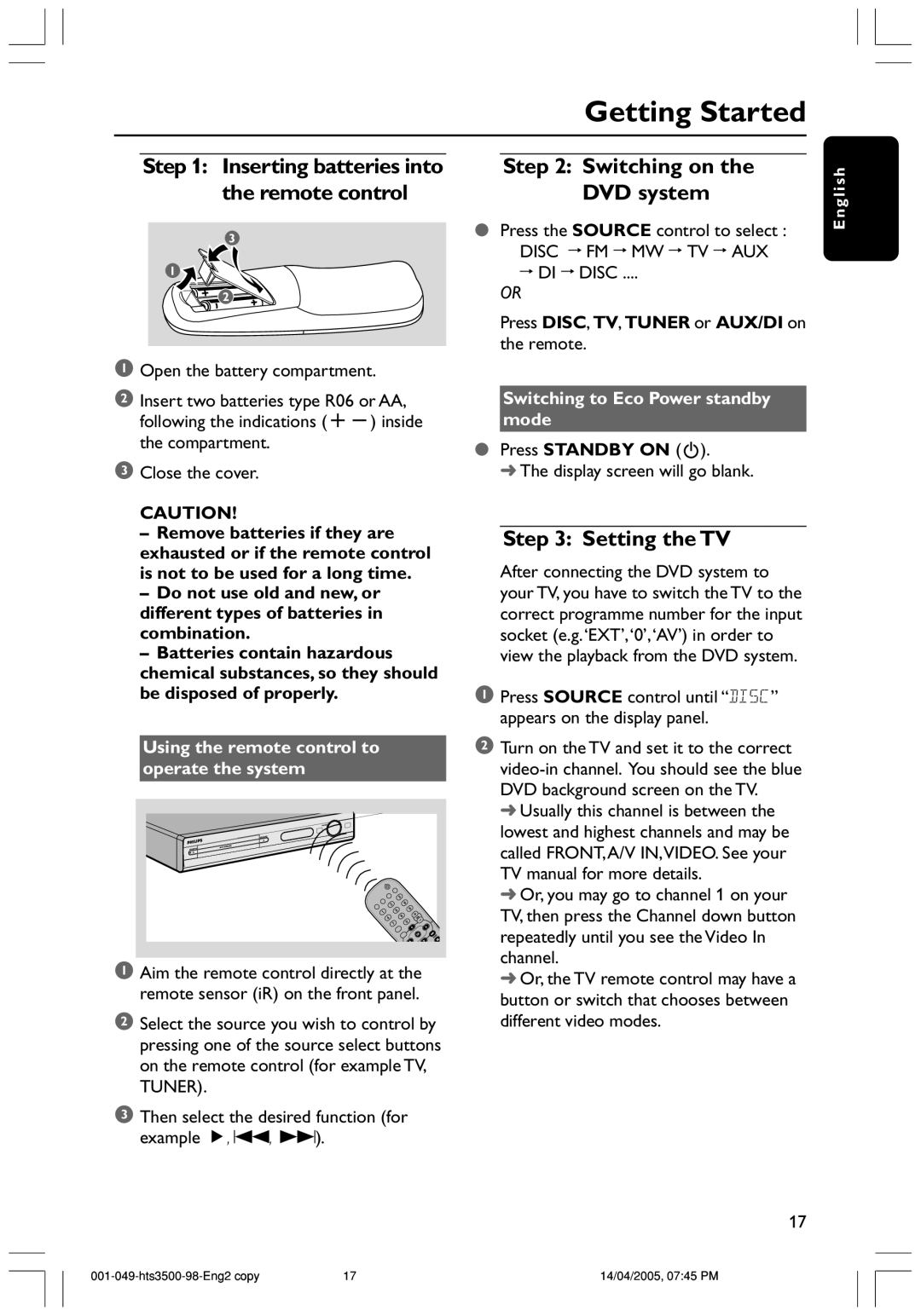Getting Started
Step 2: Switching on the DVD system
●Press the SOURCE control to select : DISC ™ FM ™ MW ™ TV ™ AUX
™DI ™ DISC ....
OR
Press DISC, TV, TUNER or AUX/DI on the remote.
Switching to Eco Power standby mode
●Press STANDBY ON (B).
➜ The display screen will go blank.
Step 3: Setting the TV
After connecting the DVD system to your TV, you have to switch the TV to the correct programme number for the input socket (e.g.‘EXT’,‘0’,‘AV’) in order to view the playback from the DVD system.
1Press SOURCE control until “DISC” appears on the display panel.
2Turn on the TV and set it to the correct
➜Usually this channel is between the lowest and highest channels and may be called FRONT,A/V IN,VIDEO. See your TV manual for more details.
➜Or, you may go to channel 1 on your TV, then press the Channel down button repeatedly until you see the Video In channel.
➜Or, the TV remote control may have a button or switch that chooses between different video modes.
English
17
14/04/2005, 07:45 PM