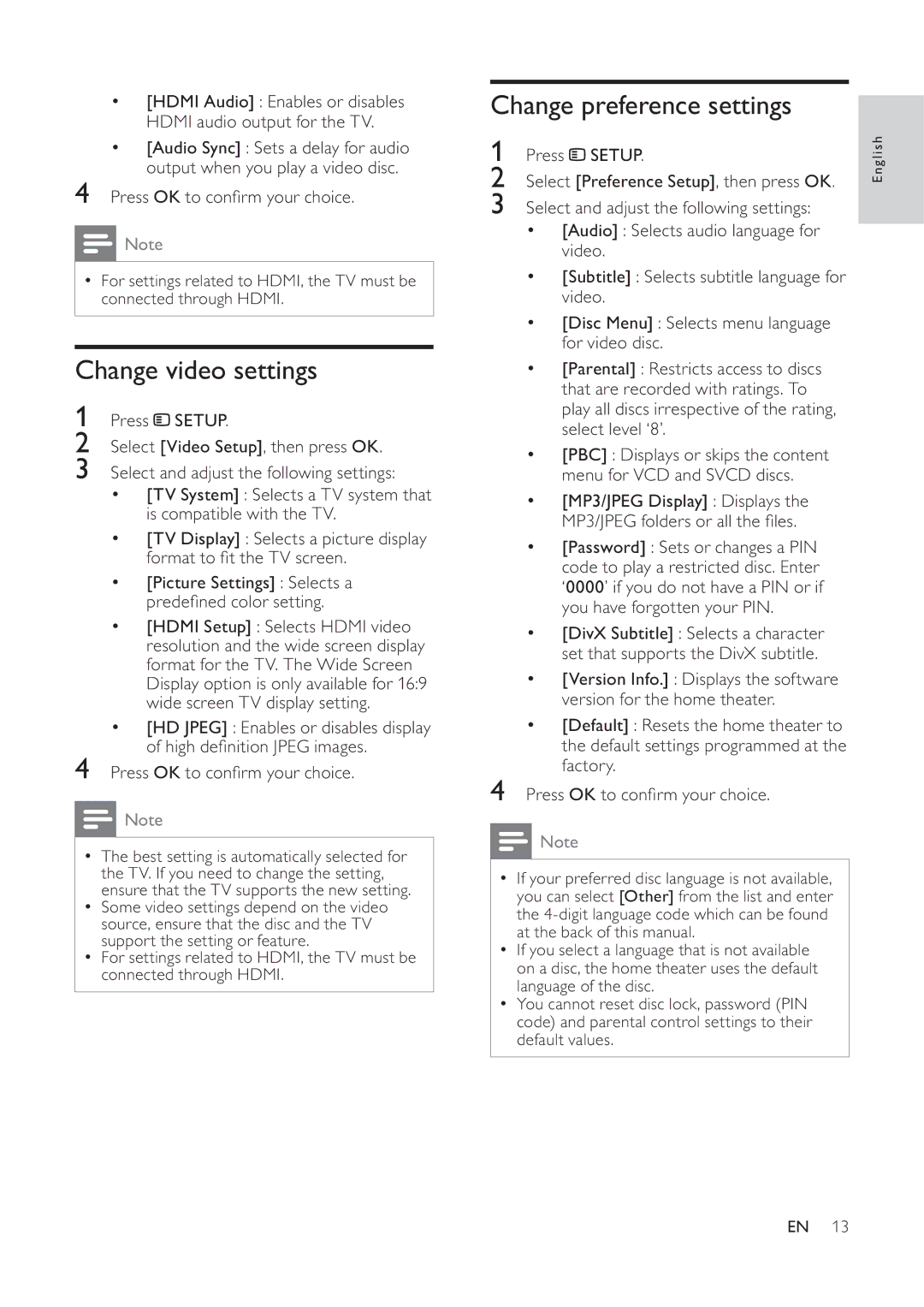HTS3520, HTS3510 specifications
Philips HTS3520 and HTS3510 are prominent members of Philips' home theater system lineup, tailored to deliver an immersive audio-visual experience. Both systems are designed to enhance your home entertainment setup with their impressive features and technologies, providing users with high-quality sound and picture performance.The HTS3520 is equipped with a powerful 5.1-channel surround sound system, creating a cinematic atmosphere in your living room. This model comes with a subwoofer that adds depth to the audio experience, giving movies and music a robust sound profile. It uses Dolby Digital and DTS technologies, ensuring that sound is rendered clearly and accurately, enveloping the listener in a wall of sound.
On the other hand, the HTS3510 offers a slightly different configuration, featuring a 2.1-channel sound system. While it may not offer the same level of surround sound as the HTS3520, it still delivers a rich audio experience thanks to its dual speakers and an integrated subwoofer. This makes it an excellent choice for users who may have space constraints or prefer a simpler setup without compromising sound quality.
Both models utilize Philips' advanced sound technologies to enhance audio performance. Features like Dynamic Bass Boost allow users to adjust the bass settings, ensuring a personalized experience tailored to individual preferences, whether it's for action-packed movie scenes or soothing musical tracks.
Connectivity options are another highlight of these systems. They support various input sources, including HDMI, USB, and audio inputs, making it easy to connect multiple devices such as Blu-ray players, gaming consoles, and smartphones. Additionally, both systems are designed to support numerous audio formats, ensuring compatibility with a wide array of media.
For visual enhancement, the HTS3520 and HTS3510 come with integrated upscaling technology that translates standard-definition content into near high-definition quality. This feature enhances the visual output of older films and shows, making them more enjoyable on modern HDTVs.
In summary, the Philips HTS3520 and HTS3510 are robust home theater systems that cater to varying audio needs. Whether you opt for the surround sound immersion of the HTS3520 or the simplicity of the HTS3510, both systems promise quality sound and versatile connectivity, making them worthy additions to any home entertainment setup.