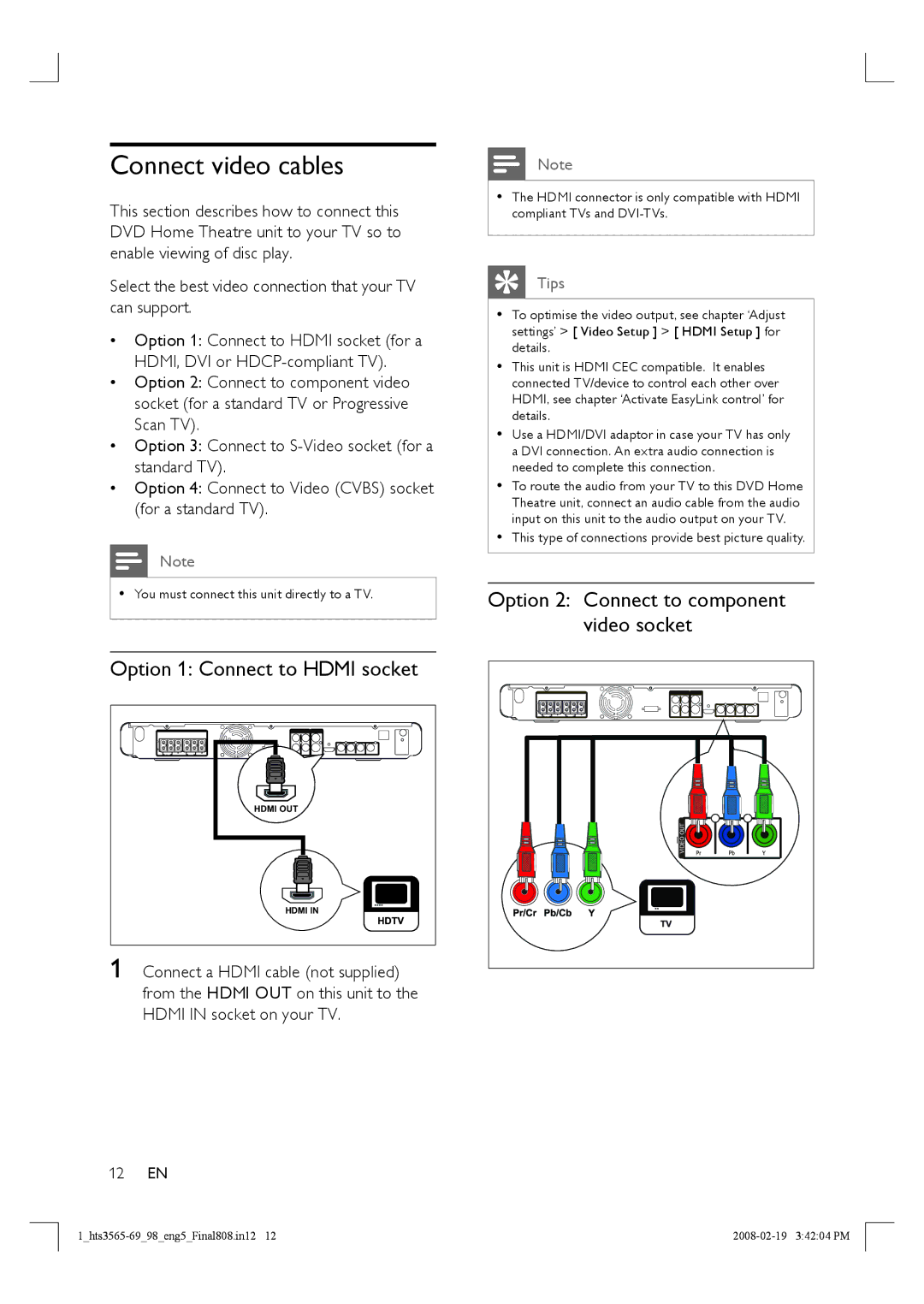HTS3569 specifications
The Philips HTS3569 is a sleek and powerful home theater system that offers an immersive audio-visual experience, tailored for those who appreciate high-quality entertainment at home. This system is particularly notable for its combination of advanced sound technologies and user-friendly features, making it a popular choice for movie enthusiasts and music lovers alike.One of the standout features of the HTS3569 is its 5.1-channel surround sound system. This configuration includes five surround speakers and a powerful subwoofer, designed to create a rich and immersive auditory landscape. Whether watching the latest blockbuster or enjoying your favorite music, the system delivers crisp highs, balanced mids, and deep lows. The Dolby Digital technology further enhances audio performance, ensuring you get the full dynamics of any soundtrack.
Philips has integrated its unique EasyLink technology within the HTS3569, allowing users to control multiple HDMI CEC-enabled devices with a single remote control. This convenience extends to systems like Blu-ray players, TVs, and gaming consoles, simplifying the user experience by reducing the clutter of multiple remotes. The HDMI input also supports 4K video, allowing the user to enjoy ultra-high-definition content when combined with compatible devices.
Additionally, the HTS3569 features USB connectivity, enabling users to play music and video files directly from a USB drive. The system supports various audio formats, allowing a versatile playback experience. An intuitive onscreen display system ensures users can navigate through their media easily, setting the stage for a hassle-free entertainment session.
Design-wise, the HTS3569 boasts a modern and compact silhouette, making it an aesthetically pleasing addition to any living room. Its sleek black finish and elegant speaker design allow it to blend seamlessly with various home decors.
Equipped with a multitude of audio enhancement technologies, including the Digital Sound Control, it can tailor the sound output based on the genre of music or the ambiance of the movie being watched.
Overall, the Philips HTS3569 is a robust home theater solution, merging style, functionality, and advanced technology. With its ability to deliver high-quality surround sound, easy connectivity options, and user-friendly features, it stands out in the realm of home entertainment systems, promising an enjoyable viewing and listening experience.