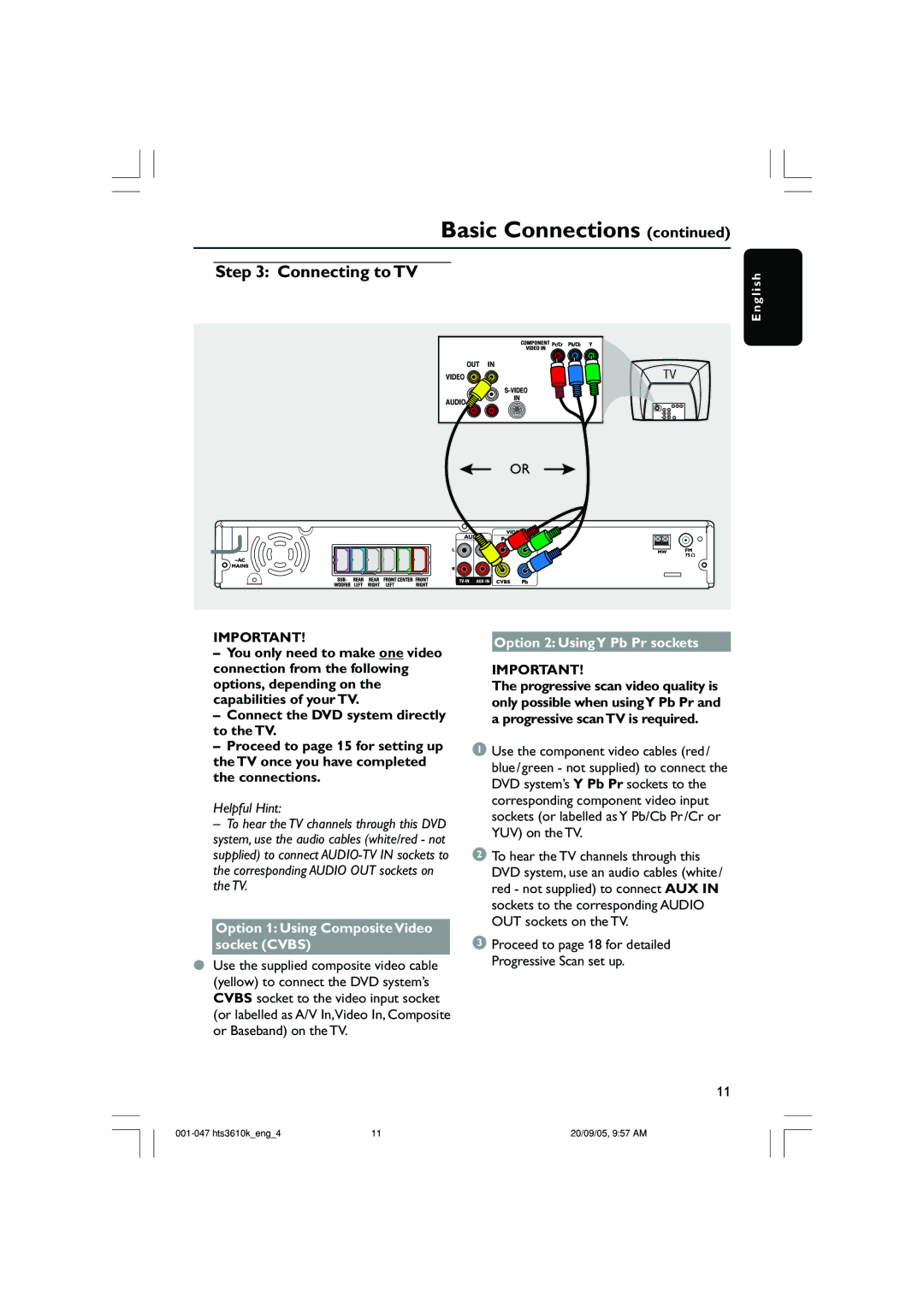Step 3: Connecting to TV
Basic Connections (continued)
E n g l i s h
OR
IMPORTANT!
–You only need to make one video connection from the following options, depending on the capabilities of your TV.
–Connect the DVD system directly to the TV.
–Proceed to page 15 for setting up the TV once you have completed the connections.
Helpful Hint:
–To hear the TV channels through this DVD system, use the audio cables (white/red - not supplied) to connect
Option 1: Using Composite Video socket (CVBS)
●Use the supplied composite video cable (yellow) to connect the DVD system’s CVBS socket to the video input socket (or labelled as A/V In,Video In, Composite or Baseband) on the TV.
Option 2: Using Y Pb Pr sockets
IMPORTANT!
The progressive scan video quality is only possible when usingY Pb Pr and a progressive scanTV is required.
1 Use the component video cables (red/ blue/green - not supplied) to connect the DVD system’s Y Pb Pr sockets to the corresponding component video input sockets (or labelled as Y Pb/Cb Pr/Cr or YUV) on the TV.
2To hear the TV channels through this DVD system, use an audio cables (white/ red - not supplied) to connect AUX IN sockets to the corresponding AUDIO OUT sockets on the TV.
3 Proceed to page 18 for detailed Progressive Scan set up.
11
11 | 20/09/05, 9:57 AM |