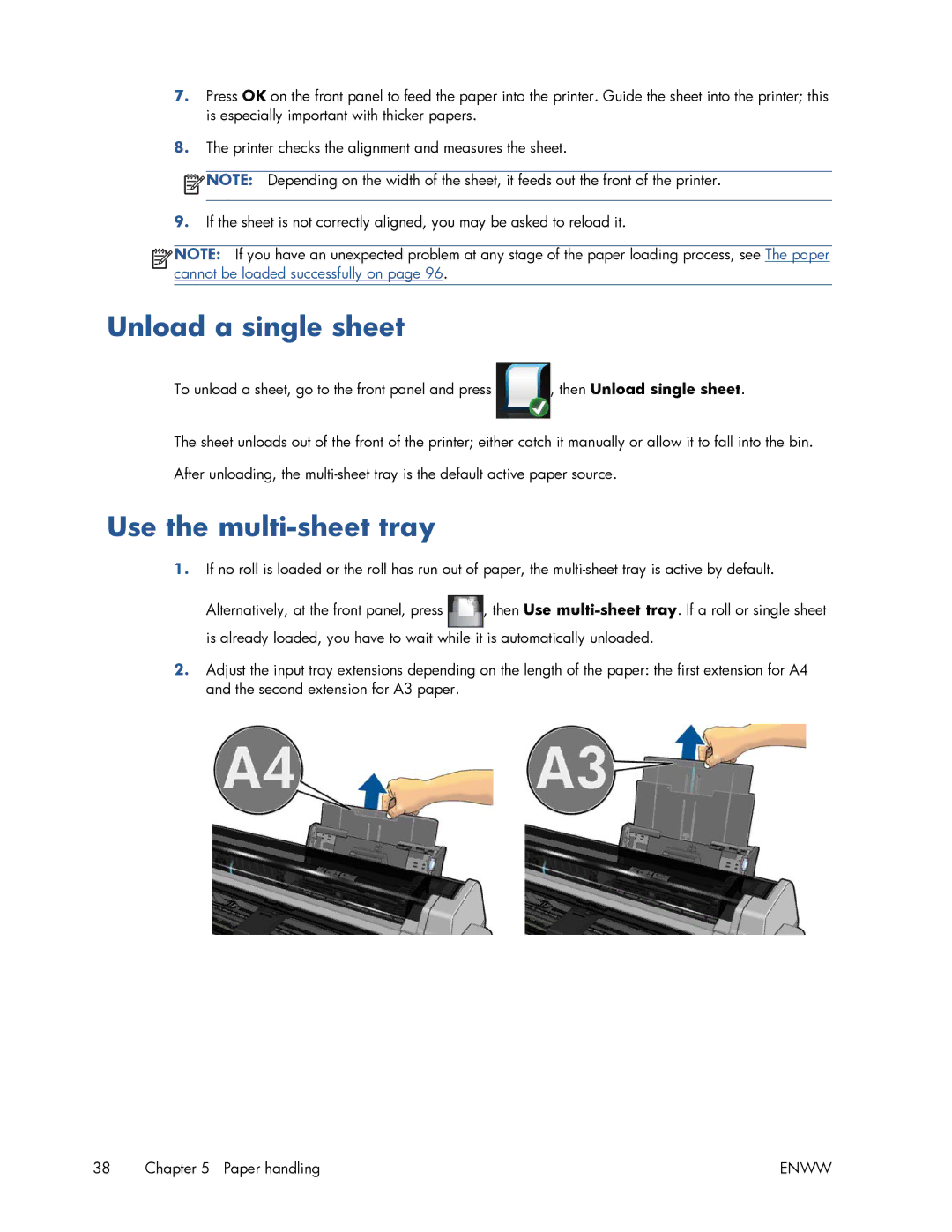7.Press OK on the front panel to feed the paper into the printer. Guide the sheet into the printer; this is especially important with thicker papers.
8.The printer checks the alignment and measures the sheet.
![]() NOTE: Depending on the width of the sheet, it feeds out the front of the printer.
NOTE: Depending on the width of the sheet, it feeds out the front of the printer.
9.If the sheet is not correctly aligned, you may be asked to reload it.
![]()
![]()
![]()
![]() NOTE: If you have an unexpected problem at any stage of the paper loading process, see The paper cannot be loaded successfully on page 96.
NOTE: If you have an unexpected problem at any stage of the paper loading process, see The paper cannot be loaded successfully on page 96.
Unload a single sheet
To unload a sheet, go to the front panel and press | , then Unload single sheet. |
The sheet unloads out of the front of the printer; either catch it manually or allow it to fall into the bin. After unloading, the
Use the multi-sheet tray
1.If no roll is loaded or the roll has run out of paper, the
Alternatively, at the front panel, press ![]() , then Use
, then Use
2.Adjust the input tray extensions depending on the length of the paper: the first extension for A4 and the second extension for A3 paper.
38 Chapter 5 Paper handling | ENWW |