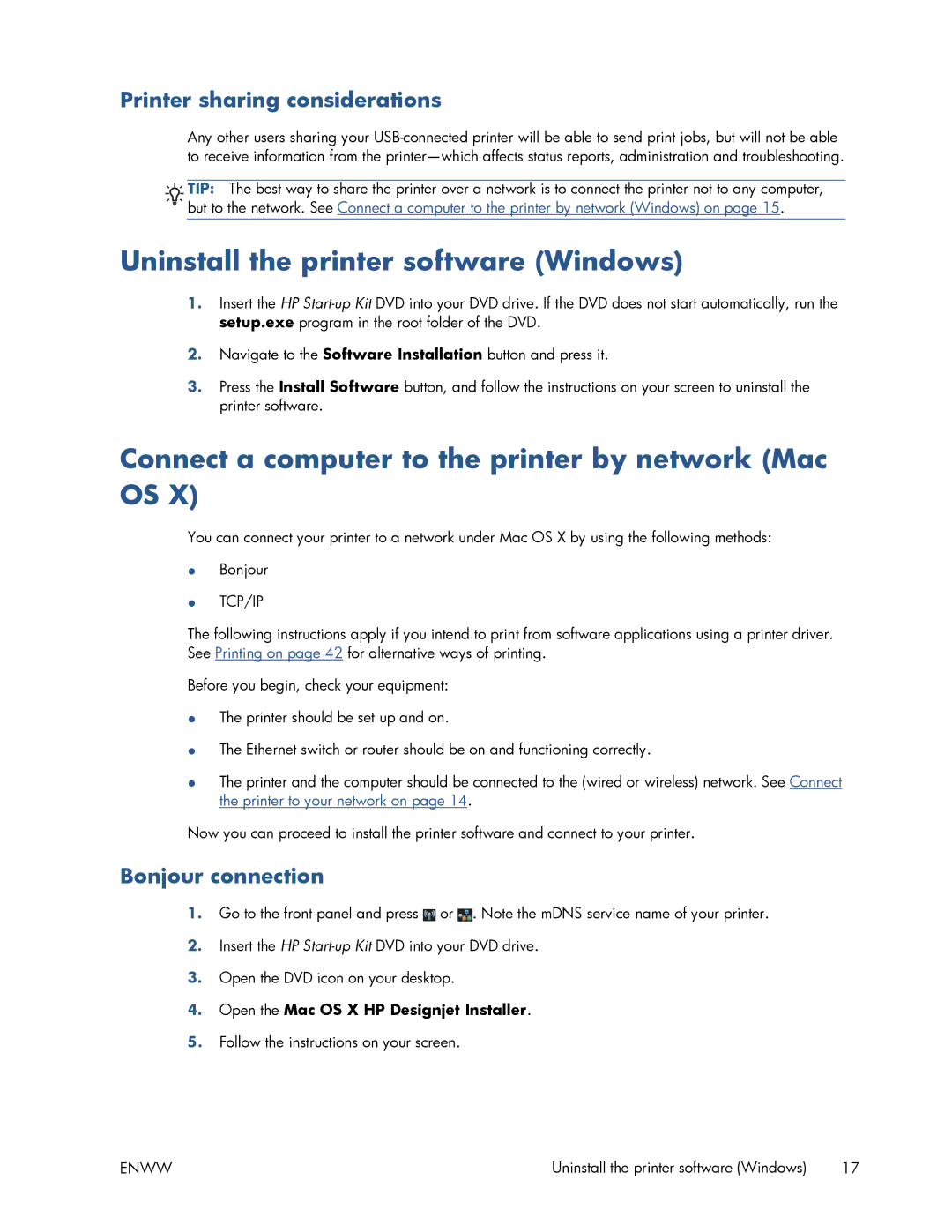Printer sharing considerations
Any other users sharing your
![]()
![]() TIP: The best way to share the printer over a network is to connect the printer not to any computer,
TIP: The best way to share the printer over a network is to connect the printer not to any computer,
![]()
![]()
![]() but to the network. See Connect a computer to the printer by network (Windows) on page 15.
but to the network. See Connect a computer to the printer by network (Windows) on page 15.
Uninstall the printer software (Windows)
1.Insert the HP
2.Navigate to the Software Installation button and press it.
3.Press the Install Software button, and follow the instructions on your screen to uninstall the printer software.
Connect a computer to the printer by network (Mac OS X)
You can connect your printer to a network under Mac OS X by using the following methods:
●Bonjour
●TCP/IP
The following instructions apply if you intend to print from software applications using a printer driver. See Printing on page 42 for alternative ways of printing.
Before you begin, check your equipment:
●The printer should be set up and on.
●The Ethernet switch or router should be on and functioning correctly.
●The printer and the computer should be connected to the (wired or wireless) network. See Connect the printer to your network on page 14.
Now you can proceed to install the printer software and connect to your printer.
Bonjour connection
1.Go to the front panel and press ![]() or
or ![]() . Note the mDNS service name of your printer.
. Note the mDNS service name of your printer.
2.Insert the HP
3.Open the DVD icon on your desktop.
4.Open the Mac OS X HP Designjet Installer.
5.Follow the instructions on your screen.
ENWW | Uninstall the printer software (Windows) | 17 |