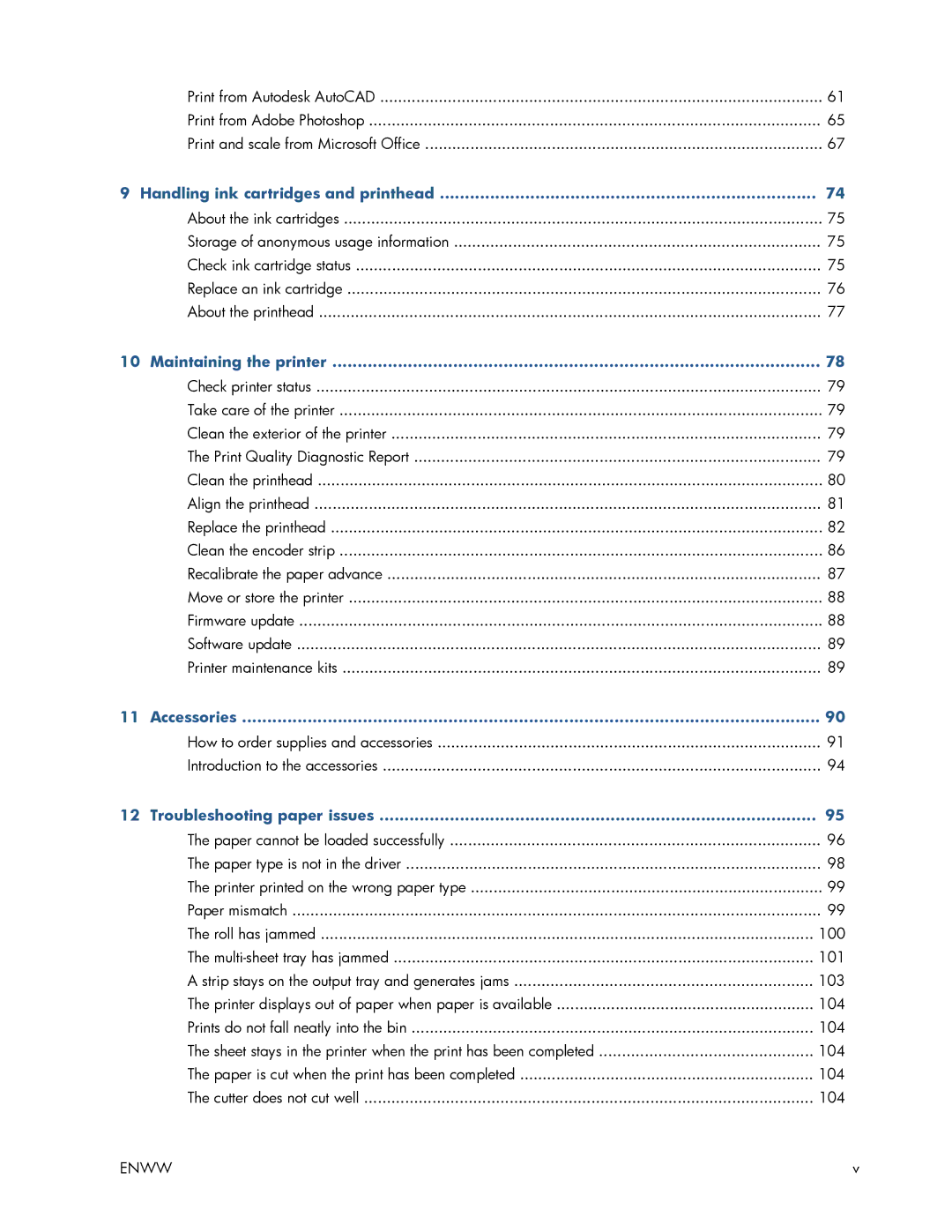| Print from Autodesk AutoCAD | 61 |
| Print from Adobe Photoshop | 65 |
| Print and scale from Microsoft Office | 67 |
9 | Handling ink cartridges and printhead | 74 |
| About the ink cartridges | 75 |
| Storage of anonymous usage information | 75 |
| Check ink cartridge status | 75 |
| Replace an ink cartridge | 76 |
| About the printhead | 77 |
10 | Maintaining the printer | 78 |
| Check printer status | 79 |
| Take care of the printer | 79 |
| Clean the exterior of the printer | 79 |
| The Print Quality Diagnostic Report | 79 |
| Clean the printhead | 80 |
| Align the printhead | 81 |
| Replace the printhead | 82 |
| Clean the encoder strip | 86 |
| Recalibrate the paper advance | 87 |
| Move or store the printer | 88 |
| Firmware update | 88 |
| Software update | 89 |
| Printer maintenance kits | 89 |
11 | Accessories | 90 |
| How to order supplies and accessories | 91 |
| Introduction to the accessories | 94 |
12 | Troubleshooting paper issues | 95 |
| The paper cannot be loaded successfully | 96 |
| The paper type is not in the driver | 98 |
| The printer printed on the wrong paper type | 99 |
| Paper mismatch | 99 |
| The roll has jammed | 100 |
| The | 101 |
| A strip stays on the output tray and generates jams | 103 |
| The printer displays out of paper when paper is available | 104 |
| Prints do not fall neatly into the bin | 104 |
| The sheet stays in the printer when the print has been completed | 104 |
| The paper is cut when the print has been completed | 104 |
| The cutter does not cut well | 104 |
ENWW | v | |
Page 5
Image 5