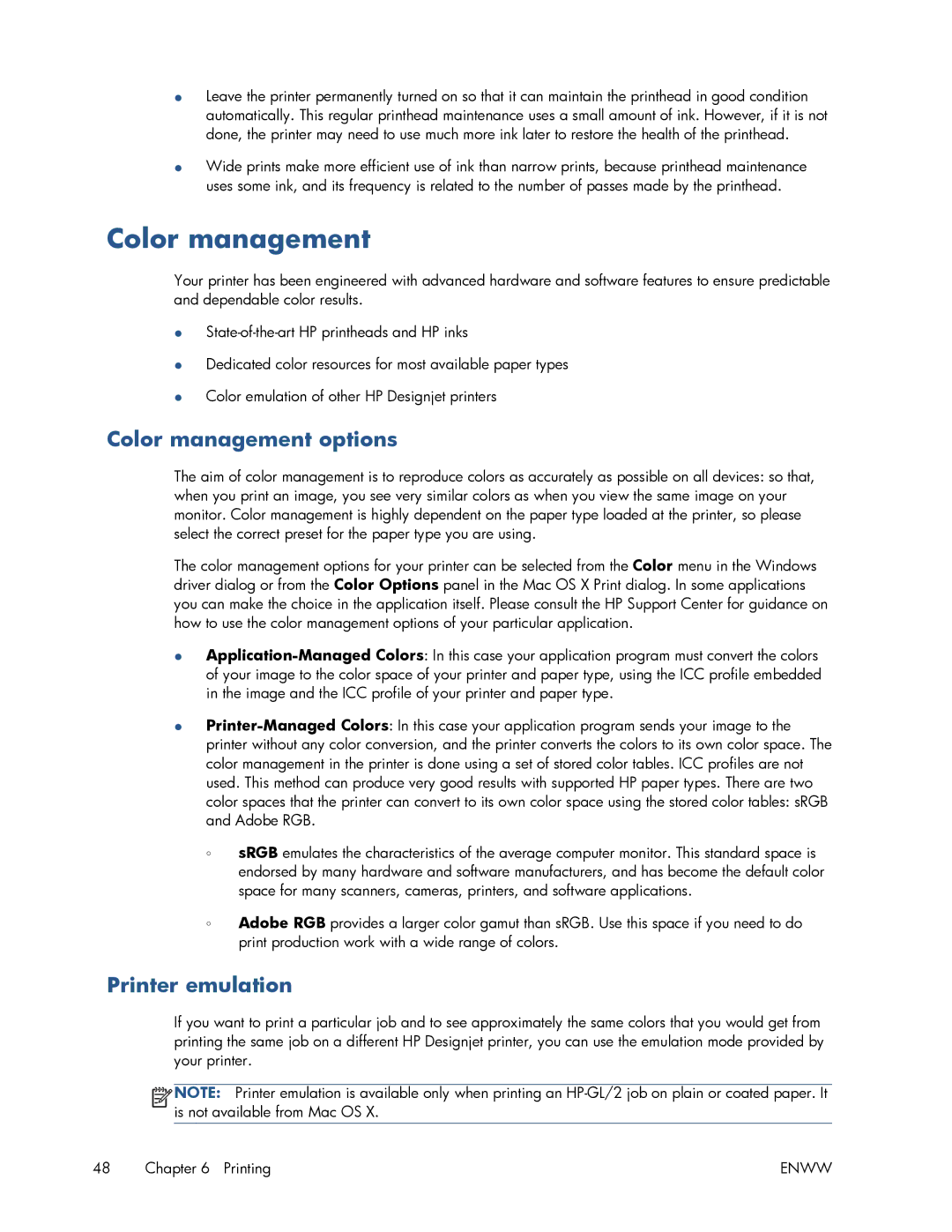●Leave the printer permanently turned on so that it can maintain the printhead in good condition automatically. This regular printhead maintenance uses a small amount of ink. However, if it is not done, the printer may need to use much more ink later to restore the health of the printhead.
●Wide prints make more efficient use of ink than narrow prints, because printhead maintenance uses some ink, and its frequency is related to the number of passes made by the printhead.
Color management
Your printer has been engineered with advanced hardware and software features to ensure predictable and dependable color results.
●
●Dedicated color resources for most available paper types
●Color emulation of other HP Designjet printers
Color management options
The aim of color management is to reproduce colors as accurately as possible on all devices: so that, when you print an image, you see very similar colors as when you view the same image on your monitor. Color management is highly dependent on the paper type loaded at the printer, so please select the correct preset for the paper type you are using.
The color management options for your printer can be selected from the Color menu in the Windows driver dialog or from the Color Options panel in the Mac OS X Print dialog. In some applications you can make the choice in the application itself. Please consult the HP Support Center for guidance on how to use the color management options of your particular application.
●
●
◦sRGB emulates the characteristics of the average computer monitor. This standard space is endorsed by many hardware and software manufacturers, and has become the default color space for many scanners, cameras, printers, and software applications.
◦Adobe RGB provides a larger color gamut than sRGB. Use this space if you need to do print production work with a wide range of colors.
Printer emulation
If you want to print a particular job and to see approximately the same colors that you would get from printing the same job on a different HP Designjet printer, you can use the emulation mode provided by your printer.
![]()
![]()
![]()
![]() NOTE: Printer emulation is available only when printing an
NOTE: Printer emulation is available only when printing an
48 Chapter 6 Printing | ENWW |