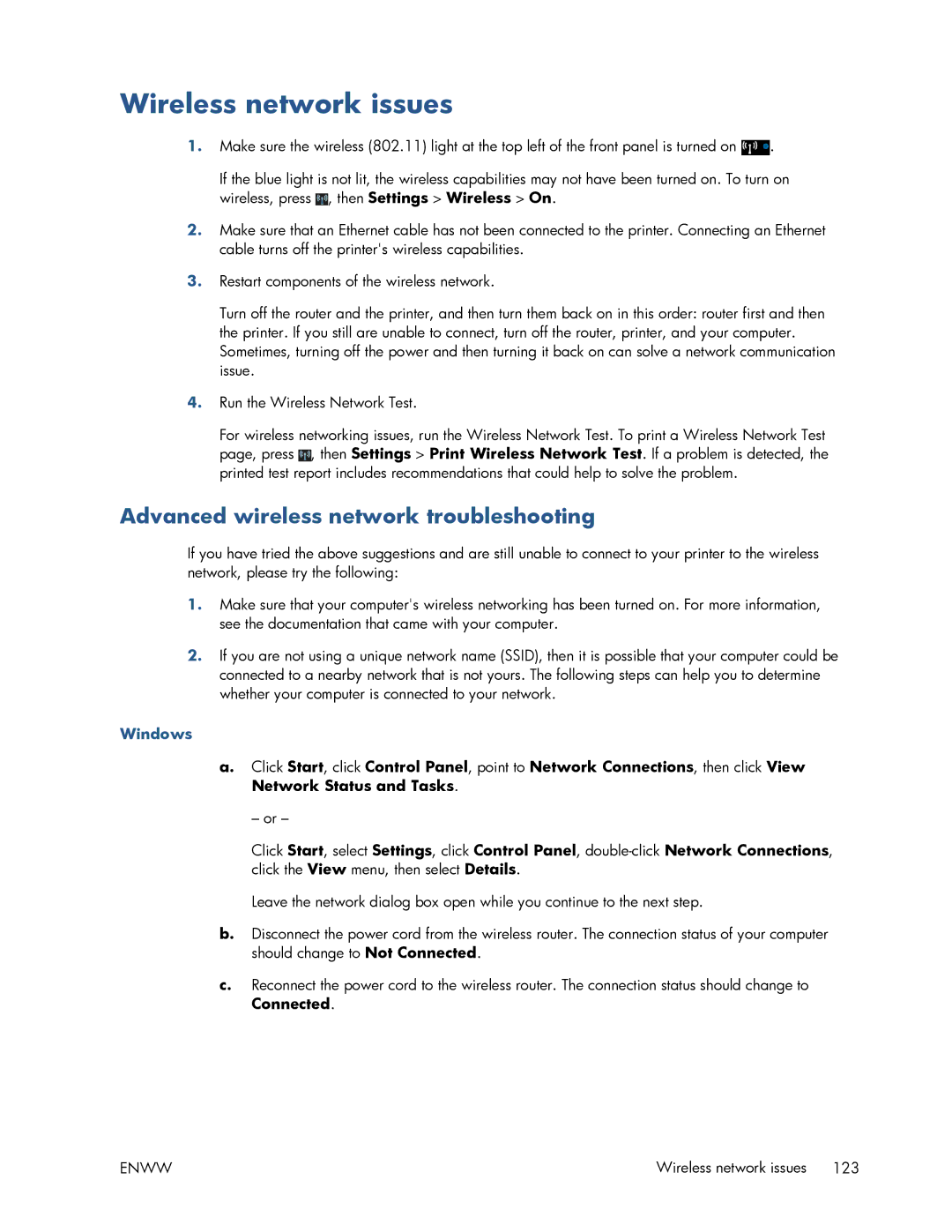Wireless network issues
1.Make sure the wireless (802.11) light at the top left of the front panel is turned on ![]() .
.
If the blue light is not lit, the wireless capabilities may not have been turned on. To turn on wireless, press ![]() , then Settings > Wireless > On.
, then Settings > Wireless > On.
2.Make sure that an Ethernet cable has not been connected to the printer. Connecting an Ethernet cable turns off the printer's wireless capabilities.
3.Restart components of the wireless network.
Turn off the router and the printer, and then turn them back on in this order: router first and then the printer. If you still are unable to connect, turn off the router, printer, and your computer. Sometimes, turning off the power and then turning it back on can solve a network communication issue.
4.Run the Wireless Network Test.
For wireless networking issues, run the Wireless Network Test. To print a Wireless Network Test page, press ![]() , then Settings > Print Wireless Network Test. If a problem is detected, the printed test report includes recommendations that could help to solve the problem.
, then Settings > Print Wireless Network Test. If a problem is detected, the printed test report includes recommendations that could help to solve the problem.
Advanced wireless network troubleshooting
If you have tried the above suggestions and are still unable to connect to your printer to the wireless network, please try the following:
1.Make sure that your computer's wireless networking has been turned on. For more information, see the documentation that came with your computer.
2.If you are not using a unique network name (SSID), then it is possible that your computer could be connected to a nearby network that is not yours. The following steps can help you to determine whether your computer is connected to your network.
Windows
a.Click Start, click Control Panel, point to Network Connections, then click View Network Status and Tasks.
– or –
Click Start, select Settings, click Control Panel,
Leave the network dialog box open while you continue to the next step.
b.Disconnect the power cord from the wireless router. The connection status of your computer should change to Not Connected.
c.Reconnect the power cord to the wireless router. The connection status should change to Connected.
ENWW | Wireless network issues 123 |