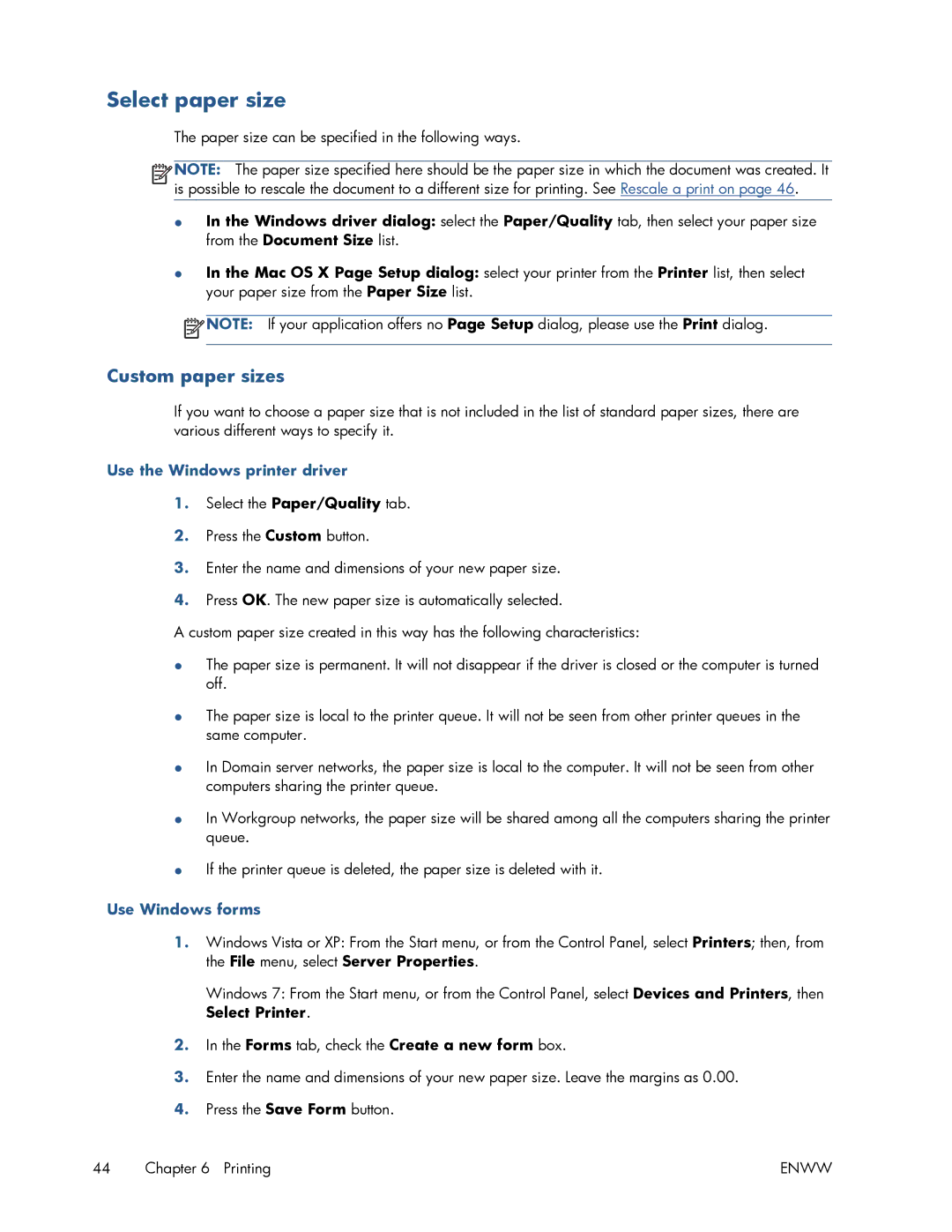Select paper size
The paper size can be specified in the following ways.
![]()
![]()
![]()
![]() NOTE: The paper size specified here should be the paper size in which the document was created. It is possible to rescale the document to a different size for printing. See Rescale a print on page 46.
NOTE: The paper size specified here should be the paper size in which the document was created. It is possible to rescale the document to a different size for printing. See Rescale a print on page 46.
●In the Windows driver dialog: select the Paper/Quality tab, then select your paper size from the Document Size list.
●In the Mac OS X Page Setup dialog: select your printer from the Printer list, then select your paper size from the Paper Size list.
![]() NOTE: If your application offers no Page Setup dialog, please use the Print dialog.
NOTE: If your application offers no Page Setup dialog, please use the Print dialog.
Custom paper sizes
If you want to choose a paper size that is not included in the list of standard paper sizes, there are various different ways to specify it.
Use the Windows printer driver
1.Select the Paper/Quality tab.
2.Press the Custom button.
3.Enter the name and dimensions of your new paper size.
4.Press OK. The new paper size is automatically selected.
A custom paper size created in this way has the following characteristics:
●The paper size is permanent. It will not disappear if the driver is closed or the computer is turned off.
●The paper size is local to the printer queue. It will not be seen from other printer queues in the same computer.
●In Domain server networks, the paper size is local to the computer. It will not be seen from other computers sharing the printer queue.
●In Workgroup networks, the paper size will be shared among all the computers sharing the printer queue.
●If the printer queue is deleted, the paper size is deleted with it.
Use Windows forms
1.Windows Vista or XP: From the Start menu, or from the Control Panel, select Printers; then, from the File menu, select Server Properties.
Windows 7: From the Start menu, or from the Control Panel, select Devices and Printers, then Select Printer.
2.In the Forms tab, check the Create a new form box.
3.Enter the name and dimensions of your new paper size. Leave the margins as 0.00.
4.Press the Save Form button.
44 Chapter 6 Printing | ENWW |