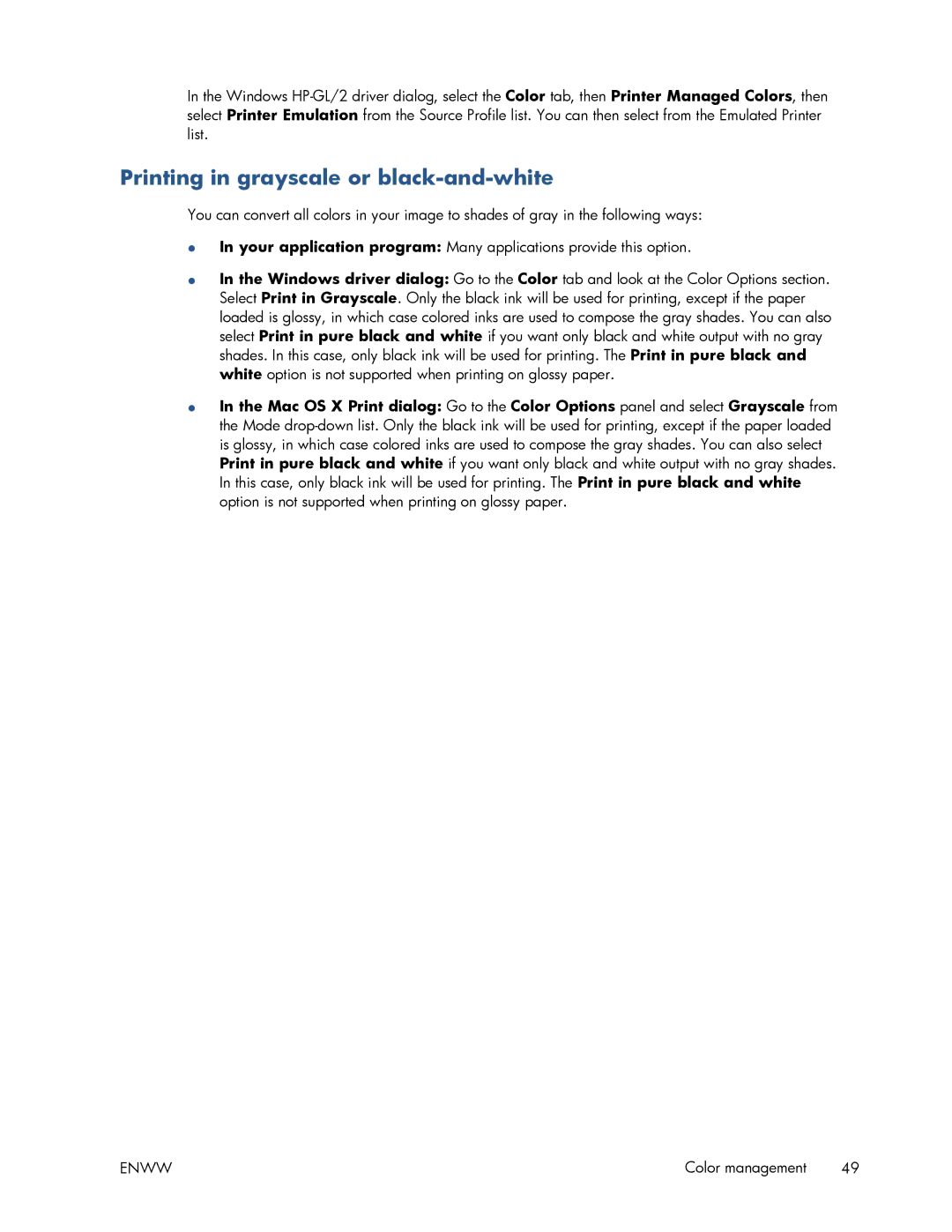In the Windows
Printing in grayscale or black-and-white
You can convert all colors in your image to shades of gray in the following ways:
●In your application program: Many applications provide this option.
●In the Windows driver dialog: Go to the Color tab and look at the Color Options section. Select Print in Grayscale. Only the black ink will be used for printing, except if the paper loaded is glossy, in which case colored inks are used to compose the gray shades. You can also select Print in pure black and white if you want only black and white output with no gray shades. In this case, only black ink will be used for printing. The Print in pure black and white option is not supported when printing on glossy paper.
●In the Mac OS X Print dialog: Go to the Color Options panel and select Grayscale from the Mode
ENWW | Color management 49 |