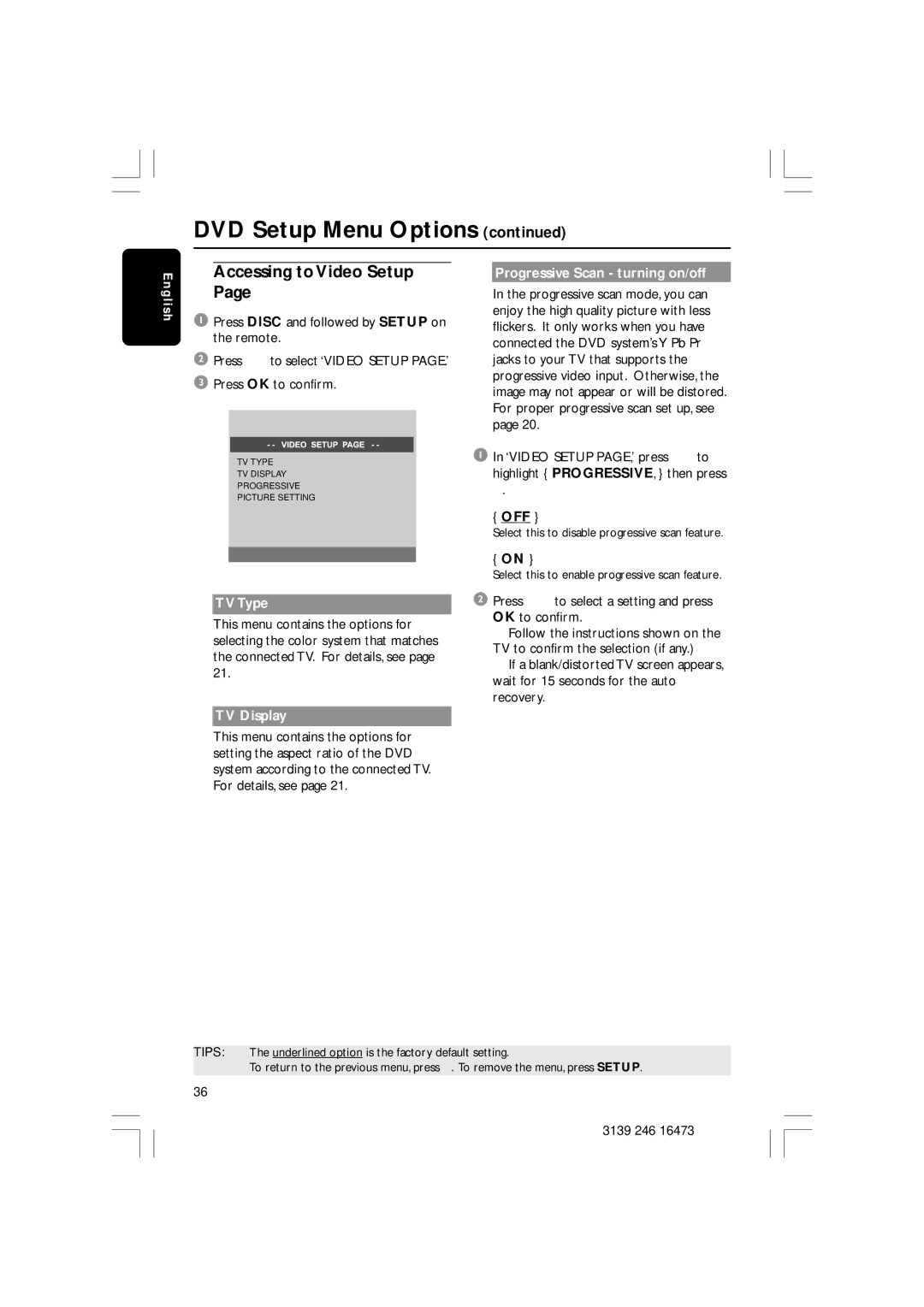HTS5510C specifications
The Philips HTS5510C is a home theater system that seeks to enhance your audiovisual experience with its innovative features and technologies. Designed to deliver a powerful surround sound experience, this system is well-suited for both movie enthusiasts and music lovers alike.At the heart of the HTS5510C is its ability to produce rich, dynamic sound that fills the room. With a total output power of 600 Watts, the system includes various speaker configurations, ensuring that sound is reproduced with clarity and depth. The inclusion of a subwoofer enhances the bass, providing a fuller sound that can be felt as much as it is heard.
One of the standout features of the HTS5510C is its support for high-definition audio formats. It is equipped with technologies such as Dolby Digital and DTS, enabling users to experience movie soundtracks and music tracks in immersive surround sound. These technologies utilize multiple audio channels, creating a three-dimensional sound field that enhances the viewing and listening experience.
The home theater system also includes a built-in DVD player, making it a convenient solution for home entertainment. The player is compatible with a wide range of disc formats, allowing users to enjoy DVDs, CDs, and even JPEG photos on compatible disks. Additionally, the system features USB connectivity, enabling playback of audio and video files directly from USB drives. This adds versatility to the system, allowing users to access their media easily.
Another feature that elevates the HTS5510C is its HDMI connectivity. With a dedicated HDMI output, users can connect the system to their televisions or projectors for high-quality video output. The HDMI interface supports high-definition video resolutions, ensuring that your media playback remains sharp and vibrant.
The design of the HTS5510C is sleek and modern, allowing it to seamlessly integrate into any home environment. The user-friendly interface ensures that navigating through menus and settings is straightforward, appealing to both tech-savvy and casual users.
In conclusion, the Philips HTS5510C home theater system stands out with its robust sound capabilities, comprehensive multimedia support, and modern design. Its advanced technologies such as Dolby Digital and DTS provide impressive audio experiences, while the built-in DVD player and USB functionality add convenience. Whether for movie nights or music listening, the HTS5510C is a compelling choice for enhancing home entertainment.