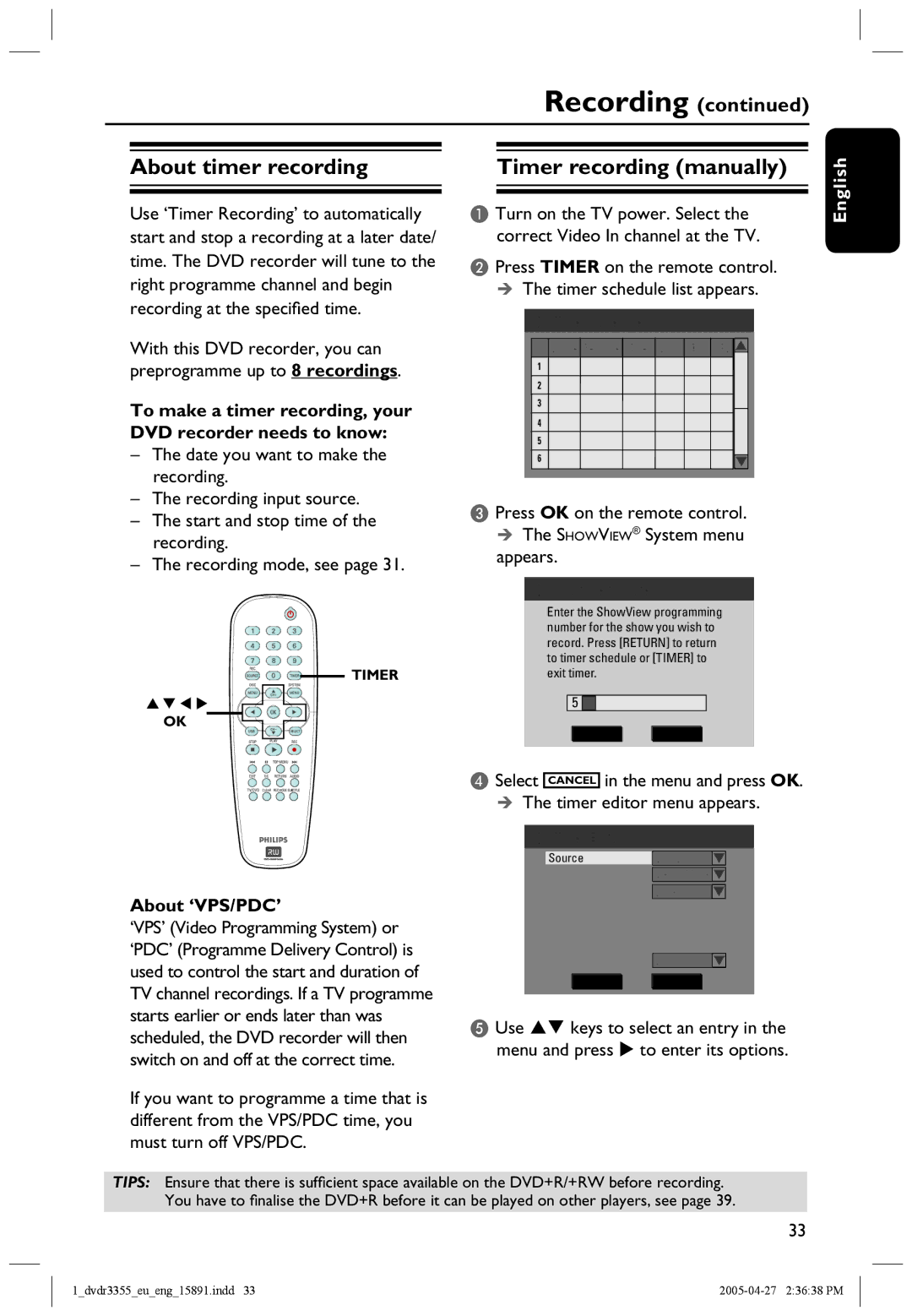HTS5700R/05 specifications
The Philips HTS5700R/05 is a home theater system that combines cutting-edge audio technology with elegant design, making it a popular choice for movie enthusiasts and music lovers alike. This versatile system is tailored to deliver an immersive audio experience that turns any living room into a cinema.At the heart of the HTS5700R/05 is its 5.1 channel surround sound setup. This configuration includes five satellite speakers and a powerful subwoofer, creating rich, dynamic audio that encapsulates the listener. With a total output of up to 600 watts, the system ensures clear dialogue and booming bass for film soundtracks and music alike. The woofer is specifically designed to reproduce lower frequencies, adding depth to explosions or music tracks, delivering an engaging experience.
One of the standout features of this model is its support for various audio formats, including Dolby Digital, which enhances the clarity and precision of sound during playback. The system also supports MP3 and WMA playback, allowing users to enjoy their favorite music without the need for additional devices. Moreover, the built-in DVD player is capable of playing not only standard DVDs but also CDs, providing flexibility for different media formats.
The HTS5700R/05 comes with an easy-to-use interface and remote control, simplifying the navigation through menus and settings. This user-friendly design takes the hassle out of enjoying a movie night or listening session. Additionally, the digital sound control feature allows users to tailor the audio settings to their preferences, ensuring the best performance based on the type of content being played.
Another impressive aspect of the Philips HTS5700R/05 is its connectivity options. The system is equipped with multiple inputs, including HDMI, to connect to various devices such as gaming consoles, Blu-ray players, and streaming devices. This versatility makes it an ideal choice for modern living spaces, where entertainment options abound.
The design of the HTS5700R/05 is sleek and contemporary, fitting seamlessly into a variety of room decor styles. The compact satellite speakers can be easily placed around the room for optimal sound, while the stylish subwoofer does not detract from the overall aesthetic.
In summary, the Philips HTS5700R/05 home theater system stands out with its powerful 5.1 surround sound, support for multiple audio formats, user-friendly controls, and various connectivity options. It is a comprehensive solution for those seeking to upgrade their home entertainment experience, delivering both quality sound and an elegant appearance. Whether for an action-packed movie night or a cozy music session, the HTS5700R/05 is designed to impress.