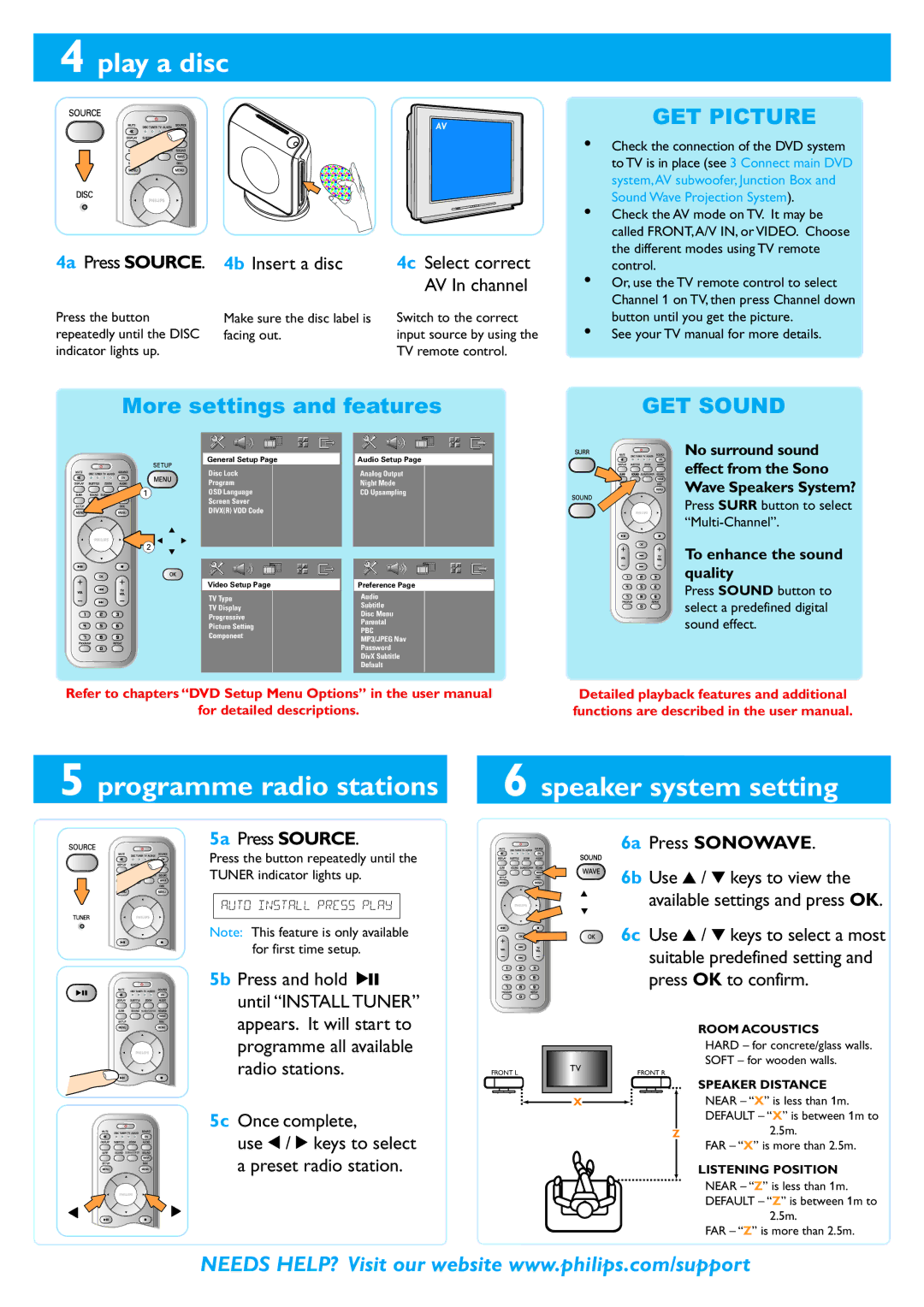4 play a disc
SUBWOOFER
4a Press SOURCE. | 4b Insert a disc | 4c Select correct |
|
| AV In channel |
Press the button | Make sure the disc label is | Switch to the correct |
repeatedly until the DISC | facing out. | input source by using the |
indicator lights up. |
| TV remote control. |
GET PICTURE
•Check the connection of the DVD system to TV is in place (see 3 Connect main DVD system,AV subwoofer, Junction Box and Sound Wave Projection System).
•Check the AV mode on TV. It may be called FRONT,A/V IN, or VIDEO. Choose the different modes using TV remote control.
•Or, use the TV remote control to select Channel 1 on TV, then press Channel down button until you get the picture.
•See your TV manual for more details.
More settings and features
| General Setup Page | Audio Setup Page |
| Disc Lock | Analog Output |
| Program | Night Mode |
1 | OSD Language | CD Upsampling |
| Screen Saver |
|
| DIVX(R) VOD Code |
|
2 |
|
|
| Video Setup Page | Preference Page |
| TV Type | Audio |
| TV Display | Subtitle |
| Disc Menu | |
| Progressive | |
| Parental | |
| Picture Setting | |
| PBC | |
| Component | |
| MP3/JPEG Nav | |
|
| |
|
| Password |
|
| DivX Subtitle |
|
| Default |
Refer to chapters “DVD Setup Menu Options” in the user manual
for detailed descriptions.
GET SOUND
No surround sound effect from the Sono Wave Speakers System?
Press SURR button to select “Multi-Channel”.
To enhance the sound quality
Press SOUND button to select a predefined digital sound effect.
Detailed playback features and additional functions are described in the user manual.
5 programme radio stations
6 speaker system setting
SUBWOOFER
SUBWOOFER
5a Press SOURCE.
Press the button repeatedly until the TUNER indicator lights up.
AUTO INSTALL PRESS PLAY
Note: This feature is only available for first time setup.
5b Press and hold 2; until “INSTALL TUNER” appears. It will start to programme all available
SUBWOOFER
6a Press SONOWAVE.
6b Use 3 / 4 keys to view the available settings and press OK.
6c Use 3 / 4 keys to select a most suitable predefined setting and press OK to confirm.
ROOM ACOUSTICS
HARD – for concrete/glass walls.
SOFT – for wooden walls.
SUBWOOFER
radio stations.
5c Once complete,
use 1 / 2 keys to select a preset radio station.
FRONT L | TV |
X
FRONT R
Z
SPEAKER DISTANCE
NEAR – “X” is less than 1m. DEFAULT – “X” is between 1m to
2.5m.
FAR – “X” is more than 2.5m.
LISTENING POSITION
NEAR – “Z” is less than 1m. DEFAULT – “Z” is between 1m to
2.5m.
FAR – “Z” is more than 2.5m.
NEEDS HELP? Visit our website www.philips.com/support