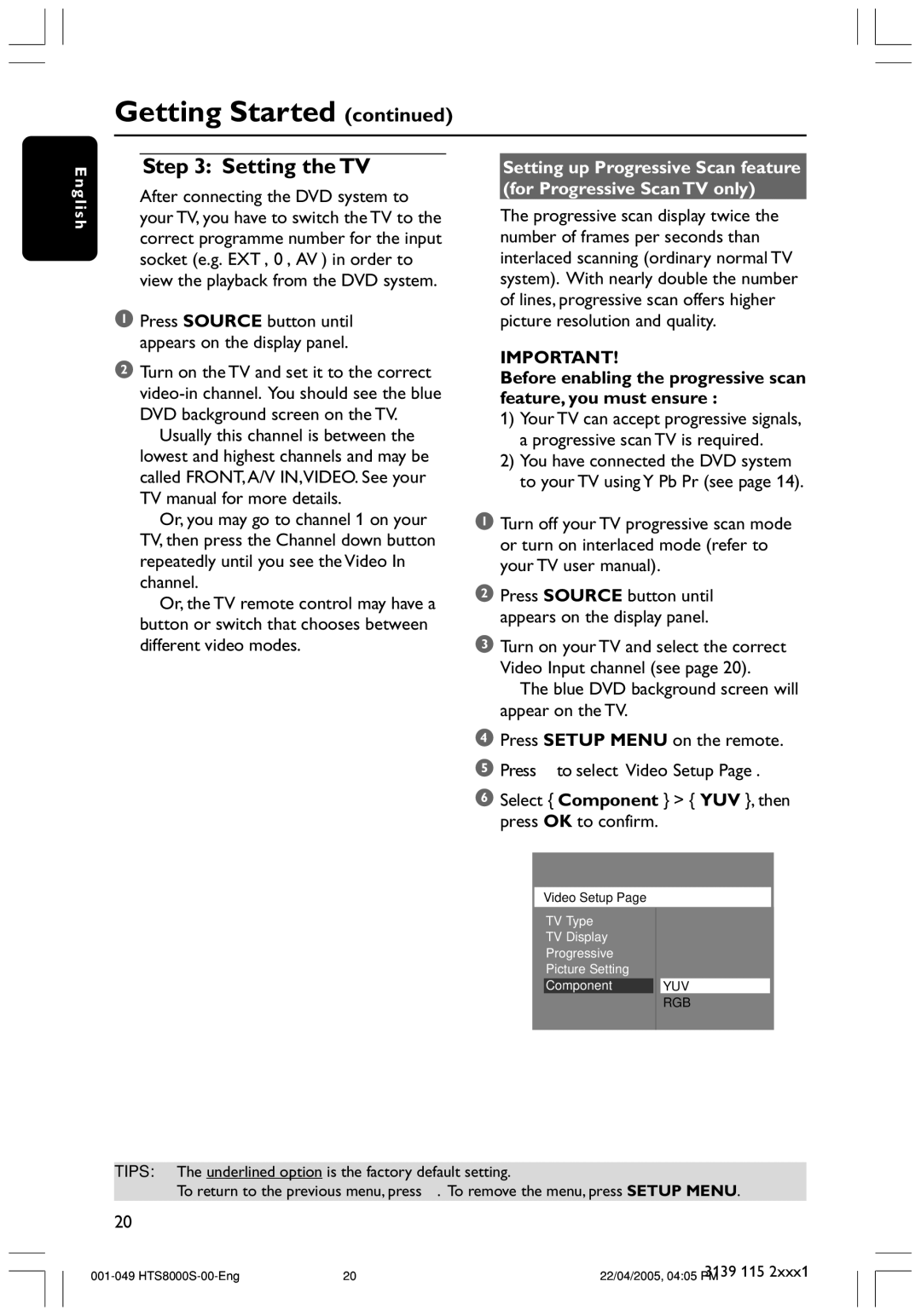HTS8000S specifications
The Philips HTS8000S is a high-performance home theater system designed to elevate your audio-visual experience. Officially launched in the early 2000s, it embodies advanced technologies that were cutting-edge at the time, making it a sought-after choice for home entertainment enthusiasts.At the core of the HTS8000S is its sleek design, featuring a slim profile that integrates seamlessly into modern interiors. The system consists of a stylish DVD receiver and a set of compact speakers, delivering an immersive surround sound experience without overwhelming your living space. The unique “Fidelity” speaker design not only enhances aesthetics but also ensures sound clarity and accuracy, providing dynamic audio for movies, music, and games alike.
One of the standout features of the HTS8000S is its support for Dolby Digital and DTS surround sound formats. This means that users can enjoy movie soundtracks in rich multi-channel audio, making them feel as if they are part of the action. The inclusion of a powerful subwoofer adds depth to the audio, delivering punchy bass that fully engages listeners in their media.
The system also boasts an integrated DVD player that supports various disc formats, including DVD, CD, and MP3 CD, allowing users to enjoy a wide variety of content from their personal libraries. Enhanced video playback capabilities ensure high-quality picture output, while features such as progressive scan help to eliminate flicker, providing a smoother viewing experience.
In terms of connectivity, the HTS8000S offers multiple input options, including HDMI, optical, and composite connections. This versatility makes it easy to connect different devices such as gaming consoles, Blu-ray players, and television sets. The convenience of remote control operation allows users to navigate their settings with ease.
Additionally, the system includes various sound modes that can be easily switched based on content type. Whether watching an action-packed film or enjoying a soft music playlist, consumers can tailor the sound output to match their preference.
Overall, the Philips HTS8000S home theater system combines stylish design, impressive sound quality, and versatile connectivity options, making it an excellent choice for those looking to enhance their home entertainment setup. With its advanced features and user-friendly interface, the HTS8000S remains a classic model revered by home theater aficionados.