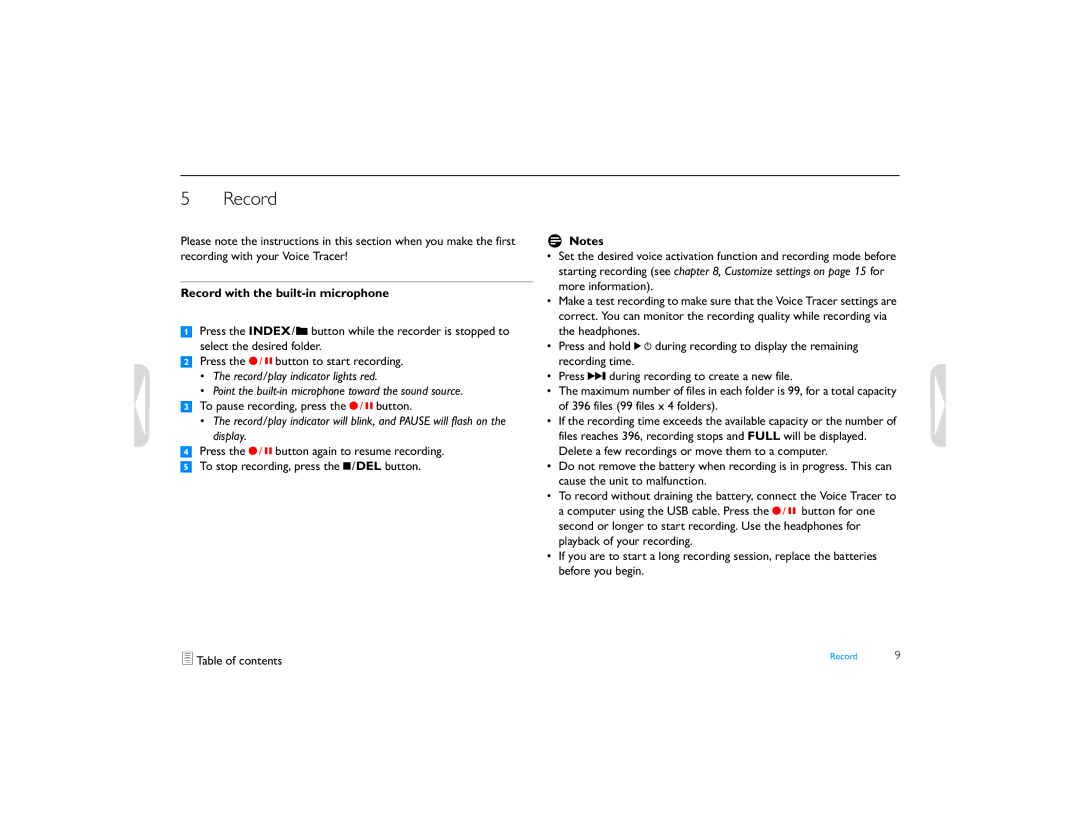5Record
Please note the instructions in this section when you make the first recording with your Voice Tracer!
Record with the built-in microphone
1Press the INDEX/a button while the recorder is stopped to select the desired folder.
2Press the g button to start recording.
•The record/play indicator lights red.
•Point the
3To pause recording, press the g button.
•The record/play indicator will blink, and PAUSE will flash on the display.
4Press the g button again to resume recording.
5To stop recording, press the j/DEL button.
DNotes
•Set the desired voice activation function and recording mode before starting recording (see chapter 8, Customize settings on page 15 for more information).
•Make a test recording to make sure that the Voice Tracer settings are correct. You can monitor the recording quality while recording via the headphones.
•Press and hold f during recording to display the remaining recording time.
•Press b during recording to create a new file.
•The maximum number of files in each folder is 99, for a total capacity of 396 files (99 files x 4 folders).
•If the recording time exceeds the available capacity or the number of files reaches 396, recording stops and FULL will be displayed. Delete a few recordings or move them to a computer.
•Do not remove the battery when recording is in progress. This can cause the unit to malfunction.
•To record without draining the battery, connect the Voice Tracer to a computer using the USB cable. Press the g button for one second or longer to start recording. Use the headphones for playback of your recording.
•If you are to start a long recording session, replace the batteries before you begin.
Table of contents | Record | 9 |