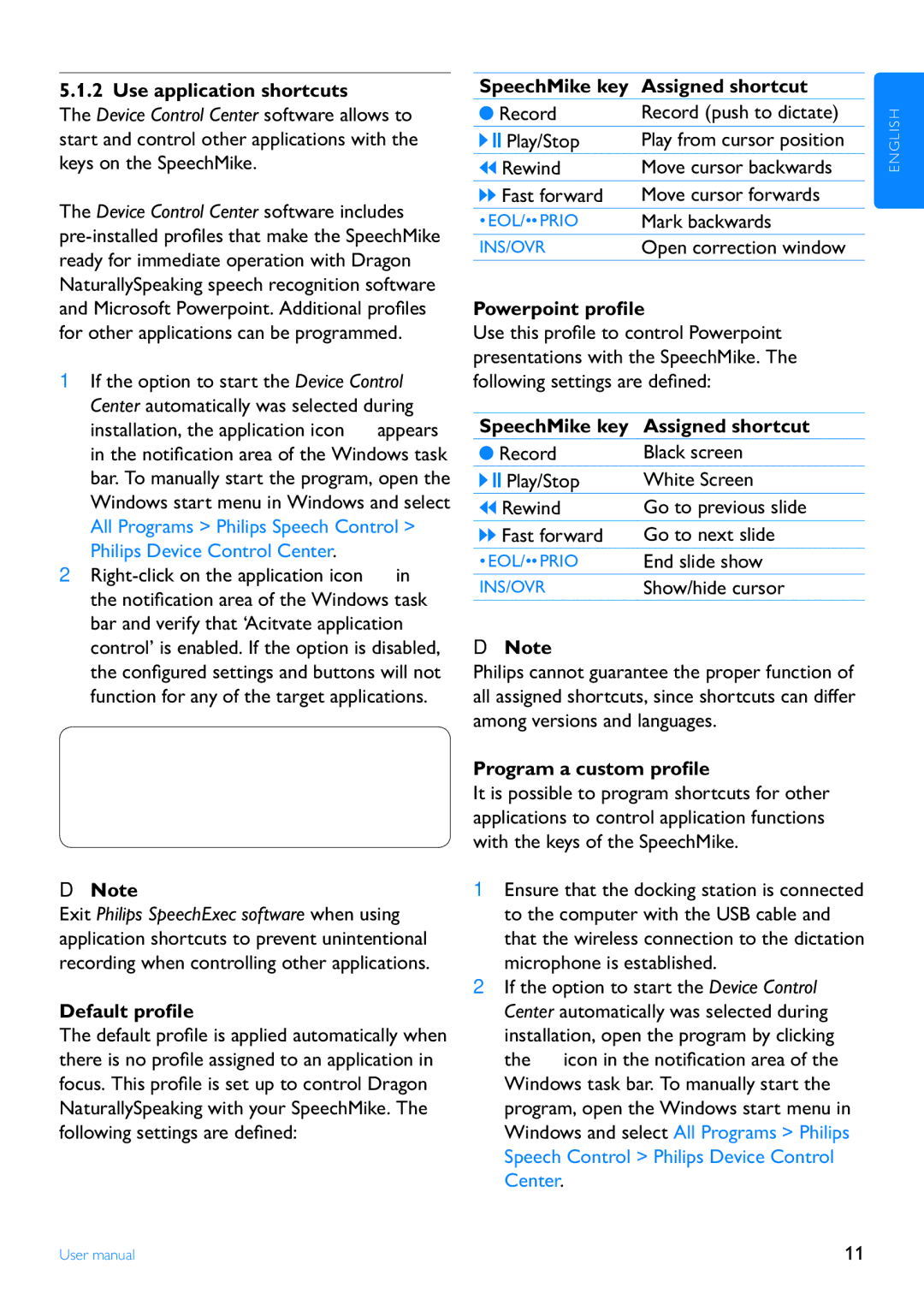LFH3200 specifications
The Philips LFH3200 is a sophisticated digital voice recorder designed to meet the needs of professionals seeking an efficient and high-quality solution for audio recording. Known for its reliability and ease of use, this device has become a preferred choice for journalists, medical professionals, and business executives alike.One of the standout features of the LFH3200 is its advanced recording technology. The device utilizes high-fidelity microphones capable of capturing crystal-clear audio, even in noisy environments. This ensures that important conversations, interviews, and dictations are recorded with optimal clarity and precision.
The LFH3200 is equipped with a user-friendly interface that includes a backlit display, allowing users to navigate through menus effortlessly, even in low-light conditions. Its intuitive controls enable quick access to recording functions, making it easy to start and stop recordings with minimal interruption.
The device supports multiple recording formats, including PCM (Pulse Code Modulation) for high-quality sound, and MP3 for more compressed files, which are easier to share and store. This versatility allows users to select the appropriate format based on their specific needs, whether broadcasting an interview or storing personal notes.
Another important aspect of the LFH3200 is its storage capacity. The device typically comes with built-in memory, which can be expanded with a microSD card, providing ample space for a large number of recordings. This makes it particularly advantageous for users who require extensive recording capabilities over prolonged periods without the need to transfer files frequently.
The LFH3200 also incorporates advanced noise-cancellation technology, which effectively reduces background sounds, enhancing the clarity of the primary audio source. This feature is particularly beneficial for recording in busy or crowded environments.
Battery life is a critical consideration for any portable device, and the LFH3200 boasts impressive endurance, allowing for extended recording sessions without frequent recharges. The device is compatible with various power sources, ensuring convenience and flexibility for users on the go.
Overall, the Philips LFH3200 is a powerful digital voice recorder that combines high-quality audio capture, user-friendly functionality, and enhanced recording technologies. Its robust features make it an invaluable tool for anyone looking to streamline their audio recording tasks while ensuring superior sound quality and reliability.