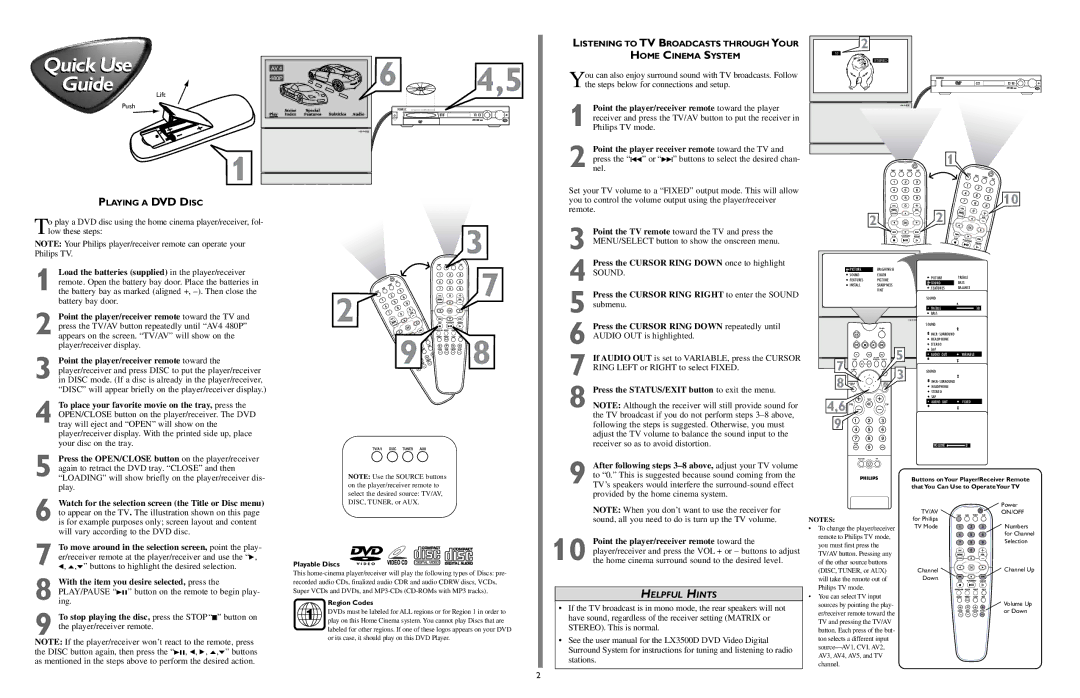Quick Use | Lift | Play480P | SceneIndex FeaturesSpecial Subtitles Audio 6 | 4,5 |
Guide | ||||
|
| AV 4 |
|
|
LISTENING TO TV BROADCASTS THROUGH YOUR
HOME CINEMA SYSTEM
You can also enjoy surround sound with TV broadcasts. Follow the steps below for connections and setup.
2
10
STEREO
Push
1 
DVD VIDEO DIGITAL SURROUND SYSTEM |
OPEN/CLOSE |
STANDBY |
ON |
1 Point the player/receiver remote toward the player receiver and press the TV/AV button to put the receiver in Philips TV mode.
2 Point the player receiver remote toward the TV and press the “H” or “G” buttons to select the desired chan- nel.
1
PLAYING A DVD DISC
Set your TV volume to a “FIXED” output mode. This will allow you to control the volume output using the player/receiver remote.
10
2
To play a DVD disc using the home cinema player/receiver, fol- low these steps:
NOTE: Your Philips player/receiver remote can operate your Philips TV.
1 Load the batteries (supplied) in the player/receiver remote. Open the battery bay door. Place the batteries in the battery bay as marked (aligned +,
2 Point the player/receiver remote toward the TV and press the TV/AV button repeatedly until “AV4 480P” appears on the screen. “TV/AV” will show on the player/receiver display.
3 Point the player/receiver remote toward the player/receiver and press DISC to put the player/receiver in DISC mode. (If a disc is already in the player/receiver, “DISC” will appear briefly on the player/receiver display.)
4 To place your favorite movie on the tray, press the OPEN/CLOSE button on the player/receiver. The DVD tray will eject and “OPEN” will show on the player/receiver display. With the printed side up, place your disc on the tray.
5 Press the OPEN/CLOSE button on the player/receiver
3 ![]() 7
7
2![]()
![]()
![]()
![]()
![]()
![]()
![]()
![]()
![]()
![]()
![]()
![]()
![]()
![]()
![]()
![]()
![]()
![]()
![]()
![]()
![]()
![]()
![]()
9![]()
![]()
![]()
![]()
![]()
![]()
![]()
![]()
![]()
![]()
![]()
![]()
![]()
![]()
![]()
![]()
![]()
![]()
![]()
![]()
![]()
![]()
![]() 8
8
3 Point the TV remote toward the TV and press the MENU/SELECT button to show the onscreen menu.
4 Press the CURSOR RING DOWN once to highlight
SOUND.
5 Press the CURSOR RING RIGHT to enter the SOUND submenu.
6 Press the CURSOR RING DOWN repeatedly until AUDIO OUT is highlighted.
7 If AUDIO OUT is set to VARIABLE, press the CURSOR RING LEFT or RIGHT to select FIXED.
8 Press the STATUS/EXIT button to exit the menu. NOTE: Although the receiver will still provide sound for the TV broadcast if you do not perform steps
2
| PICTURE |
| BRIGHTNESS |
|
|
|
| SOUND |
| COLOR |
| PICTURE | TREBLE |
| FEATURES |
| PICTURE |
| ||
|
|
| SOUND | BASS | ||
| INSTALL |
| SHARPNESS |
| ||
|
|
| FEATURES | BALANCE | ||
|
|
| TINT |
| ||
|
|
|
| INSTALL | AVL | |
|
|
|
|
| ||
|
|
|
|
| SOUND | INCR . SURROUND |
|
|
|
|
| TREBLE | 30 |
|
|
|
|
| BASS |
|
|
|
|
|
| BALANCE |
|
|
|
|
|
| SOUNDAVL |
|
|
|
| POWER |
| INCR .SURROUND |
|
|
|
|
|
| INCR . SURROUND |
|
|
|
|
|
| HEADPHONE |
|
|
|
|
| 5 | STEREO |
|
|
|
|
| SAP | VARIABLE | |
| TV | VCR | ACC | AUDIO OUT | ||
7 |
|
| ACTIVE |
|
| |
SWAP | PIP CH | CONTROL FREEZE |
|
| ||
DN | UP |
|
|
|
| |
SOUND |
| PICTURE | 3 | SOUND |
| |
|
|
|
| |||
8 | STATUS/ |
| MENU/ | INCR . SURROUND |
| |
EXIT |
| SELECT |
| HEADPHONE |
| |
|
|
|
|
| STEREO |
|
4,6 VOL | MUTE |
|
| SAP |
| |
| CH |
| AUDIO OUT | FIXED | ||
|
|
|
| |||
9 | 1 | 2 | 3 |
|
|
|
4 | 5 | 6 |
| INCR . SURROUND |
| |
| 7 | 8 | 9 |
| SOUNDHEADPHONE |
|
|
| STEREO |
| |||
|
|
|
|
|
| |
| TV/VCR | 0 |
|
| SAP | 0 |
| A/CH | SURF |
| VOLUME | ||
|
|
|
|
| AUDIO OUT | FIXED |
| POSITION | PIP |
|
|
| |
again to retract the DVD tray. “CLOSE” and then “LOADING” will show briefly on the player/receiver dis- play.
6 Watch for the selection screen (the Title or Disc menu) to appear on the TV. The illustration shown on this page is for example purposes only; screen layout and content will vary according to the DVD disc.
7 To move around in the selection screen, point the play- er/receiver remote at the player/receiver and use the “:, ;, o,p” buttons to highlight the desired selection.
8 With the item you desire selected, press the PLAY/PAUSE “BF””” button on the remote to begin play- ing.
9 To stop playing the disc, press the STOP“C” button on the player/receiver remote.
NOTE: If the player/receiver won’t react to the remote, press
the DISC button again, then press the “BF, ;, :, o,p” buttons as mentioned in the steps above to perform the desired action.
NOTE: Use the SOURCE buttons on the player/receiver remote to select the desired source: TV/AV, DISC, TUNER, or AUX.
Playable Discs
This
1 | Region Codes |
DVDs must be labeled for ALL regions or for Region 1 in order to | |
play on this Home Cinema system. You cannot play Discs that are |
labeled for other regions. If one of these logos appears on your DVD or its case, it should play on this DVD Player.
9 After following steps
NOTE: When you don’t want to use the receiver for sound, all you need to do is turn up the TV volume.
10 Point the player/receiver remote toward the player/receiver and press the VOL + or – buttons to adjust the home cinema surround sound to the desired level.
HELPFUL HINTS
•If the TV broadcast is in mono mode, the rear speakers will not have sound, regardless of the receiver setting (MATRIX or STEREO). This is normal.
•See the user manual for the LX3500D DVD Video Digital Surround System for instructions for tuning and listening to radio stations.
NOTES:
•To change the player/receiver remote to Philips TV mode, you must first press the TV/AV button. Pressing any of the other source buttons (DISC, TUNER, or AUX) will take the remote out of Philips TV mode.
•You can select TV input sources by pointing the play- er/receiver remote toward the TV and pressing the TV/AV button. Each press of the but- ton selects a different input
Buttons on Your Player/Receiver Remote that You Can Use to Operate Your TV
TV/AV | Power |
ON/OFF | |
for Philips |
|
TV Mode | Numbers |
| for Channel |
| Selection |
Channel | Channel Up |
Down |
|
| Volume Up |
| or Down |
2