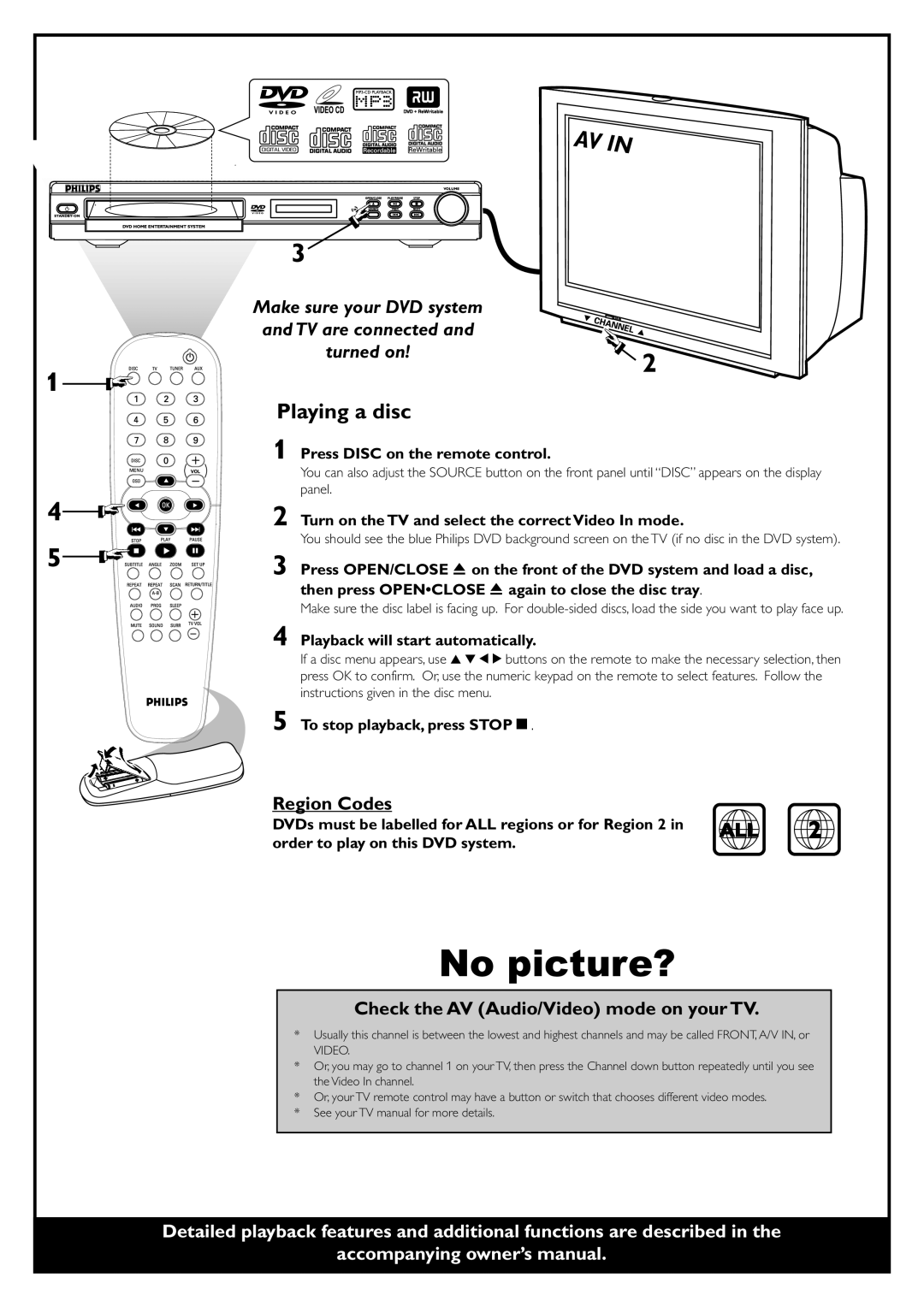Make sure your DVD system and TV are connected and turned on!
Playing a disc
1
2
3
Press DISC on the remote control.
You can also adjust the SOURCE button on the front panel until “DISC” appears on the display panel.
Turn on the TV and select the correct Video In mode.
You should see the blue Philips DVD background screen on the TV (if no disc in the DVD system).
Press OPEN/CLOSE 0 on the front of the DVD system and load a disc,
then press OPEN•CLOSE 0 again to close the disc tray.
Make sure the disc label is facing up. For
4 Playback will start automatically.
If a disc menu appears, use 3 4 1 2 buttons on the remote to make the necessary selection, then press OK to confirm. Or, use the numeric keypad on the remote to select features. Follow the instructions given in the disc menu.
5 To stop playback, press STOPÇ.
Region Codes
DVDs must be labelled for ALL regions or for Region 2 in | ALL | 2 |
order to play on this DVD system.
No picture?
Check the AV (Audio/Video) mode on your TV.
*Usually this channel is between the lowest and highest channels and may be called FRONT, A/V IN, or
VIDEO.
*Or, you may go to channel 1 on your TV, then press the Channel down button repeatedly until you see the Video In channel.
*Or, your TV remote control may have a button or switch that chooses different video modes.
*See your TV manual for more details.
Detailed playback features and additional functions are described in the
accompanying owner’s manual.