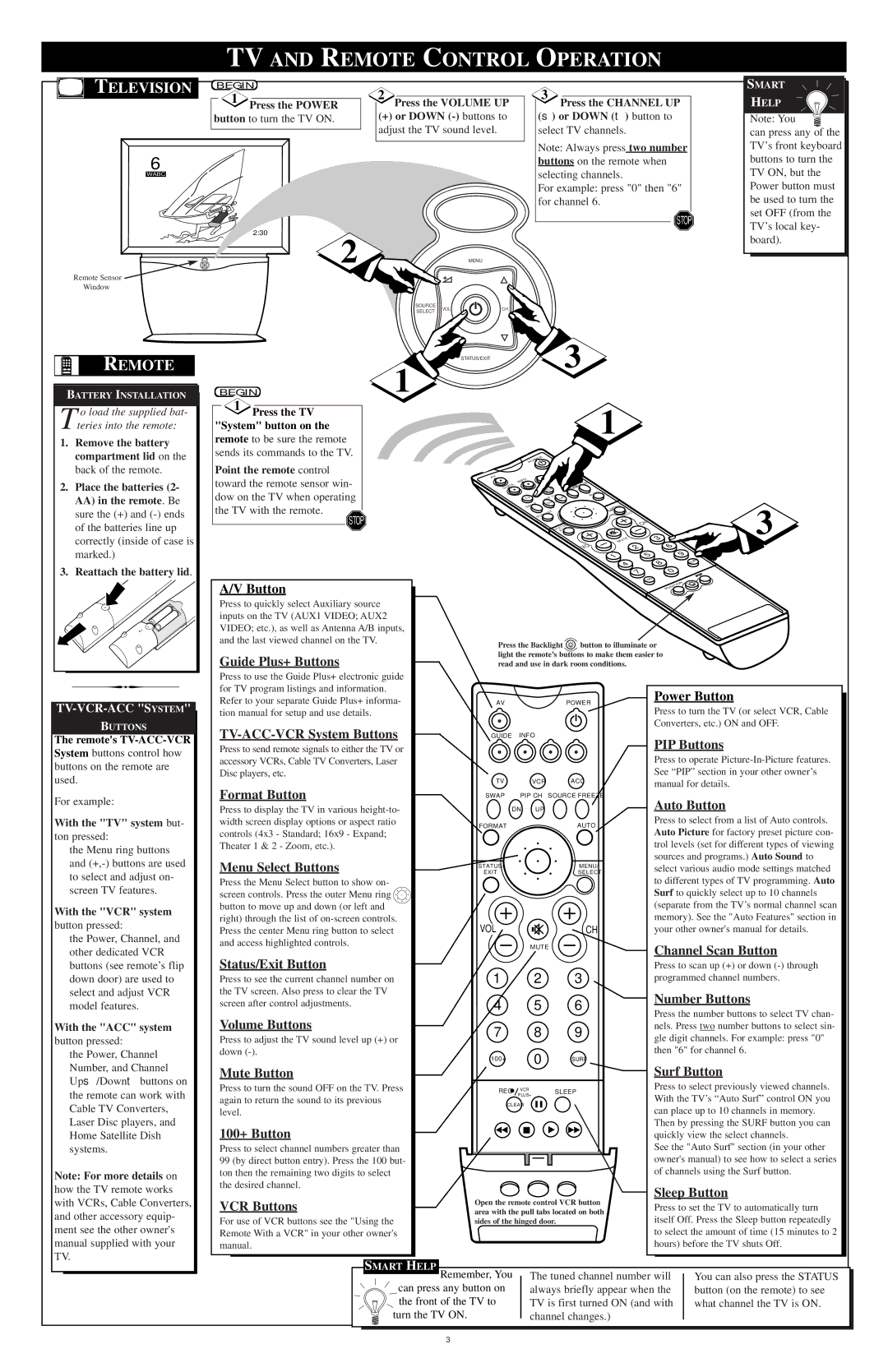TV AND REMOTE CONTROL OPERATION
| BEGIN |
| 2 Press the VOLUME UP |
| |
| 1 Press the POWER |
|
|
| |
|
|
|
| ||
|
| ||||
| button to turn the TV ON. |
|
| (+) or DOWN |
|
|
|
|
| adjust the TV sound level. |
|
|
|
| |||
|
|
|
|
|
|
2:30
2 |
| MENU | |
SOURCE | VOL | CH | |
SELECT | |||
|
| ||
|
| STATUS/EXIT |
BEGIN | 1 |
3Press the CHANNEL UP (▲) or DOWN (▼) button to select TV channels.
Note: Always press two number buttons on the remote when selecting channels.
For example: press "0" then "6" for channel 6.
STOP
3
SMART ![]()
![]() HELP
HELP ![]() Note: You
Note: You ![]() can press any of the TV’s front keyboard buttons to turn the TV ON, but the Power button must be used to turn the set OFF (from the TV’s local key- board).
can press any of the TV’s front keyboard buttons to turn the TV ON, but the Power button must be used to turn the set OFF (from the TV’s local key- board).
1Press the TV "System" button on the remote to be sure the remote sends its commands to the TV.
Point the remote control toward the remote sensor win- dow on the TV when operating the TV with the remote.
STOP
|
|
| 1 |
|
|
POWER |
|
|
|
| |
AV |
|
|
|
|
|
INFO |
| ACC |
|
|
|
GUIDE |
| FREEZE |
|
| |
| VCR | SOURCE | AUTO |
|
|
|
|
|
| ||
TV | CH UP |
|
| ||
|
|
| |||
TV | PIP |
|
|
|
|
SWAP | DN |
|
|
|
|
|
| MENU |
|
| |
| FORMAT |
|
|
| |
|
|
| SELECT |
| |
|
| STATUS/EXIT |
| CH |
|
|
|
|
|
| |
|
|
| MUTE | 3 | |
|
|
| 3 | ||
|
|
| VOL | 2 | 6 |
|
|
|
| 2 | 6 |
|
|
| 1 | 5 | 9 |
|
|
| 5 | 9 | |
|
|
| 1 |
|
|
|
|
|
| 4 | 8 |
|
|
|
| 4 | 8 |
SURF SURF
![]() 3
3
TELEVISION
6
WABC
Remote Sensor ![]()
Window
REMOTE
BATTERY INSTALLATION
T o load the supplied bat- teries into the remote:
1.Remove the battery compartment lid on the back of the remote.
2.Place the batteries (2- AA) in the remote. Be sure the (+) and
3.Reattach the battery lid.
TV-VCR-ACC "SYSTEM"
BUTTONS
The remote's
System buttons control how buttons on the remote are used.
For example:
With the "TV" system but-
ton pressed:
the Menu ring buttons and
With the "VCR" system
button pressed:
the Power, Channel, and other dedicated VCR buttons (see remote’s flip down door) are used to select and adjust VCR model features.
With the "ACC" system
button pressed:
the Power, Channel Number, and Channel Up▲ /Down▼ buttons on the remote can work with Cable TV Converters, Laser Disc players, and Home Satellite Dish systems.
Note: For more details on how the TV remote works with VCRs, Cable Converters, and other accessory equip- ment see the other owner's manual supplied with your TV.
|
|
| 7 | 0 | |
|
|
| 7 | 0 | |
A/V Button |
|
|
| 100+ | |
|
|
| POSITION | ||
|
|
|
| ||
Press to quickly select Auxiliary source |
|
|
|
| |
inputs on the TV (AUX1 VIDEO; AUX2 |
|
|
|
| |
VIDEO; etc.), as well as Antenna A/B inputs, |
|
|
|
| |
and the last viewed channel on the TV. | Press the Backlight button to illuminate or | ||||
| |||||
Guide Plus+ Buttons | light the remote’s buttons to make them easier to | ||||
read and use in dark room conditions. |
| ||||
Press to use the Guide Plus+ electronic guide |
|
|
|
| |
for TV program listings and information. |
|
|
| Power Button | |
Refer to your separate Guide Plus+ informa- | AV |
| POWER | ||
tion manual for setup and use details. |
|
|
| Press to turn the TV (or select VCR, Cable | |
|
|
| Converters, etc.) ON and OFF. | ||
GUIDE | INFO |
| PIP Buttons | ||
Press to send remote signals to either the TV or |
|
|
| ||
accessory VCRs, Cable TV Converters, Laser |
|
|
| Press to operate | |
Disc players, etc. | TV | VCR | ACC | See “PIP” section in your other owner’s | |
Format Button | manual for details. | ||||
SWAP | PIP CH | SOURCE FREEZE | Auto Button | ||
Press to display the TV in various |
| DN UP |
| ||
width screen display options or aspect ratio | FORMAT |
| AUTO | Press to select from a list of Auto controls. | |
controls (4x3 - Standard; 16x9 - Expand; |
| Auto Picture for factory preset picture con- | |||
|
|
| |||
Theater 1 & 2 - Zoom, etc.). |
|
|
| trol levels (set for different types of viewing | |
Menu Select Buttons | EXIT |
| SELECT | sources and programs.) Auto Sound to | |
| select various audio mode settings matched | ||||
| STATUS/ |
| MENU/ |
| |
Press the Menu Select button to show on- |
|
|
| to different types of TV programming. Auto | |
screen controls. Press the outer Menu ring |
|
|
| Surf to quickly select up to 10 channels | |
button to move up and down (or left and |
|
|
| (separate from the TV’s normal channel scan | |
right) through the list of | VOL |
| CH | memory). See the "Auto Features" section in | |
Press the center Menu ring button to select |
| your other owner's manual for details. | |||
and access highlighted controls. |
| MUTE |
| Channel Scan Button | |
|
|
| |||
Status/Exit Button |
|
|
| ||
1 | 2 | 3 | Press to scan up (+) or down | ||
Press to see the current channel number on | programmed channel numbers. | ||||
the TV screen. Also press to clear the TV |
|
|
| Number Buttons | |
screen after control adjustments. | 4 | 5 | 6 | ||
Press the number buttons to select TV chan- | |||||
Volume Buttons |
|
|
| ||
7 | 8 | 9 | nels. Press two number buttons to select sin- | ||
Press to adjust the TV sound level up (+) or | gle digit channels. For example: press "0" | ||||
|
|
| |||
down | 100+ | 0 | SURF | then "6" for channel 6. | |
Mute Button | Surf Button | ||||
|
|
| |||
Press to turn the sound OFF on the TV. Press | REC | VCR | SLEEP | Press to select previously viewed channels. | |
again to return the sound to its previous |
| PLUS+ |
| With the TV’s “Auto Surf” control ON you | |
CLEAR |
| ||||
level. |
| can place up to 10 channels in memory. | |||
|
|
| |||
100+ Button |
|
|
| Then by pressing the SURF button you can | |
|
|
| quickly view the select channels. | ||
Press to select channel numbers greater than |
|
|
| See the "Auto Surf" section (in your other | |
99 (by direct button entry). Press the 100 but- |
|
|
| owner's manual) to see how to select a series | |
ton then the remaining two digits to select |
|
|
| of channels using the Surf button. | |
the desired channel. |
|
|
| Sleep Button | |
VCR Buttons | Open the remote control VCR button | ||||
Press to set the TV to automatically turn | |||||
area with the pull tabs located on both | |||||
For use of VCR buttons see the "Using the | itself Off. Press the Sleep button repeatedly | ||||
sides of the hinged door. | |||||
Remote With a VCR" in your other owner's |
|
|
| to select the amount of time (15 minutes to 2 | |
manual. |
|
|
| hours) before the TV shuts Off. | |
| SMART HELP |
|
|
|
|
|
|
| Remember, You | The tuned channel number will | You can also press the STATUS |
|
|
| can press any button on | always briefly appear when the | button (on the remote) to see |
|
| |
| the front of the TV to | TV is first turned ON (and with | what channel the TV is ON. |
|
| |
| turn the TV ON. | channel changes.) |
|
|
| |
|
|
|
|
|
|
|
|
|
|
|
|
|
|
3