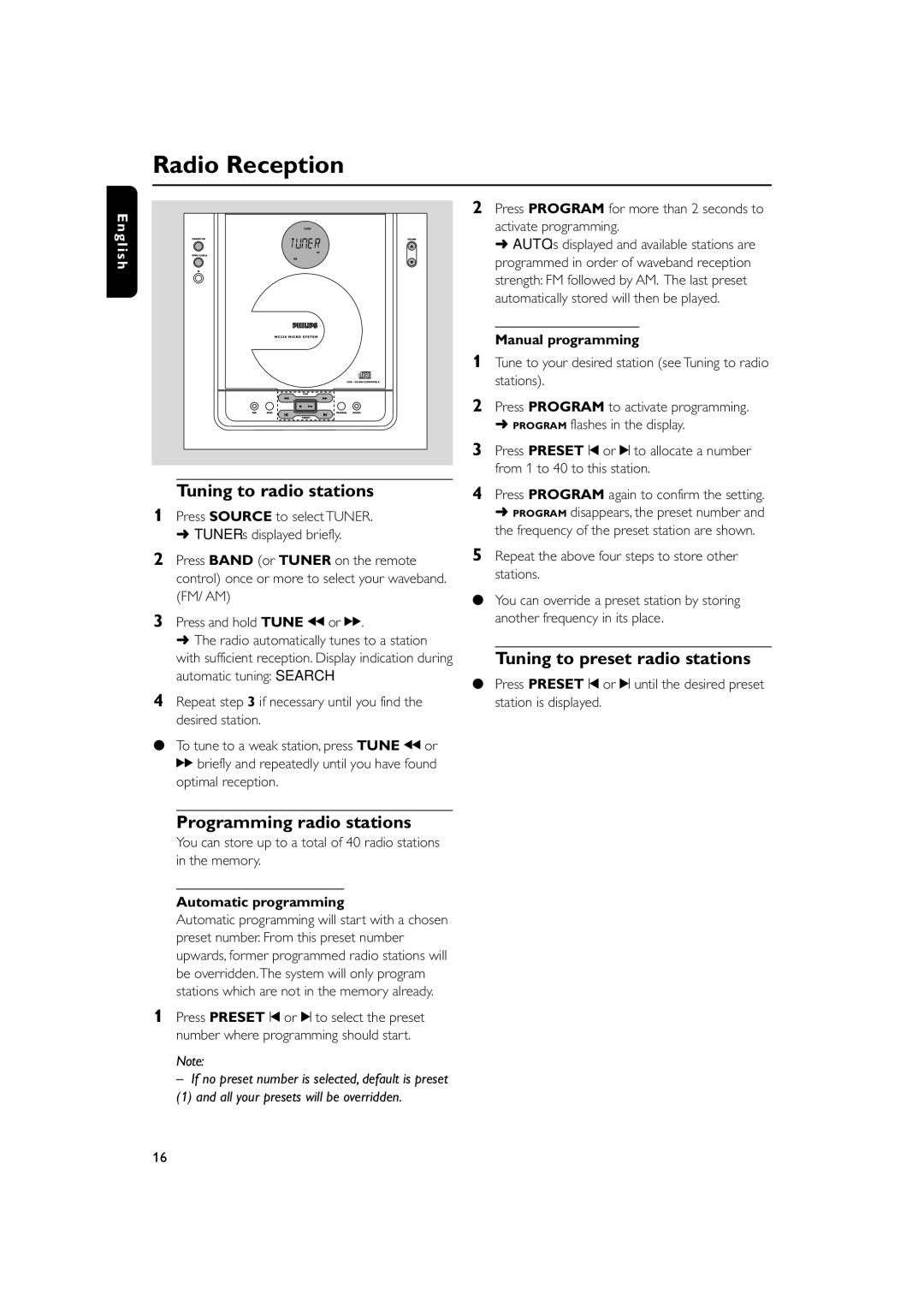Radio Reception
E n g l i s h
Tuning to radio stations
1Press SOURCE to select TUNER.
➜TUNER is displayed briefly.
2Press BAND (or TUNER on the remote control) once or more to select your waveband. (FM/ AM)
3Press and hold TUNE à or á.
➜The radio automatically tunes to a station with sufficient reception. Display indication during automatic tuning: SEARCH.
4Repeat step 3 if necessary until you find the desired station.
●To tune to a weak station, press TUNE à or á briefly and repeatedly until you have found
optimal reception.
Programming radio stations
You can store up to a total of 40 radio stations in the memory.
Automatic programming
Automatic programming will start with a chosen preset number. From this preset number upwards, former programmed radio stations will be overridden.The system will only program stations which are not in the memory already.
1Press PRESET ¡ or ™ to select the preset number where programming should start.
Note:
– If no preset number is selected, default is preset
(1) and all your presets will be overridden.
2Press PROGRAM for more than 2 seconds to activate programming.
➜ AUTO is displayed and available stations are programmed in order of waveband reception strength: FM followed by AM. The last preset automatically stored will then be played.
Manual programming
1Tune to your desired station (see Tuning to radio stations).
2Press PROGRAM to activate programming.
➜PROGRAM flashes in the display.
3Press PRESET ¡ or ™ to allocate a number from 1 to 40 to this station.
4Press PROGRAM again to confirm the setting.
➜PROGRAM disappears, the preset number and the frequency of the preset station are shown.
5Repeat the above four steps to store other stations.
●You can override a preset station by storing another frequency in its place.
Tuning to preset radio stations
●Press PRESET ¡ or ™ until the desired preset station is displayed.
16