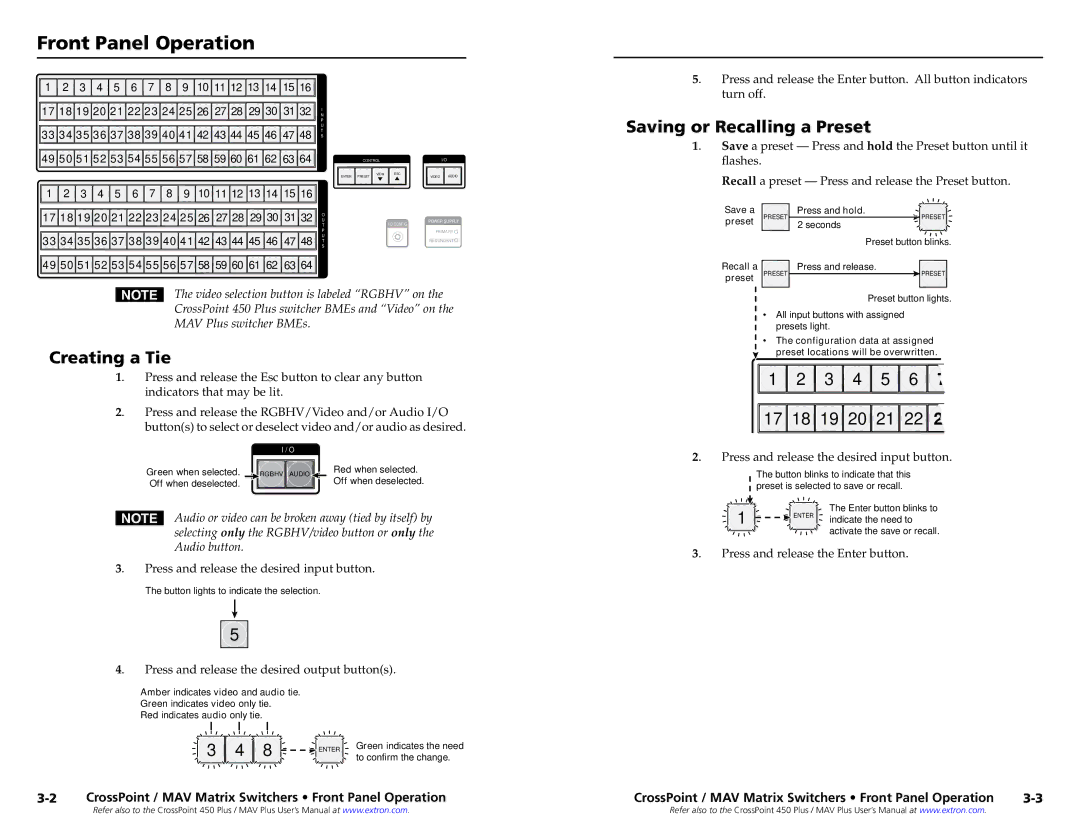MAV specifications
Extron electronics are renowned for their cutting-edge technology in the realm of AV systems and distribution solutions. Among its notable products, the MAV series stands out as an advanced tool for managing audio/video signals across various applications. The Extron MAV, or Multi-Format Audio/Video Switcher, provides a seamless approach to switching between multiple sources effortlessly, making it an integral component in modern AV setups.One of the main features of the Extron MAV is its multi-format switching capability. It supports a wide variety of video signals, including HDMI, VGA, display port, and composite video, allowing users to connect different devices without worrying about compatibility issues. This versatility is particularly beneficial in environments such as classrooms, conference rooms, and auditoriums, where multiple input sources like laptops, projectors, and other multimedia devices are commonly used.
Another significant characteristic of the MAV series is its robust audio integration. The MAV not only switches video signals but also routes audio through its built-in audio switcher. This feature simplifies the workflow by allowing users to manage audio from the same interface, ensuring synchronized audio and video output. The device also supports advanced audio features, including audio de-embedding and analog audio outputs, making it suitable for complex AV systems.
The MAV employs Extron's proprietary technologies to enhance signal integrity. For instance, it adopts advanced signal processing to prevent degradation of video quality, maintaining a clear and crisp image even over long distances. The incorporation of automatic switching allows for a quick transition when the active source changes, ensuring minimal downtime during presentations.
The intuitive user interface of the MAV is another defining characteristic. It can be controlled through a dedicated touchscreen or via a web-based interface, providing flexibility in how users interact with the system. Additionally, the MAV can be integrated with control systems like Extron’s Global Scripter, enabling customized automation and enhanced interactivity.
In summary, the Extron MAV exemplifies advanced AV technology with its multi-format switching, integrated audio management, superior signal processing, and user-friendly interface. Its adaptability and robust performance make it an essential tool for professional AV environments, catering to a broad range of applications and ensuring a seamless experience for users and audiences alike. Whether in educational settings, corporate environments, or entertainment venues, the Extron MAV consistently delivers high-quality audio and video performance.