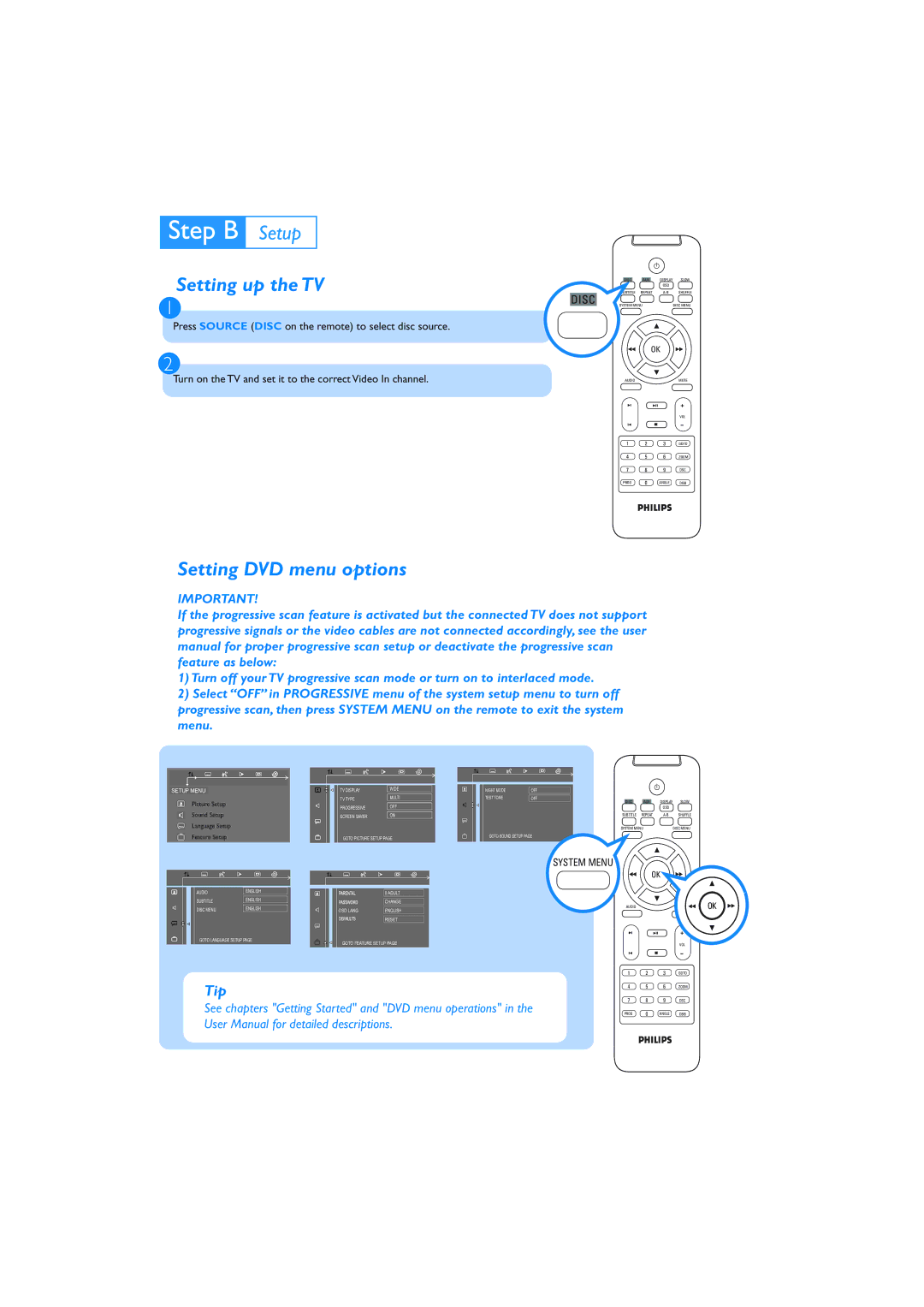Setting up the TV
1
Press SOURCE (DISC on the remote) to select disc source.
DISC | AUX | DISPLAY | SLOW |
|
| OSD |
|
SUBTITLE | REPEAT | SHUFFLE | |
SYSTEM MENU |
| DISC MENU | |
OK
2
Turn on the TV and set it to the correct Video In channel.
AUDIO | MUTE |
+
VOL
1 2 3 GOTO
4 5 6 ZOOM
7 8 9 DSC
PROG 0 ANGLE DBB
Setting DVD menu options
IMPORTANT!
If the progressive scan feature is activated but the connected TV does not support progressive signals or the video cables are not connected accordingly, see the user manual for proper progressive scan setup or deactivate the progressive scan feature as below:
1)Turn off your TV progressive scan mode or turn on to interlaced mode.
2)Select “OFF” in PROGRESSIVE menu of the system setup menu to turn off progressive scan, then press SYSTEM MENU on the remote to exit the system menu.
SETUP MENU
Picture Setup
Sound Setup
Language Setup
Feature Setup
TV DISPLAY | WIDE |
|
|
TV TYPE | MULTI |
|
|
PROGRESSIVE | OFF |
SCREEN SAVER | ON |
GOTO PICTURE SETUP PAGE
NIGHT MODE | OFF |
TEST TONE |
|
OFF |
GOTO SOUND SETUP PAGE
DISC | AUX | DISPLAY | SLOW |
|
| OSD |
|
SUBTITLE | REPEAT | SHUFFLE | |
SYSTEM MENU |
| DISC MENU | |
AUDIO | ENGLISH |
|
|
SUBTITLE | ENGLISH |
DISC MENU | ENGLISH |
GOTO LANGUAGE SETUP PAGE
Tip
| 8 ADULT |
|
|
| CHANGE |
|
|
OSD LANG | ENGLISH |
|
|
| RESET |
GOTO FEATURE SETUP PAGE
SYSTEM MENU
OK
AUDIO | MUTE |
+
VOL
1 2 3 GOTO
4 5 6 ZOOM
See chapters "Getting Started" and "DVD menu operations" in the
7 8 9 DSC
PROG 0 ANGLE DBB
User Manual for detailed descriptions.