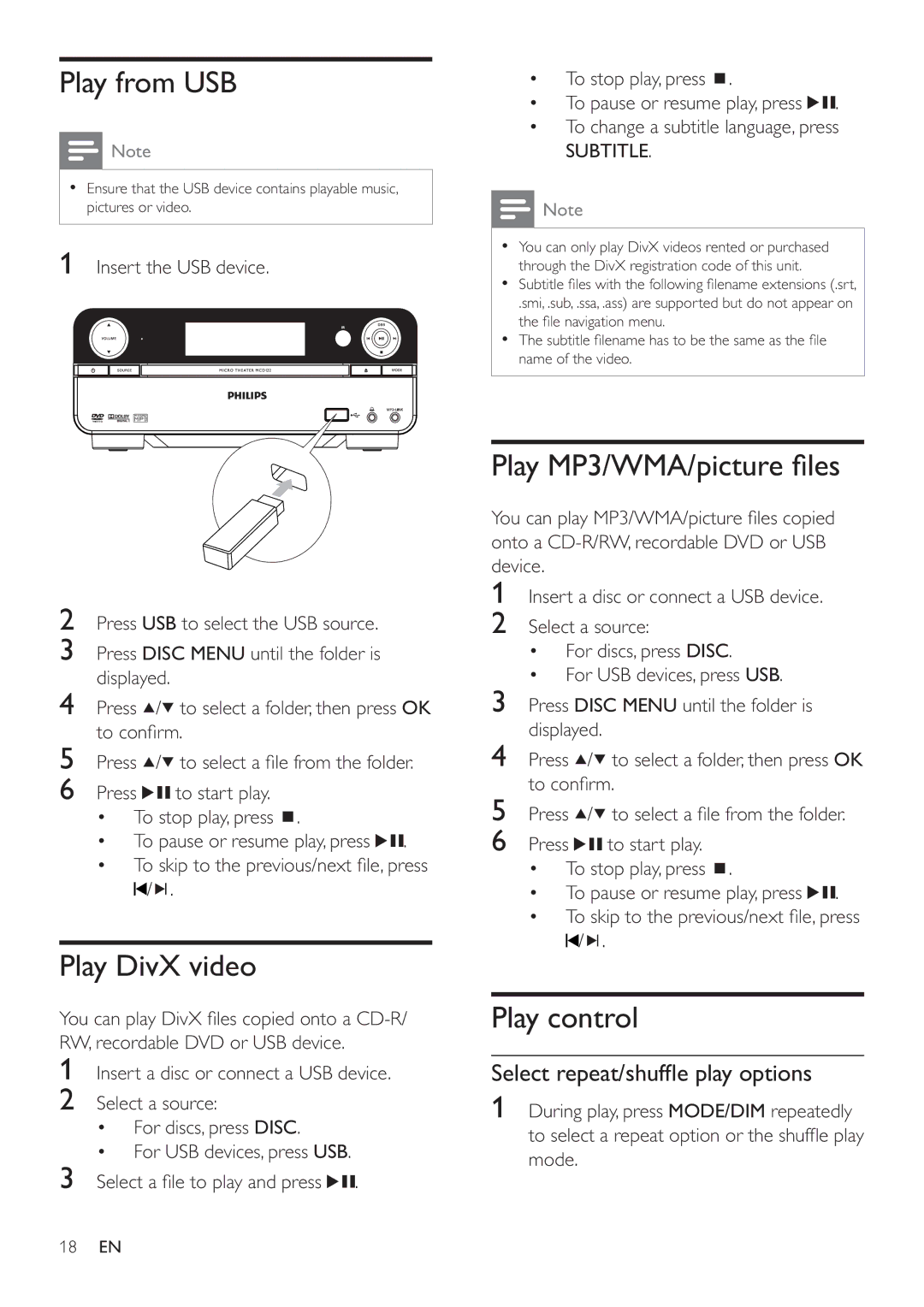Play from USB
![]() Note
Note
•Ensure that the USB device contains playable music, pictures or video.
1Insert the USB device.
2Press USB to select the USB source.
3Press DISC MENU until the folder is displayed.
4Press ![]() /
/![]() to select a folder, then press OK to confi rm.
to select a folder, then press OK to confi rm.
5Press ![]() /
/![]() to select a fi le from the folder.
to select a fi le from the folder.
6Press ![]()
![]() to start play.
to start play.
•To stop play, press ![]() .
.
•To pause or resume play, press ![]()
![]() .
.
•To skip to the previous/next fi le, press ![]() /
/![]() .
.
Play DivX video
You can play DivX fi les copied onto a
1Insert a disc or connect a USB device.
2Select a source:
•For discs, press DISC.
•For USB devices, press USB.
3 Select a fi le to play and press ![]()
![]() .
.
•To stop play, press ![]() .
.
•To pause or resume play, press ![]()
![]() .
.
•To change a subtitle language, press
SUBTITLE.
![]() Note
Note
•You can only play DivX videos rented or purchased through the DivX registration code of this unit.
•Subtitle fi les with the following fi lename extensions (.srt,
.smi, .sub, .ssa, .ass) are supported but do not appear on the fi le navigation menu.
•The subtitle fi lename has to be the same as the fi le name of the video.
Play MP3/WMA/picture fi les
You can play MP3/WMA/picture fi les copied onto a
1Insert a disc or connect a USB device.
2Select a source:
•For discs, press DISC.
•For USB devices, press USB.
3Press DISC MENU until the folder is displayed.
4Press ![]() /
/![]() to select a folder, then press OK to confi rm.
to select a folder, then press OK to confi rm.
5Press ![]() /
/![]() to select a fi le from the folder.
to select a fi le from the folder.
6Press ![]()
![]() to start play.
to start play.
•To stop play, press ![]() .
.
•To pause or resume play, press ![]()
![]() .
.
•To skip to the previous/next fi le, press ![]() /
/![]() .
.
Play control
Select repeat/shuffl e play options
1During play, press MODE/DIM repeatedly to select a repeat option or the shuffl e play mode.
18EN