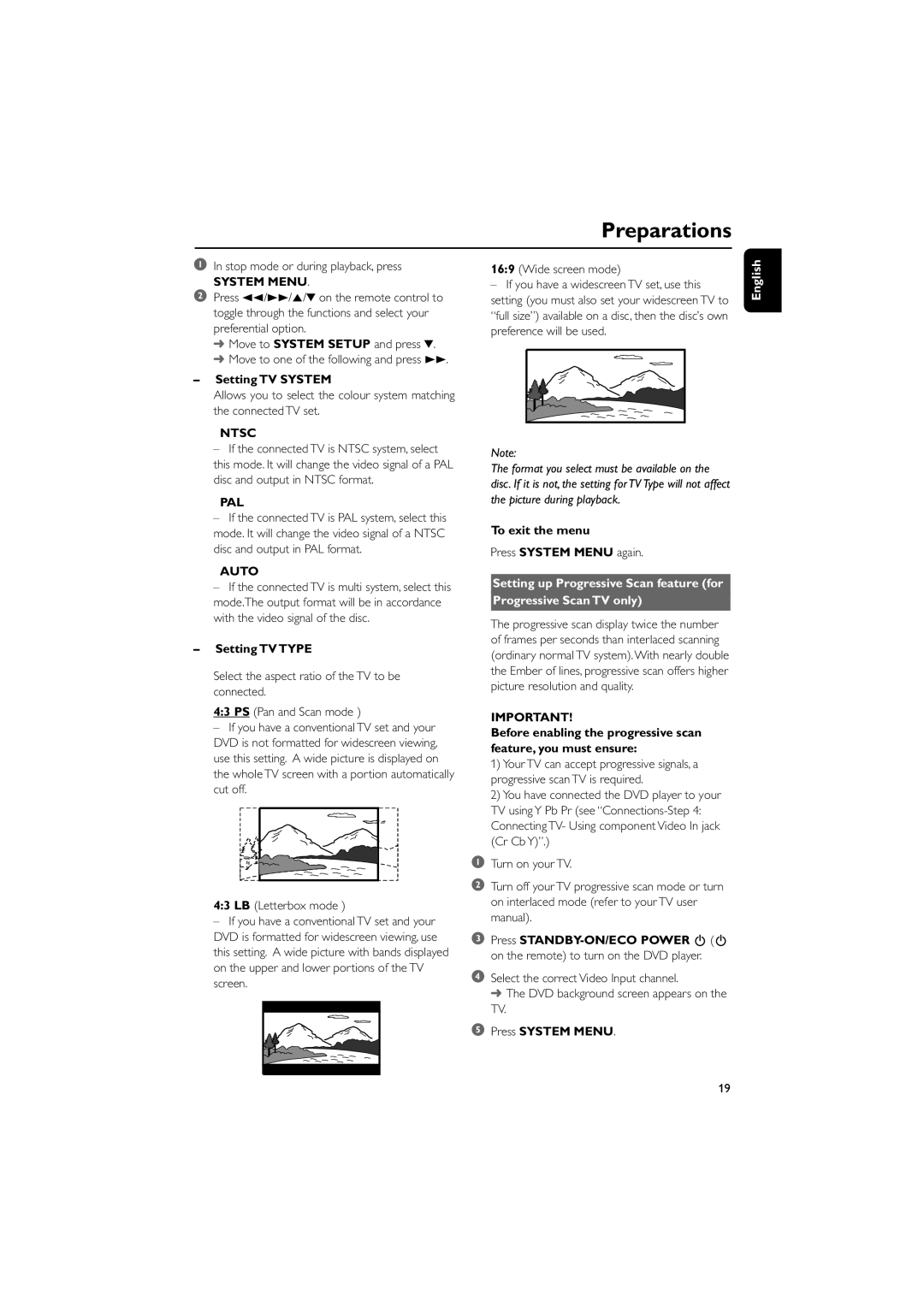MCD149/05 specifications
The Philips MCD149/05 is a compact and versatile audio system that combines modern technology with user-friendly features, making it an ideal choice for music enthusiasts looking for quality sound in a space-efficient design. This system stands out for its sleek appearance, making it a stylish addition to any room while not compromising on performance.A key feature of the MCD149/05 is its versatility in playback options. It supports multiple formats, including CDs and MP3 discs, allowing users to enjoy their favorite music in various ways. Additionally, the system is equipped with a USB port that enables direct playback from USB flash drives, making it easy to access a wide library of digital tracks. This feature is particularly convenient for users who prefer digital music storage over physical media.
The audio system incorporates advanced sound technologies designed to enhance listening experiences. For instance, it features Dynamic Bass Boost, which amplifies low frequencies for richer, fuller sound, ensuring that bass lovers experience deep, resonant tones. Coupled with the system's high-quality speakers, users can expect impressive audio clarity and depth across all genres.
Another notable characteristic of the MCD149/05 is its built-in FM tuner, providing access to radio stations for those who enjoy live broadcasts. This feature adds to the system's versatility, allowing users to seamlessly switch between their personal music collections and their favorite radio programs.
User convenience is a priority with the Philips MCD149/05, evident in its intuitive interface and easy navigation. The system includes a remote control that simplifies the process of adjusting settings or changing tracks from a distance. Furthermore, the compact size of the system makes it easy to integrate into various living spaces, whether on a shelf, desk, or entertainment unit.
In conclusion, the Philips MCD149/05 offers a comprehensive audio solution with its array of playback options, advanced sound technologies, and user-friendly design. It is perfect for anyone seeking to enhance their home audio experience without the need for bulky equipment. With its combination of style, functionality, and performance, the MCD149/05 remains a popular choice for those who appreciate quality audio in a compact form.