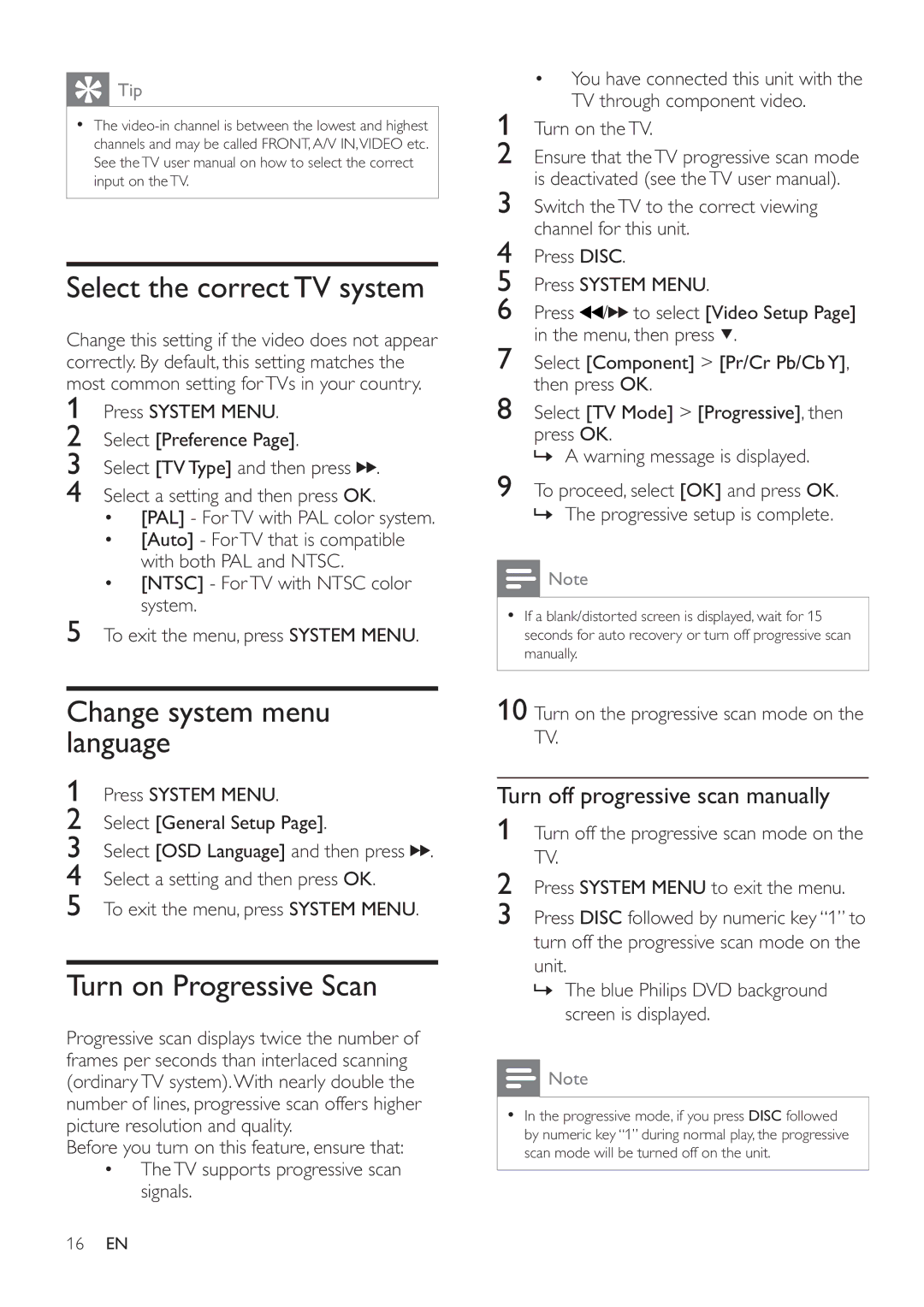Tip
Tip
•The
Select the correct TV system
Change this setting if the video does not appear correctly. By default, this setting matches the most common setting for TVs in your country.
1Press SYSTEM MENU.
2Select [Preference Page].
3Select [TV Type] and then press ![]()
![]() .
.
4Select a setting and then press OK.
•[PAL] - ForTV with PAL color system.
•[Auto] - ForTV that is compatible with both PAL and NTSC.
•[NTSC] - ForTV with NTSC color system.
5To exit the menu, press SYSTEM MENU.
Change system menu language
1Press SYSTEM MENU.
2Select [General Setup Page].
3Select [OSD Language] and then press ![]()
![]() .
.
4Select a setting and then press OK.
5To exit the menu, press SYSTEM MENU.
Turn on Progressive Scan
Progressive scan displays twice the number of frames per seconds than interlaced scanning (ordinaryTV system).With nearly double the number of lines, progressive scan offers higher picture resolution and quality.
Before you turn on this feature, ensure that:
•The TV supports progressive scan signals.
•You have connected this unit with the TV through component video.
1Turn on the TV.
2Ensure that the TV progressive scan mode is deactivated (see the TV user manual).
3Switch theTV to the correct viewing channel for this unit.
4Press DISC.
5Press SYSTEM MENU.
6Press ![]() /
/![]()
![]() to select [Video Setup Page] in the menu, then press
to select [Video Setup Page] in the menu, then press ![]() .
.
7Select [Component] > [Pr/Cr Pb/CbY], then press OK.
8Select [TV Mode] > [Progressive], then
press OK.
» A warning message is displayed.
9To proceed, select [OK] and press OK. » The progressive setup is complete.
![]() Note
Note
•If a blank/distorted screen is displayed, wait for 15 seconds for auto recovery or turn off progressive scan manually.
10 Turn on the progressive scan mode on the TV.
Turn off progressive scan manually
1Turn off the progressive scan mode on the TV.
2Press SYSTEM MENU to exit the menu.
3Press DISC followed by numeric key “1” to turn off the progressive scan mode on the unit.
»The blue Philips DVD background screen is displayed.
![]() Note
Note
•In the progressive mode, if you press DISC followed by numeric key “1” during normal play, the progressive scan mode will be turned off on the unit.
16EN