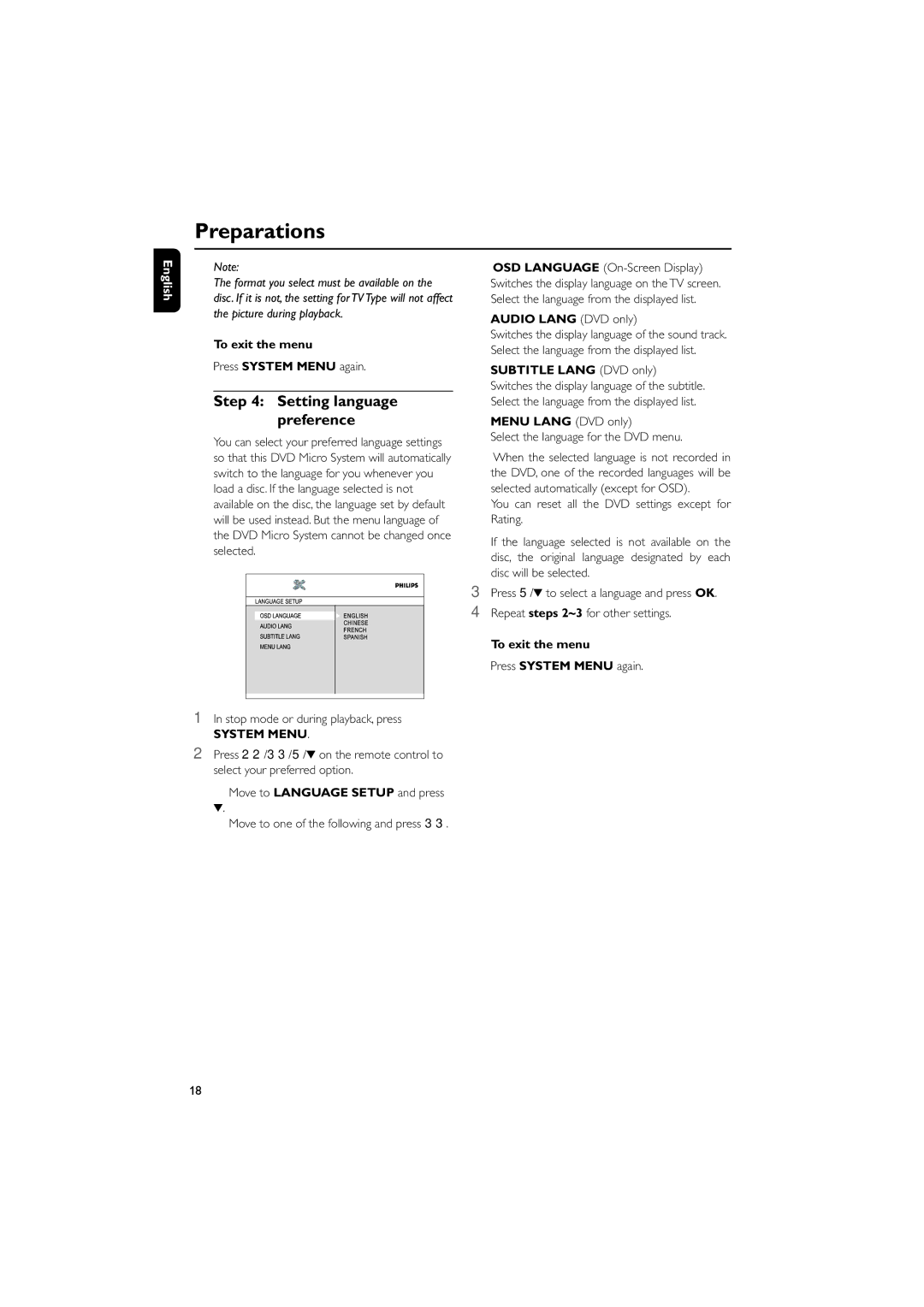MCD190/55 specifications
The Philips MCD190/55 is a compact audio system designed to deliver exceptional sound quality and a range of practical features in a stylish and modern package. This system is particularly well-suited for smaller spaces, making it ideal for apartments, bedrooms, or home offices where space is at a premium.One of the standout features of the MCD190/55 is its ability to play a variety of audio formats. It includes a CD player that supports standard audio discs as well as CDs with MP3 and WMA formats. This versatility allows users to enjoy their favorite music collection without the need for converting files or worrying about compatibility issues.
In addition to its CD playback capabilities, the MCD190/55 comes equipped with FM radio. The built-in tuner allows users to easily access their favorite radio stations, providing an additional way to enjoy audio content. The system also includes an aux-in port, enabling users to connect external devices, such as smartphones or tablets, for a personalized listening experience.
The sound quality produced by the MCD190/55 is notable for its clarity and depth, thanks to its Dynamic Bass Boost feature. This technology enhances low-frequency sounds, creating a richer audio experience that is perfect for various music genres. Whether you're listening to pop, rock, or classical, the system ensures that the sound output is both powerful and immersive.
The design of the MCD190/55 is another highlight. Its compact size makes it easy to place on a shelf or in a cabinet, while the sleek aesthetics complement a wide range of interior styles. The system also includes easy-to-use controls, allowing users to adjust volume and change tracks with minimal effort.
For those who enjoy listening to music from different sources, the Philips MCD190/55 is compatible with USB playback. Users can connect a USB flash drive and enjoy their favorite tracks without the need for a computer, providing even more convenience.
In summary, the Philips MCD190/55 is a versatile audio system that combines stylish design with advanced features and technologies. With its ability to play CDs, FM radio, and USB devices, along with powerful sound performance enhanced by Dynamic Bass Boost, it caters to a variety of audio preferences, making it an excellent choice for music lovers seeking a compact yet capable audio solution.