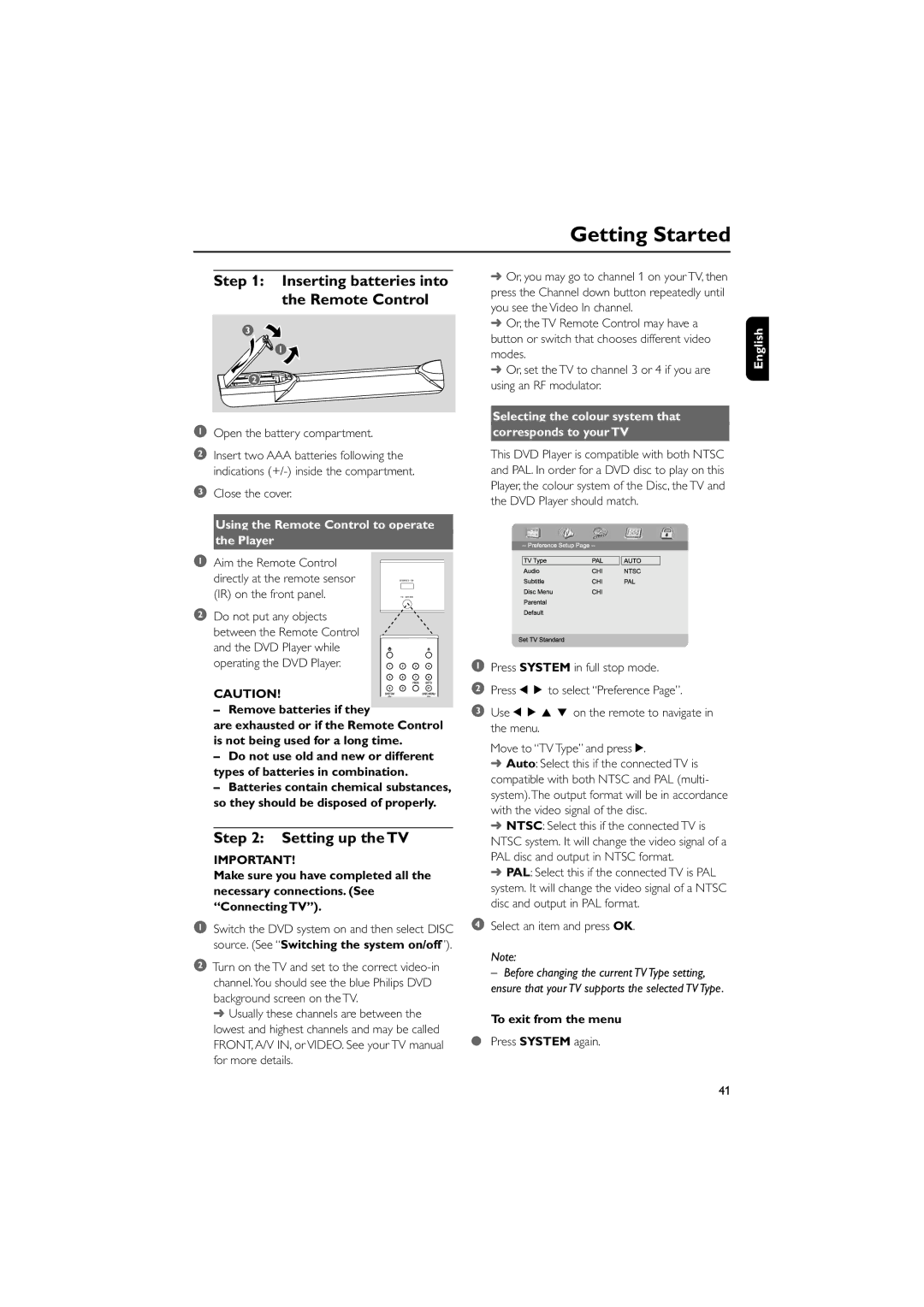Getting Started
➜Or, you may go to channel 1 on your TV, then press the Channel down button repeatedly until you see the Video In channel.
➜Or, the TV Remote Control may have a button or switch that chooses different video modes.
➜Or, set the TV to channel 3 or 4 if you are using an RF modulator.
Selecting the colour system that
corresponds to your TV
This DVD Player is compatible with both NTSC and PAL. In order for a DVD disc to play on this Player, the colour system of the Disc, the TV and the DVD Player should match.
1Press SYSTEM in full stop mode.
2Press 1 2 to select “Preference Page”.
3Use 1 2 3 4 on the remote to navigate in the menu.
Move to “TV Type” and press 2.
➜Auto: Select this if the connected TV is compatible with both NTSC and PAL (multi- system).The output format will be in accordance with the video signal of the disc.
➜NTSC: Select this if the connected TV is NTSC system. It will change the video signal of a PAL disc and output in NTSC format.
➜PAL: Select this if the connected TV is PAL system. It will change the video signal of a NTSC disc and output in PAL format.
4Select an item and press OK.
Note:
–Before changing the current TV Type setting, ensure that your TV supports the selected TV Type.
To exit from the menu
●Press SYSTEM again.
English
41