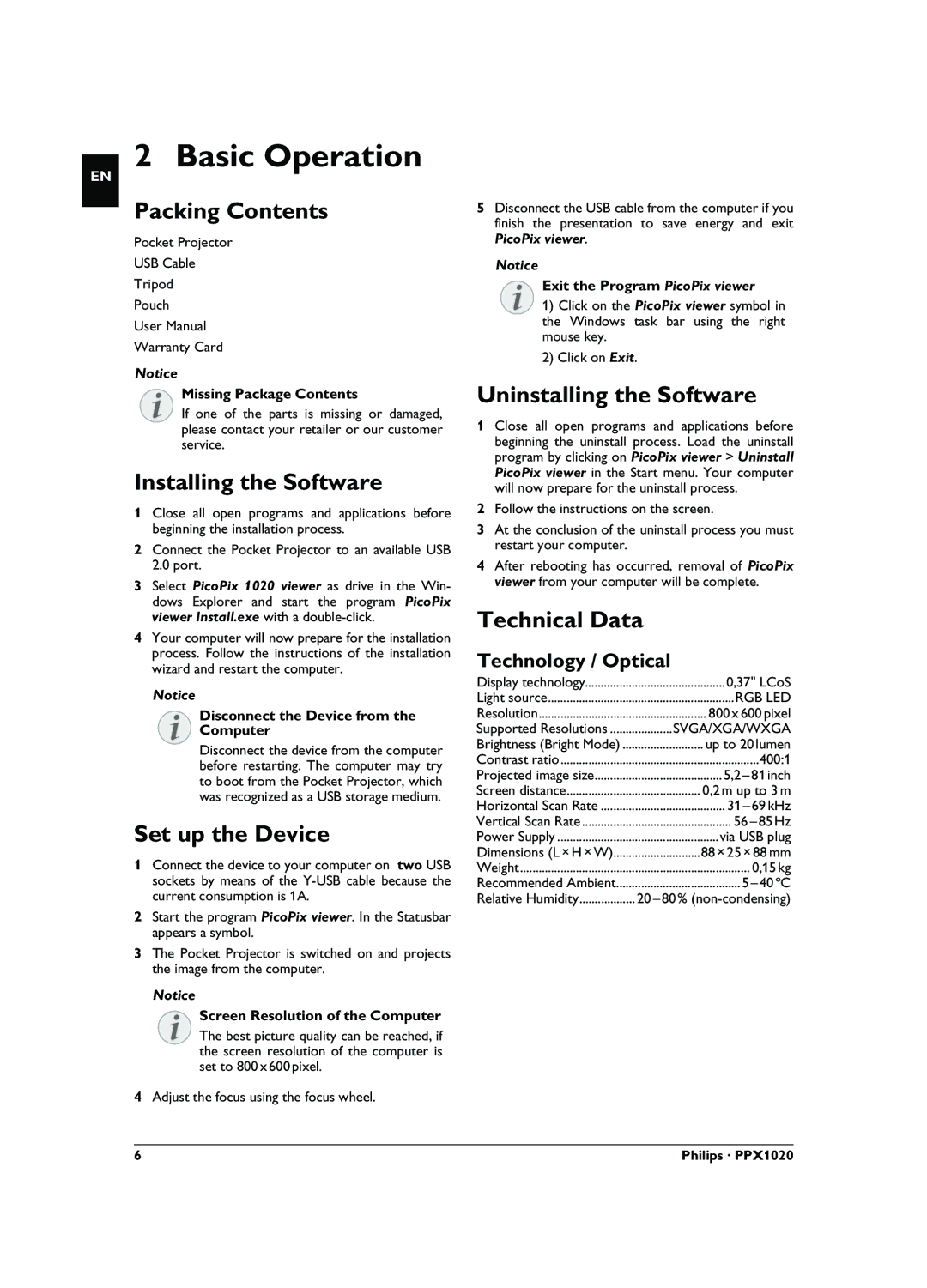EN
2 Basic Operation
Packing Contents
Pocket Projector
USB Cable
Tripod
Pouch
User Manual
Warranty Card
Notice
Missing Package Contents
If one of the parts is missing or damaged, please contact your retailer or our customer service.
Installing the Software
1Close all open programs and applications before beginning the installation process.
2Connect the Pocket Projector to an available USB 2.0 port.
3Select PicoPix 1020 viewer as drive in the Win- dows Explorer and start the program PicoPix viewer Install.exe with a
4Your computer will now prepare for the installation process. Follow the instructions of the installation wizard and restart the computer.
Notice
Disconnect the Device from the
Computer
Disconnect the device from the computer before restarting. The computer may try to boot from the Pocket Projector, which was recognized as a USB storage medium.
Set up the Device
1Connect the device to your computer on two USB sockets by means of the
2Start the program PicoPix viewer. In the Statusbar appears a symbol.
3The Pocket Projector is switched on and projects the image from the computer.
Notice
Screen Resolution of the Computer
The best picture quality can be reached, if the screen resolution of the computer is set to 800¦x¦600¦pixel.
4Adjust the focus using the focus wheel.
5Disconnect the USB cable from the computer if you finish the presentation to save energy and exit PicoPix viewer.
Notice
Exit the Program PicoPix viewer
1) Click on the PicoPix viewer symbol in the Windows task bar using the right mouse key.
2) Click on Exit.
Uninstalling the Software
1Close all open programs and applications before beginning the uninstall process. Load the uninstall program by clicking on PicoPix viewer > Uninstall PicoPix viewer in the Start menu. Your computer will now prepare for the uninstall process.
2Follow the instructions on the screen.
3At the conclusion of the uninstall process you must restart your computer.
4After rebooting has occurred, removal of PicoPix viewer from your computer will be complete.
Technical Data
Technology / Optical
Display technology | 0,37" LCoS |
Light source | RGB LED |
Resolution | 800¦x¦600¦pixel |
Supported Resolutions | SVGA/XGA/WXGA |
Brightness (Bright Mode) | up to 20¦lumen |
Contrast ratio | 400:1 |
Projected image size | |
Screen distance | 0,2¦m up to 3¦m |
Horizontal Scan Rate | |
Vertical Scan Rate | |
Power Supply | via USB plug |
Dimensions (L¦×¦H¦×¦W) | 88¦×¦25¦×¦88¦mm |
Weight | 0,15¦kg |
Recommended Ambient | |
Relative Humidity |
6 | Philips · PPX1020 |