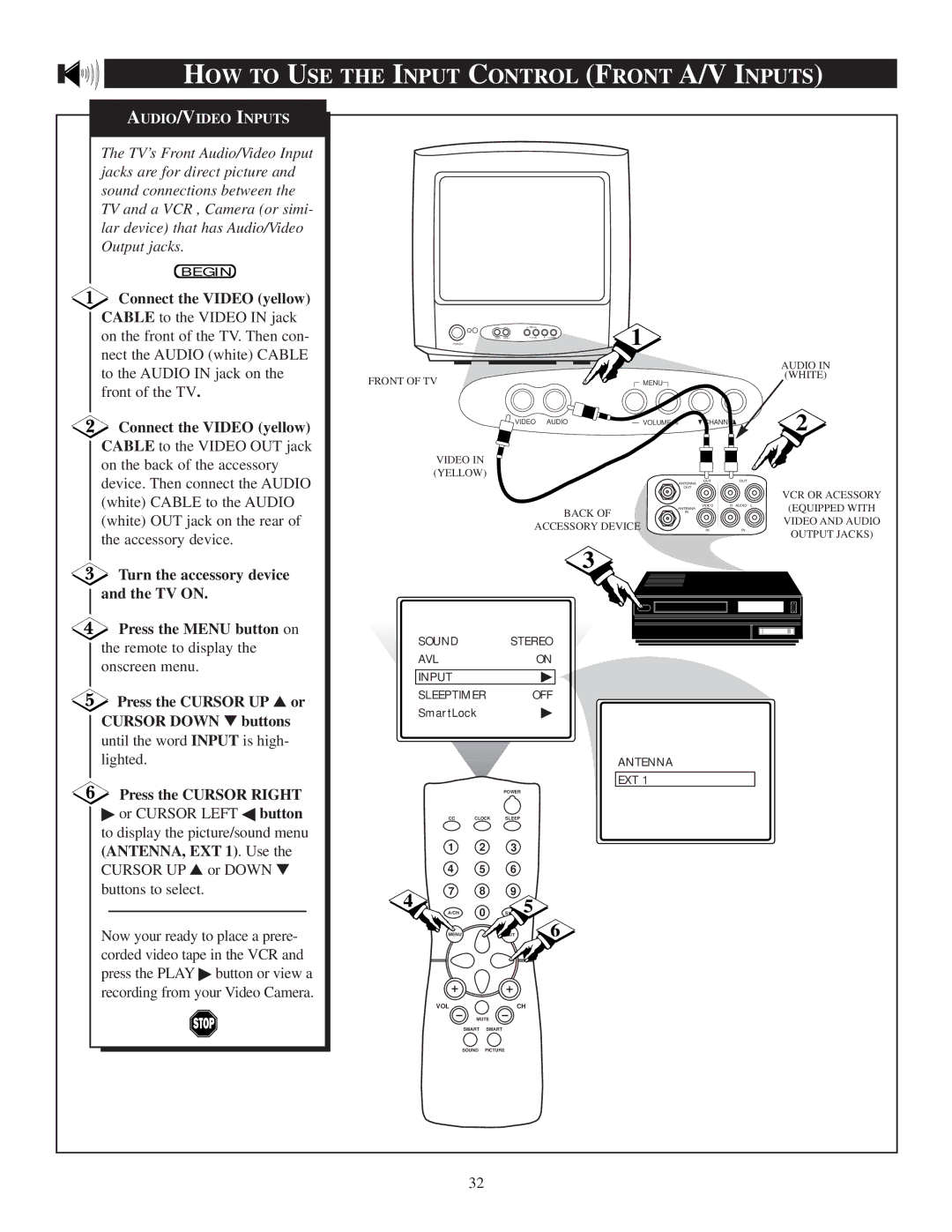PR1920C6 specifications
The Philips PR1920C6 is a cutting-edge appliance that epitomizes modern technology and convenience in home living. Designed to cater to the needs of today's fast-paced lifestyle, it integrates innovative features and advanced functionalities tailored to enhance user experience. This versatile product is specifically engineered for efficient performance, making it a reliable addition to any household.One of the standout features of the Philips PR1920C6 is its remarkable energy efficiency. Equipped with advanced energy-saving technologies, this appliance minimizes power consumption while maximizing output. This not only reduces your energy bills but also aligns with environmentally friendly practices, making it a top choice for eco-conscious consumers.
In terms of design, the PR1920C6 boasts a sleek, modern aesthetic that fits seamlessly into various home décors. Its compact form factor allows it to occupy minimal space while providing optimal functionality. The intuitive control interface is user-friendly, ensuring effortless operation for individuals of all ages.
The appliance is built with durability in mind, utilizing high-quality materials that guarantee longevity and robust performance over time. With rigorous testing protocols, Philips assures customers that this product meets the highest quality standards, reinforcing trust in its reliability.
One of the most appealing aspects of the PR1920C6 is its multifunctionality. It is designed to cater to a wide range of tasks, making it suitable for different household needs. Whether you're looking to cook, clean, or organize, the Philips PR1920C6 integrates seamlessly into your daily routine.
Moreover, it features advanced safety mechanisms to ensure that users can operate it without concern. These safety features provide peace of mind, particularly for families with children, making it a thoughtful choice for safety-oriented consumers.
Connectivity is another highlight of the Philips PR1920C6. It offers smart connectivity options that allow users to control the appliance from their smartphones or other smart devices. This modern ability integrates the appliance into a smart home ecosystem, delivering unprecedented convenience.
In conclusion, the Philips PR1920C6 is a multifaceted appliance that successfully combines efficiency, style, safety, and connectivity. Its innovative features make it an essential tool for contemporary households, proving to be a worthwhile investment for future-oriented consumers looking to enhance their living spaces. With this remarkable product, Philips reinforces its commitment to delivering quality and innovation in home appliances.