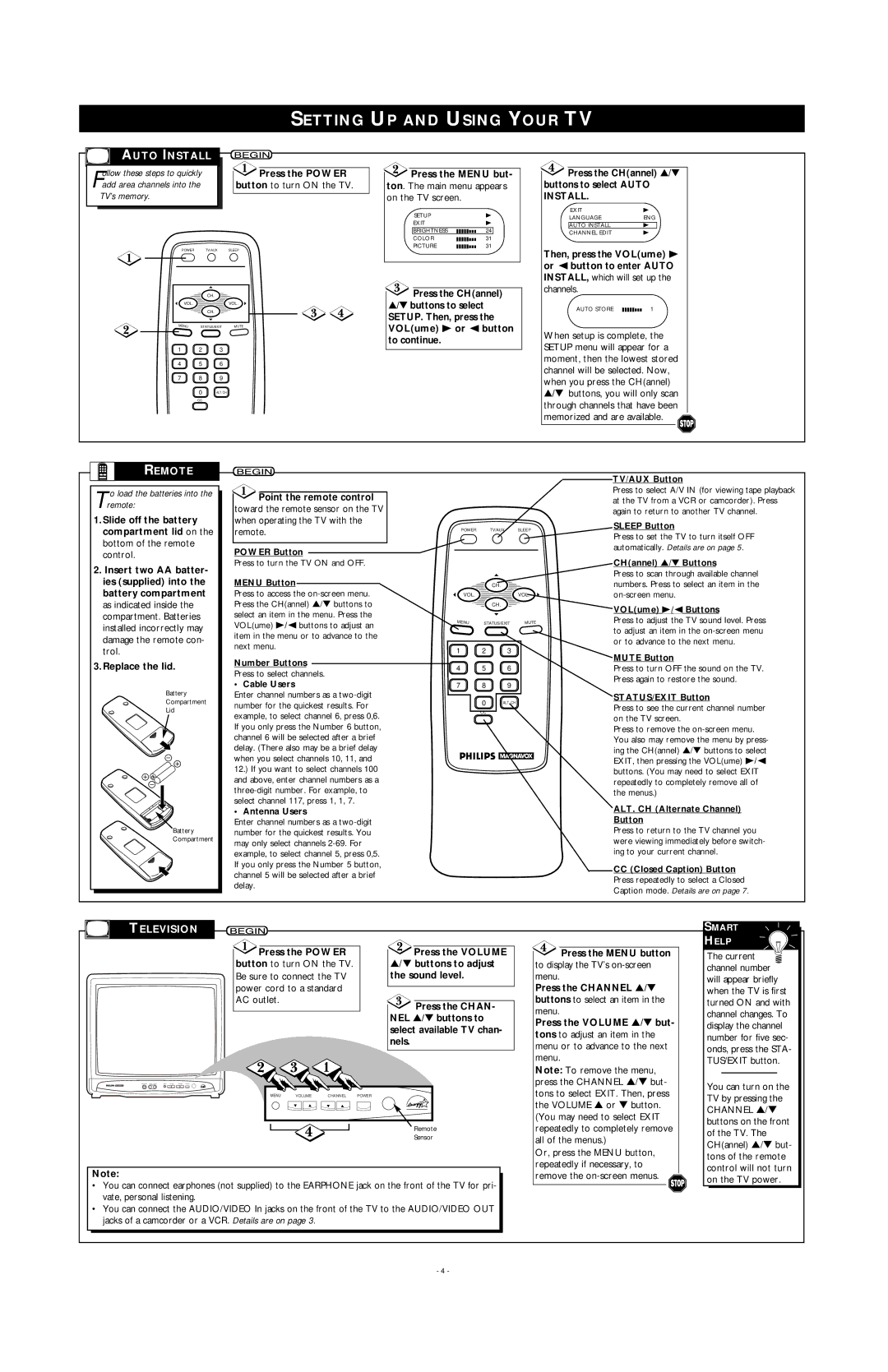SETTING UP AND USING YOUR TV
AUTO INSTALL
ollow these steps to quickly |
|
|
| Press the POWER | |
Fadd area channels into the |
| button to turn ON the TV. |
TV’s memory. |
|
|
|
|
|
POWER TV/AUX SLEEP
| CH. |
|
VOL. |
| VOL. |
| CH. |
|
MENU | STATUS/EXIT | MUTE |
1 2 3
4 5 6
7 8 9
0ALT. CH
CC
 Press the MENU but-
Press the MENU but-
ton. The main menu appears on the TV screen.
SETUP |
|
|
|
|
|
|
|
|
| B |
EXIT |
|
|
|
|
|
|
|
|
| B |
BRIGHTNESS |
|
|
|
|
|
|
|
|
| 24 |
COLOR |
|
|
|
|
|
|
|
|
| 31 |
|
|
|
|
| ||||||
PICTURE |
|
|
|
|
|
|
|
|
| 31 |
|
|
|
|
|
![]() Press the CH(annel) ▲/▼ buttons to select
Press the CH(annel) ▲/▼ buttons to select
SETUP. Then, press the VOL(ume) B or { button to continue.
![]() Press the CH(annel) ▲/▼ buttons to select AUTO INSTALL.
Press the CH(annel) ▲/▼ buttons to select AUTO INSTALL.
EXIT | B |
LANGUAGE | ENG |
AUTO INSTALL | B |
CHANNEL EDIT | B |
Then, press the VOL(ume) B or { button to enter AUTO INSTALL, which will set up the channels.
AUTO STORE |
|
|
|
|
|
|
|
|
| 1 |
|
|
|
|
|
When setup is complete, the SETUP menu will appear for a moment, then the lowest stored channel will be selected. Now, when you press the CH(annel) ▲/▼ buttons, you will only scan through channels that have been memorized and are available. ![]()
REMOTE
T o load the batteries into the remote:
1.Slide off the battery compartment lid on the bottom of the remote control.
2.Insert two AA batter- ies (supplied) into the battery compartment as indicated inside the compartment. Batteries installed incorrectly may damage the remote con- trol.
3.Replace the lid.
Battery
Compartment
Lid
Battery
Compartment
 Point the remote control
Point the remote control
toward the remote sensor on the TV when operating the TV with the remote.
POWER Button
Press to turn the TV ON and OFF.
MENU Button
Press to access the
Number Buttons
Press to select channels.
• Cable Users
Enter channel numbers as a
• Antenna Users
Enter channel numbers as a
POWER TV/AUX SLEEP
CH.
VOL.VOL.
CH.
MENU | STATUS/EXIT | MUTE |
1 2 3
4 5 6
7 8 9
0ALT. CH
CC
TV/AUX Button
Press to select A/V IN (for viewing tape playback at the TV from a VCR or camcorder). Press again to return to another TV channel.
SLEEP Button
Press to set the TV to turn itself OFF automatically. Details are on page 5.
CH(annel) ▲/▼ Buttons
Press to scan through available channel numbers. Press to select an item in the
VOL(ume) B/{ Buttons
Press to adjust the TV sound level. Press to adjust an item in the
MUTE Button
Press to turn OFF the sound on the TV. Press again to restore the sound.
STATUS/EXIT Button
Press to see the current channel number on the TV screen.
Press to remove the
ALT. CH (Alternate Channel)
Button
Press to return to the TV channel you were viewing immediately before switch- ing to your current channel.
CC(Closed Caption) Button Press repeatedly to select a Closed Caption mode. Details are on page 7.
TELEVISION
![]() Press the POWER
Press the POWER
button to turn ON the TV.
Be sure to connect the TV power cord to a standard AC outlet.
![]() Press the VOLUME ▲/▼ buttons to adjust the sound level.
Press the VOLUME ▲/▼ buttons to adjust the sound level.
![]() Press the CHAN- NEL ▲/▼ buttons to select available TV chan- nels.
Press the CHAN- NEL ▲/▼ buttons to select available TV chan- nels.
![]() Press the MENU button
Press the MENU button
to display the TV’s
Press the CHANNEL ▲/▼ buttons to select an item in the menu.
Press the VOLUME ▲/▼ but- tons to adjust an item in the menu or to advance to the next menu.
SMART
HELP
The current ![]() channel number will appear briefly when the TV is first turned ON and with channel changes. To display the channel number for five sec- onds, press the STA- TUS/EXIT button.
channel number will appear briefly when the TV is first turned ON and with channel changes. To display the channel number for five sec- onds, press the STA- TUS/EXIT button.
MENU VOLUME CHANNEL POWER
Remote
Sensor
Note:
•You can connect earphones (not supplied) to the EARPHONE jack on the front of the TV for pri- vate, personal listening.
•You can connect the AUDIO/VIDEO In jacks on the front of the TV to the AUDIO/VIDEO OUT jacks of a camcorder or a VCR. Details are on page 3.
Note: To remove the menu, press the CHANNEL ▲/▼ but- tons to select EXIT. Then, press the VOLUME ▲ or ▼ button. (You may need to select EXIT repeatedly to completely remove all of the menus.)
Or, press the MENU button, repeatedly if necessary, to remove the
You can turn on the TV by pressing the CHANNEL ▲/▼ buttons on the front of the TV. The CH(annel) ▲/▼ but- tons of the remote control will not turn on the TV power.
- 4 -