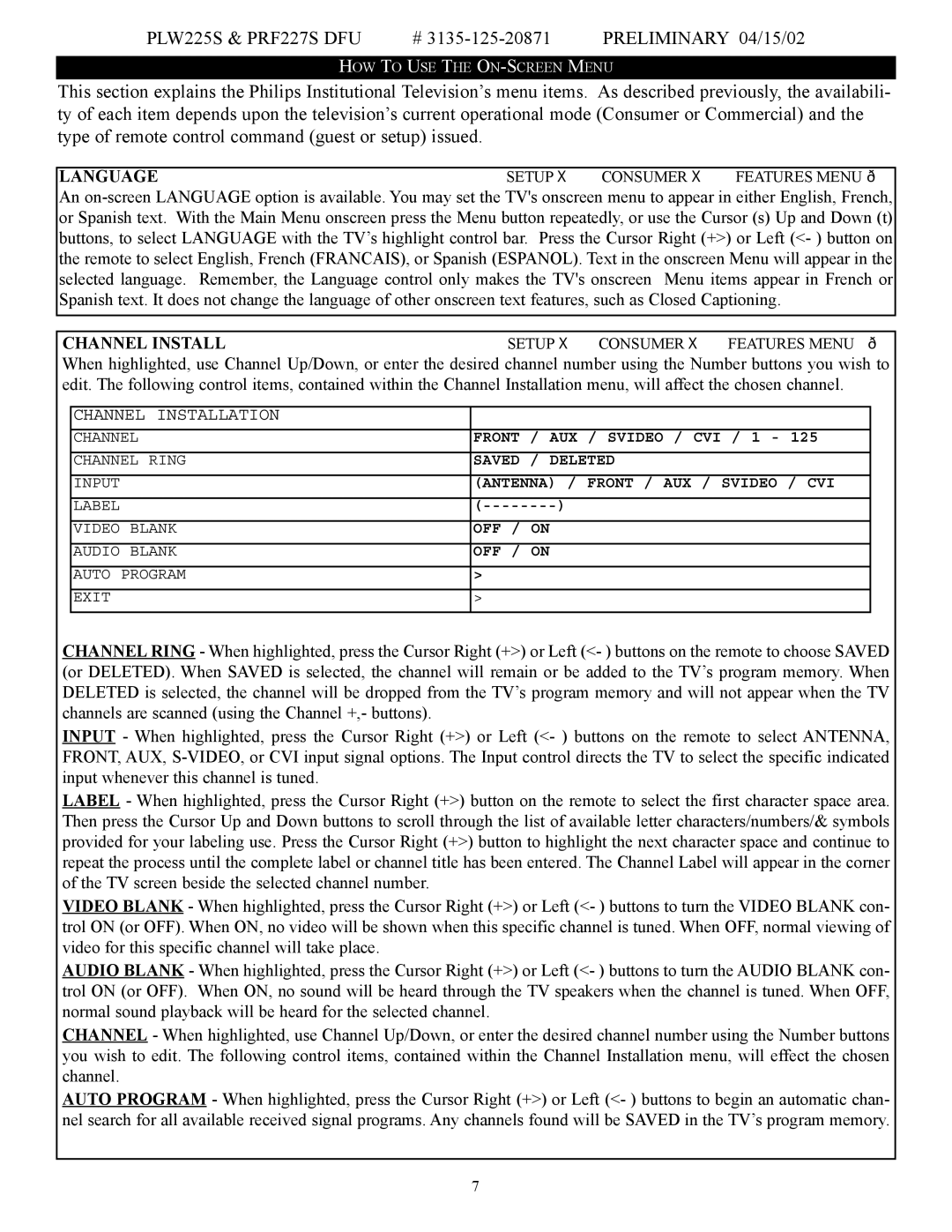PLW225S & PRF227S DFU | # | PRELIMINARY 04/15/02 |
HOW TO USE THE
This section explains the Philips Institutional Television’s menu items. As described previously, the availabili- ty of each item depends upon the television’s current operational mode (Consumer or Commercial) and the type of remote control command (guest or setup) issued.
LANGUAGESETUP CONSUMER FEATURES MENU
An
CHANNEL INSTALLSETUP CONSUMER FEATURES MENU
When highlighted, use Channel Up/Down, or enter the desired channel number using the Number buttons you wish to edit. The following control items, contained within the Channel Installation menu, will affect the chosen channel.
CHANNEL INSTALLATION |
| |
|
| |
CHANNEL | FRONT / AUX / SVIDEO / CVI / 1 - 125 | |
|
| |
CHANNEL RING | SAVED / DELETED | |
|
|
|
INPUT |
| (ANTENNA) / FRONT / AUX / SVIDEO / CVI |
|
|
|
LABEL |
| |
|
|
|
VIDEO | BLANK | OFF / ON |
|
|
|
AUDIO | BLANK | OFF / ON |
|
| |
AUTO PROGRAM | > | |
|
|
|
EXIT |
| > |
|
|
|
CHANNEL RING - When highlighted, press the Cursor Right (+>) or Left (<- ) buttons on the remote to choose SAVED (or DELETED). When SAVED is selected, the channel will remain or be added to the TV’s program memory. When DELETED is selected, the channel will be dropped from the TV’s program memory and will not appear when the TV channels are scanned (using the Channel +,- buttons).
INPUT - When highlighted, press the Cursor Right (+>) or Left (<- ) buttons on the remote to select ANTENNA, FRONT, AUX,
LABEL - When highlighted, press the Cursor Right (+>) button on the remote to select the first character space area. Then press the Cursor Up and Down buttons to scroll through the list of available letter characters/numbers/& symbols provided for your labeling use. Press the Cursor Right (+>) button to highlight the next character space and continue to repeat the process until the complete label or channel title has been entered. The Channel Label will appear in the corner of the TV screen beside the selected channel number.
VIDEO BLANK - When highlighted, press the Cursor Right (+>) or Left (<- ) buttons to turn the VIDEO BLANK con- trol ON (or OFF). When ON, no video will be shown when this specific channel is tuned. When OFF, normal viewing of video for this specific channel will take place.
AUDIO BLANK - When highlighted, press the Cursor Right (+>) or Left (<- ) buttons to turn the AUDIO BLANK con- trol ON (or OFF). When ON, no sound will be heard through the TV speakers when the channel is tuned. When OFF, normal sound playback will be heard for the selected channel.
CHANNEL - When highlighted, use Channel Up/Down, or enter the desired channel number using the Number buttons you wish to edit. The following control items, contained within the Channel Installation menu, will effect the chosen channel.
AUTO PROGRAM - When highlighted, press the Cursor Right (+>) or Left (<- ) buttons to begin an automatic chan- nel search for all available received signal programs. Any channels found will be SAVED in the TV’s program memory.
7