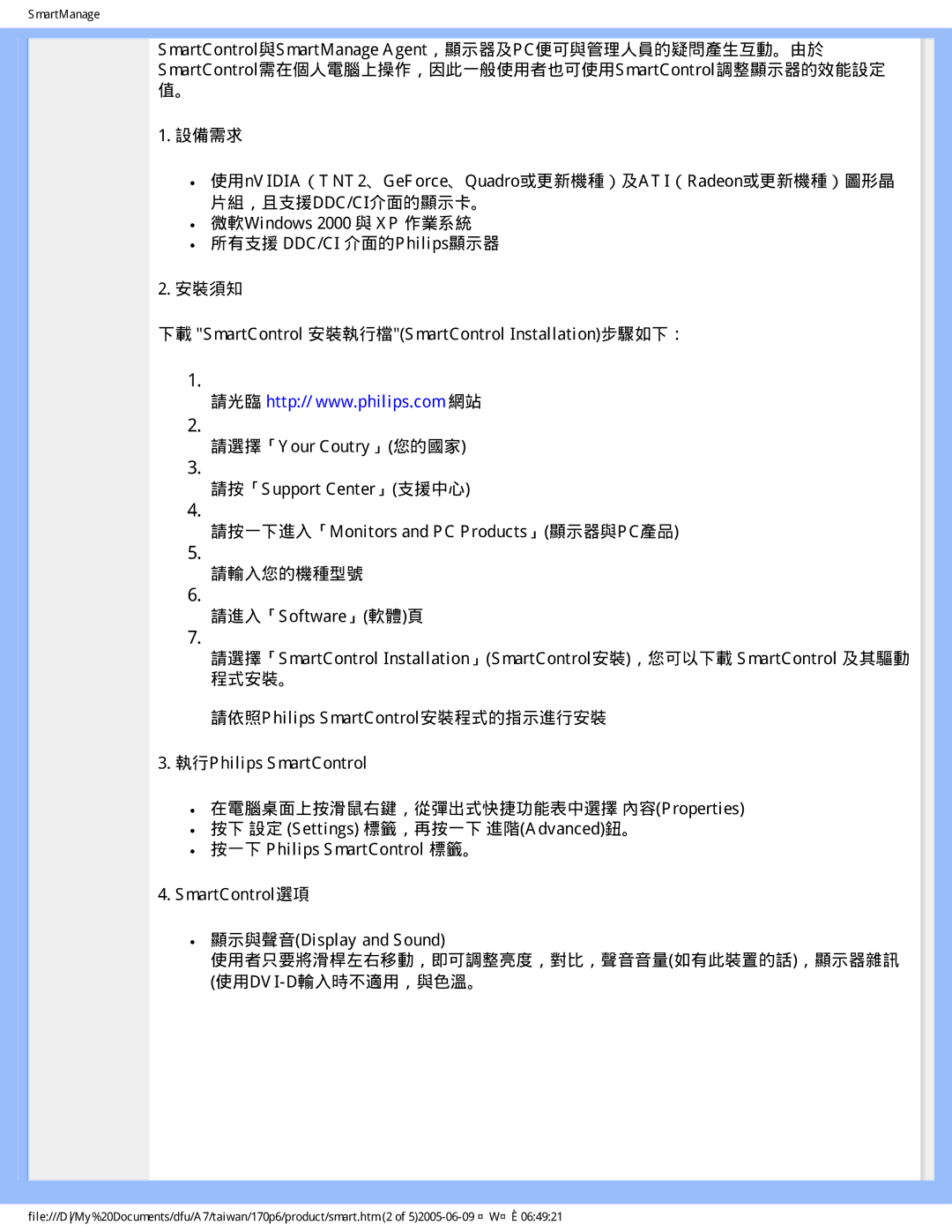SmartManage
SmartControl與SmartManage Agent,顯示器及PC便可與管理人員的疑問產生互動。由於 SmartControl需在個人電腦上操作,因此一般使用者也可使用SmartControl調整顯示器的效能設定 值。
1.設備需求
●使用nVIDIA(TNT2、GeForce、Quadro或更新機種)及ATI(Radeon或更新機種)圖形晶 片組,且支援DDC/CI介面的顯示卡。
●微軟Windows 2000 與 XP 作業系統
●所有支援 DDC/CI 介面的Philips顯示器
2.安裝須知
下載 "SmartControl 安裝執行檔"(SmartControl Installation)步驟如下:
1.
請光臨 http:// www.philips.com 網站
2.
請選擇「Your Coutry」(您的國家)
3.
請按「Support Center」(支援中心)
4.
請按一下進入「Monitors and PC Products」(顯示器與PC產品)
5.
請輸入您的機種型號
6.
請進入「Software」(軟體)頁
7.
請選擇「SmartControl Installation」(SmartControl安裝),您可以下載 SmartControl 及其驅動 程式安裝。
請依照Philips SmartControl安裝程式的指示進行安裝
3.執行Philips SmartControl
●在電腦桌面上按滑鼠右鍵,從彈出式快捷功能表中選擇 內容(Properties)
●按下 設定 (Settings) 標籤,再按一下 進階(Advanced)鈕。
●按一下 Philips SmartControl 標籤。
4.SmartControl選項
●顯示與聲音(Display and Sound)
使用者只要將滑桿左右移動,即可調整亮度,對比,聲音音量(如有此裝置的話),顯示器雜訊 (使用DVI-D輸入時不適用,與色溫。
file:///D/My%20Documents/dfu/A7/taiwan/170p6/product/smart.htm (2 of