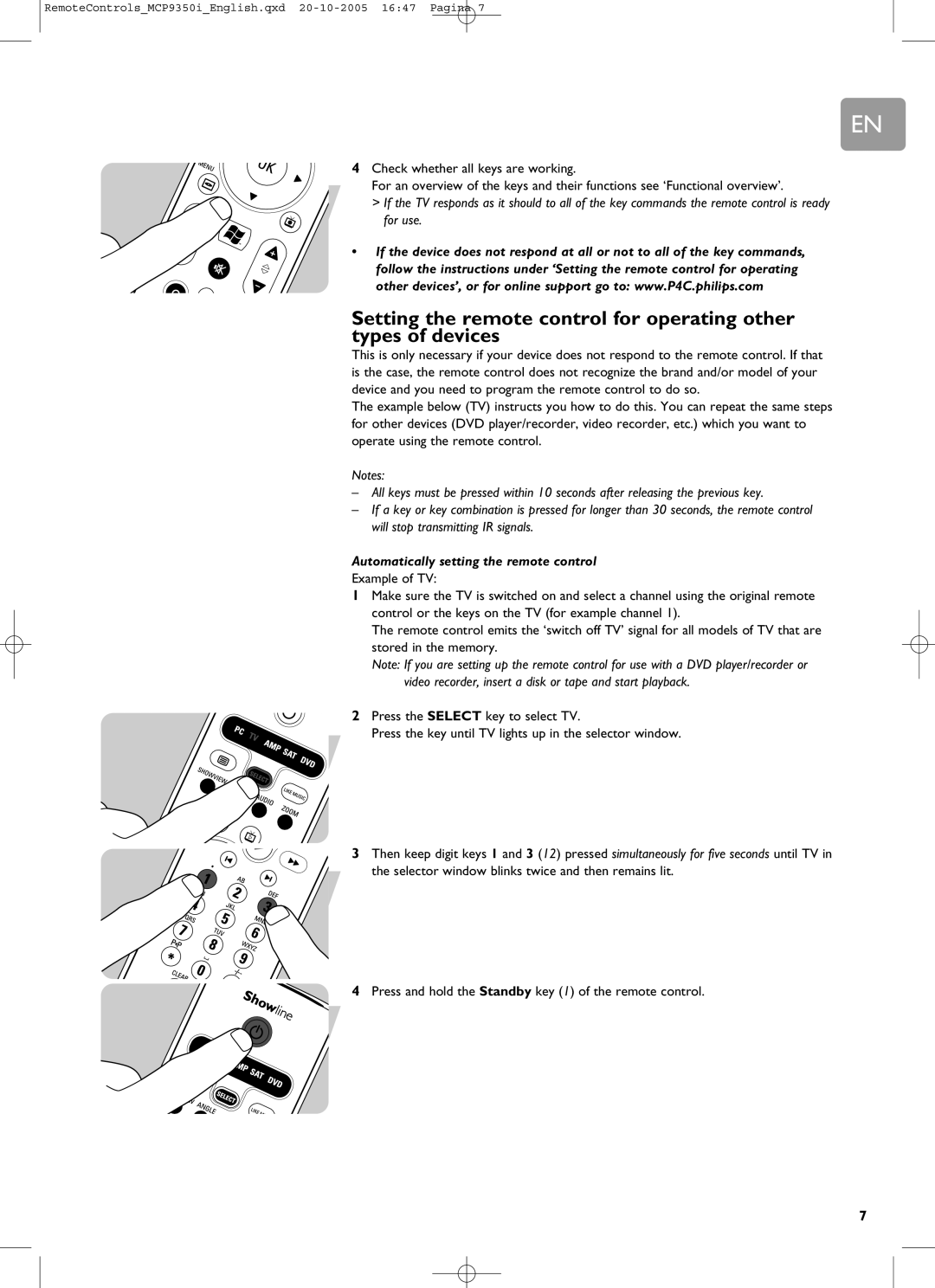RemoteControls_MCP9350i_English.qxd 20-10-2005 16:47 Pagina 7
EN
4Check whether all keys are working.
For an overview of the keys and their functions see ‘Functional overview’.
>If the TV responds as it should to all of the key commands the remote control is ready for use.
•If the device does not respond at all or not to all of the key commands, follow the instructions under ‘Setting the remote control for operating other devices’, or for online support go to: www.P4C.philips.com
Setting the remote control for operating other types of devices
This is only necessary if your device does not respond to the remote control. If that is the case, the remote control does not recognize the brand and/or model of your device and you need to program the remote control to do so.
The example below (TV) instructs you how to do this. You can repeat the same steps for other devices (DVD player/recorder, video recorder, etc.) which you want to operate using the remote control.
Notes:
–All keys must be pressed within 10 seconds after releasing the previous key.
–If a key or key combination is pressed for longer than 30 seconds, the remote control will stop transmitting IR signals.
Automatically setting the remote control
Example of TV:
1Make sure the TV is switched on and select a channel using the original remote control or the keys on the TV (for example channel 1).
The remote control emits the ‘switch off TV’ signal for all models of TV that are stored in the memory.
Note: If you are setting up the remote control for use with a DVD player/recorder or video recorder, insert a disk or tape and start playback.
2Press the SELECT key to select TV.
Press the key until TV lights up in the selector window.
3Then keep digit keys 1 and 3 (12) pressed simultaneously for five seconds until TV in the selector window blinks twice and then remains lit.
4Press and hold the Standby key (1) of the remote control.
7