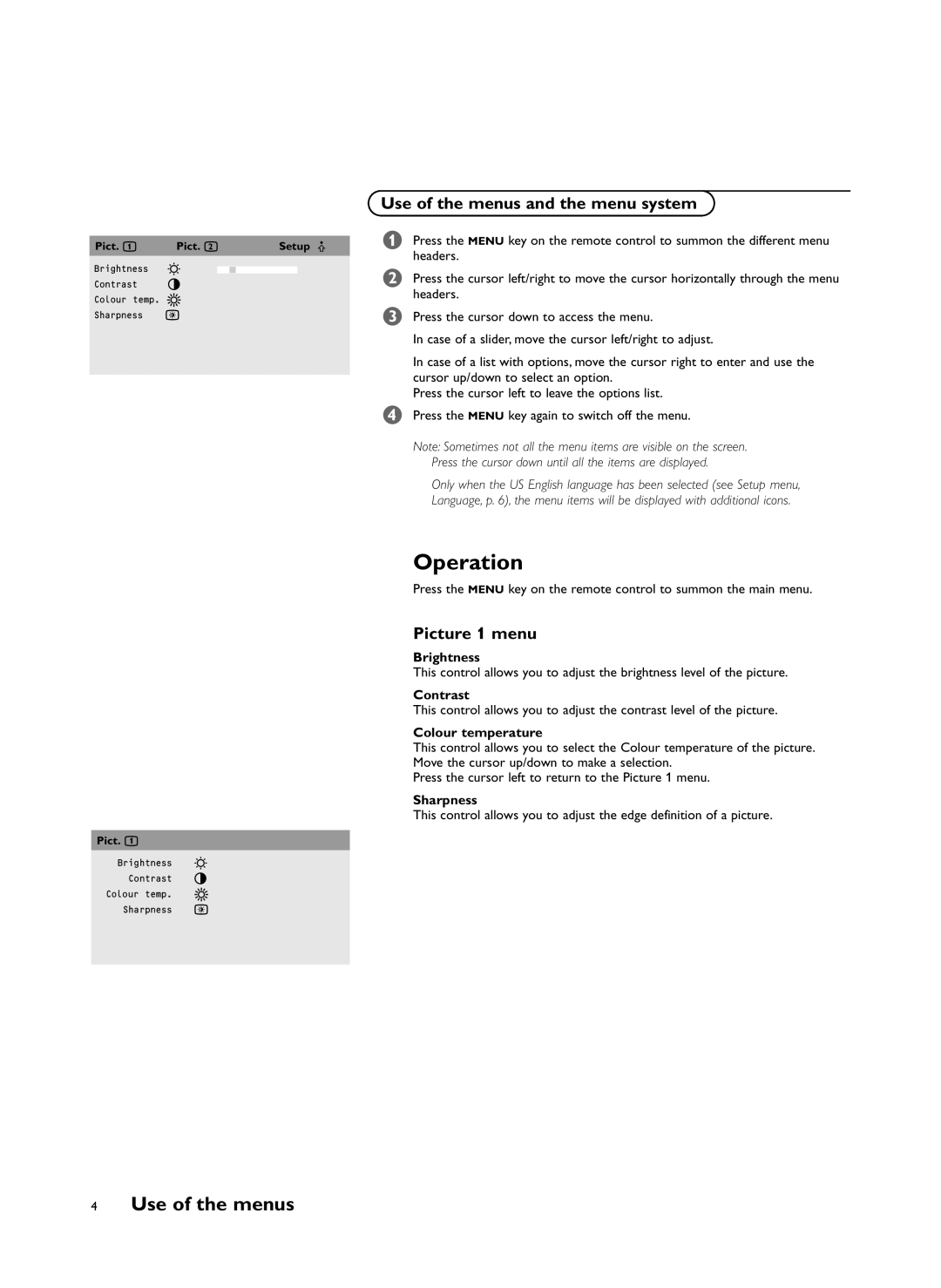Use of the menus and the menu system
|
|
|
|
|
|
| & Press the MENU key on the remote control to summon the different menu |
Pict. a | Pict. a |
| Setup | º | |||
1 | 2 |
|
|
|
|
| headers. |
Brightness | G |
|
|
|
|
| |
|
|
|
|
| é Press the cursor left/right to move the cursor horizontally through the menu | ||
|
|
|
|
| |||
Contrast | H |
|
|
|
| ||
Colour temp. @ |
|
|
|
| headers. | ||
|
|
|
|
| |||
Sharpness | à |
|
|
|
|
| “ Press the cursor down to access the menu. |
In case of a slider, move the cursor left/right to adjust.
In case of a list with options, move the cursor right to enter and use the cursor up/down to select an option.
Press the cursor left to leave the options list.
‘Press the MENU key again to switch off the menu.
Note: Sometimes not all the menu items are visible on the screen.
Press the cursor down until all the items are displayed.
Only when the US English language has been selected (see Setup menu,
Language, p. 6), the menu items will be displayed with additional icons.
Operation
Press the MENU key on the remote control to summon the main menu.
Picture 1 menu
Brightness
This control allows you to adjust the brightness level of the picture.
Contrast
This control allows you to adjust the contrast level of the picture.
Colour temperature
This control allows you to select the Colour temperature of the picture.
Move the cursor up/down to make a selection.
Press the cursor left to return to the Picture 1 menu.
Sharpness
This control allows you to adjust the edge definition of a picture.
Pict. a1
Brightness G
Contrast H
Colour temp. @
Sharpness à