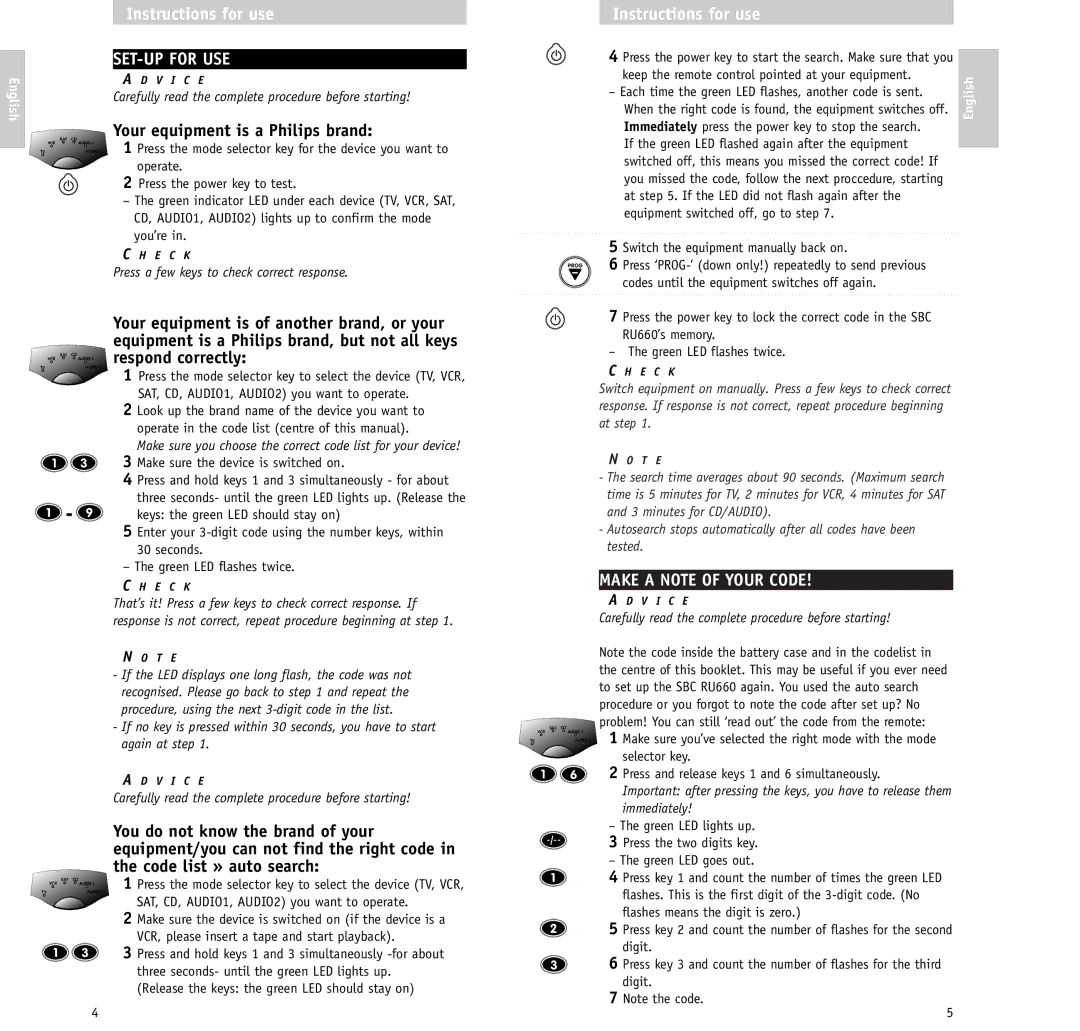RU/660/00 specifications
The Philips RU/660/00 is an advanced television model designed to provide an enhanced viewing experience. This television is characterized by its cutting-edge features, superior technology, and elegant design. It integrates seamlessly into any living space while delivering stunning visuals and immersive sound quality.One of the standout features of the RU/660/00 is its 4K Ultra HD resolution. With four times the resolution of Full HD, viewers can enjoy a sharper and more detailed image. The vibrant colors and high contrast levels are achieved through Philips’ advanced HDR Perfect technology. This feature allows for a broader range of colors and luminous brightness, ensuring that every scene appears lifelike and captivating.
The RU/660/00 also comes equipped with Smart TV functionality, providing users with access to a variety of streaming services, apps, and web content. With built-in Wi-Fi connectivity, viewers can easily connect to their home network, allowing for a seamless online experience. Popular streaming applications such as Netflix, YouTube, and Amazon Prime Video can be accessed directly from the television, putting a world of entertainment at users’ fingertips.
For those who value audio quality, the Philips RU/660/00 does not disappoint. It features Dolby Audio technology, which enhances sound performance for a more cinematic experience. The clear dialogue and rich bass make it suitable for watching movies, playing video games, or enjoying music.
The television also includes a variety of connectivity options, including HDMI and USB ports. This allows users to connect various devices, such as gaming consoles, Blu-ray players, and external storage devices, providing versatility and convenience. The inclusion of Bluetooth support further enhances connectivity, enabling wireless audio streaming from smartphones and tablets.
In terms of design, the RU/660/00 boasts a sleek and modern aesthetic with slim bezels that maximize the screen's viewing area. It has a sturdy stand, but can also be wall-mounted for those looking to save space or achieve a more contemporary look.
Overall, the Philips RU/660/00 is a feature-rich television that combines superior picture quality, smart functionalities, and elegant design, making it an excellent choice for any home entertainment setup. Whether watching movies, playing games, or streaming content, this television promises to deliver an exceptional viewing experience.