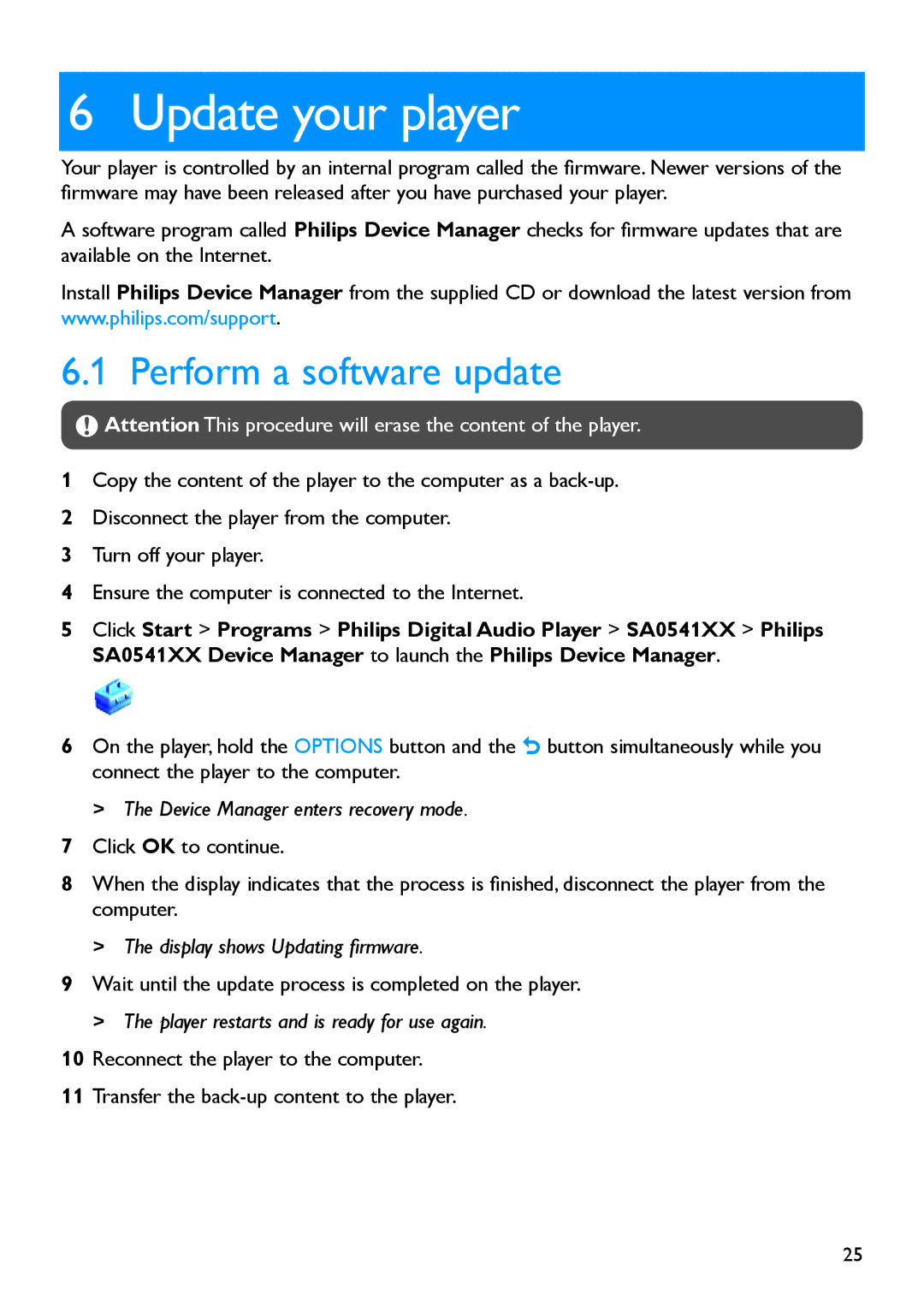6 Update your player
Your player is controlled by an internal program called the firmware. Newer versions of the firmware may have been released after you have purchased your player.
A software program called Philips Device Manager checks for firmware updates that are available on the Internet.
Install Philips Device Manager from the supplied CD or download the latest version from www.philips.com/support.
6.1 Perform a software update
![]() Attention This procedure will erase the content of the player.
Attention This procedure will erase the content of the player.
1Copy the content of the player to the computer as a
2Disconnect the player from the computer.
3Turn off your player.
4Ensure the computer is connected to the Internet.
5Click Start > Programs > Philips Digital Audio Player > SA0541XX > Philips SA0541XX Device Manager to launch the Philips Device Manager.
6On the player, hold the OPTIONS button and the O button simultaneously while you connect the player to the computer.
>>The Device Manager enters recovery mode.
7Click OK to continue.
8When the display indicates that the process is finished, disconnect the player from the computer.
>>The display shows Updating firmware.
9Wait until the update process is completed on the player.
>>The player restarts and is ready for use again.
10Reconnect the player to the computer.
11Transfer the
25