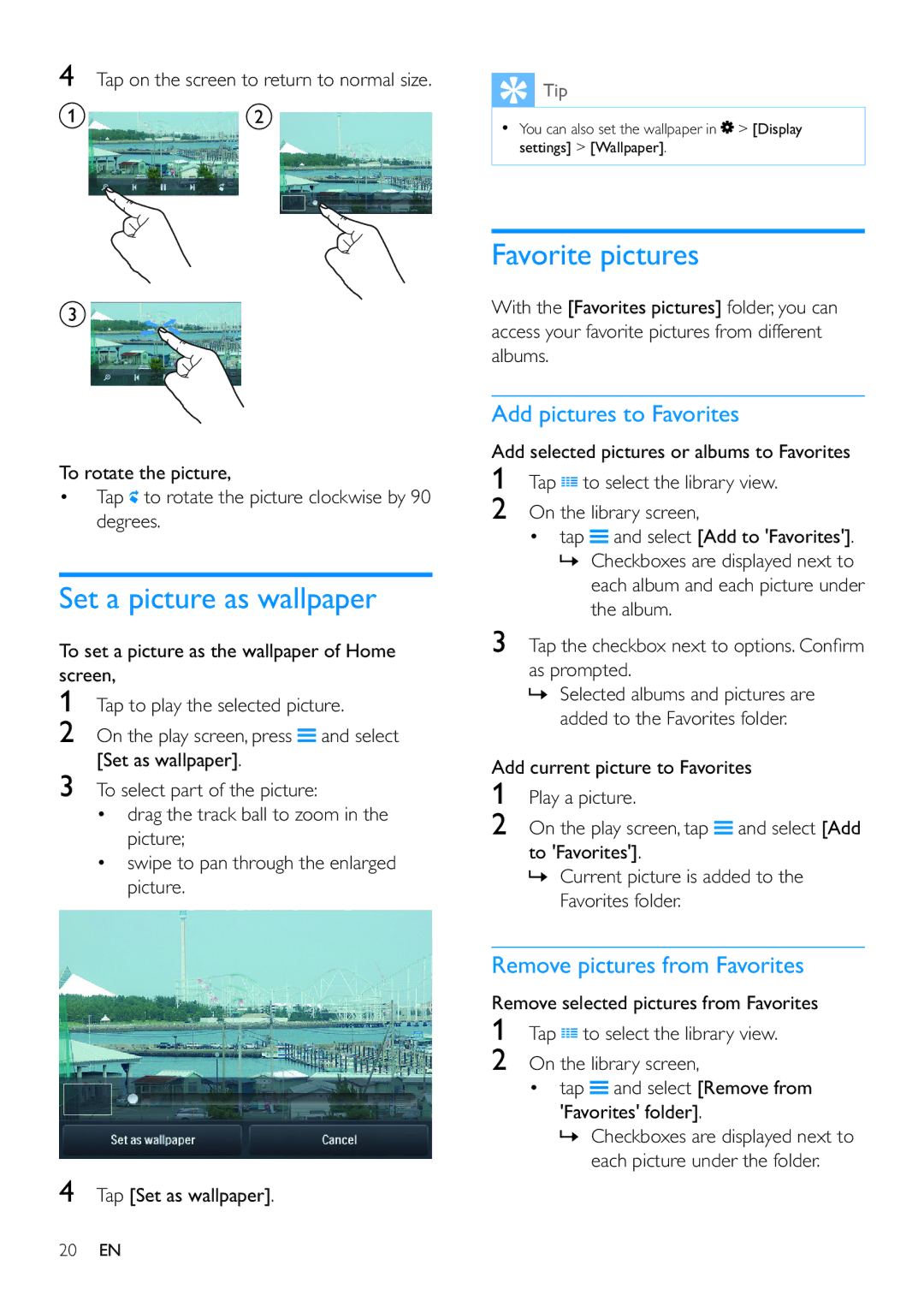4Tap on the screen to return to normal size.
a b
c
To rotate the picture,
Tap ![]() to rotate the picture clockwise by 90 degrees.
to rotate the picture clockwise by 90 degrees.
Set a picture as wallpaper
To set a picture as the wallpaper of Home screen,
1Tap to play the selected picture.
2On the play screen, press ![]() and select [Set as wallpaper].
and select [Set as wallpaper].
3To select part of the picture:
drag the track ball to zoom in the picture;
swipe to pan through the enlarged picture.
![]() Tip
Tip
You can also set the wallpaper in ![]() > [Display
> [Display
settings] > [Wallpaper].
Favorite pictures
With the [Favorites pictures] folder, you can access your favorite pictures from different albums.
Add pictures to Favorites
Add selected pictures or albums to Favorites
1Tap ![]() to select the library view.
to select the library view.
2On the library screen,
tap | and select [Add to 'Favorites']. |
»Checkboxes are displayed next to each album and each picture under the album.
3
as prompted.
»Selected albums and pictures are added to the Favorites folder.
Add current picture to Favorites
1Play a picture.
2On the play screen, tap ![]() and select [Add to 'Favorites'].
and select [Add to 'Favorites'].
»Current picture is added to the Favorites folder.
Remove pictures from Favorites
Remove selected pictures from Favorites
1 | Tap | to select the library view. |
2 | On the library screen, | |
| tap | and select [Remove from |
| 'Favorites' folder]. | |
| » Checkboxes are displayed next to | |
each picture under the folder.
4Tap [Set as wallpaper].
20EN