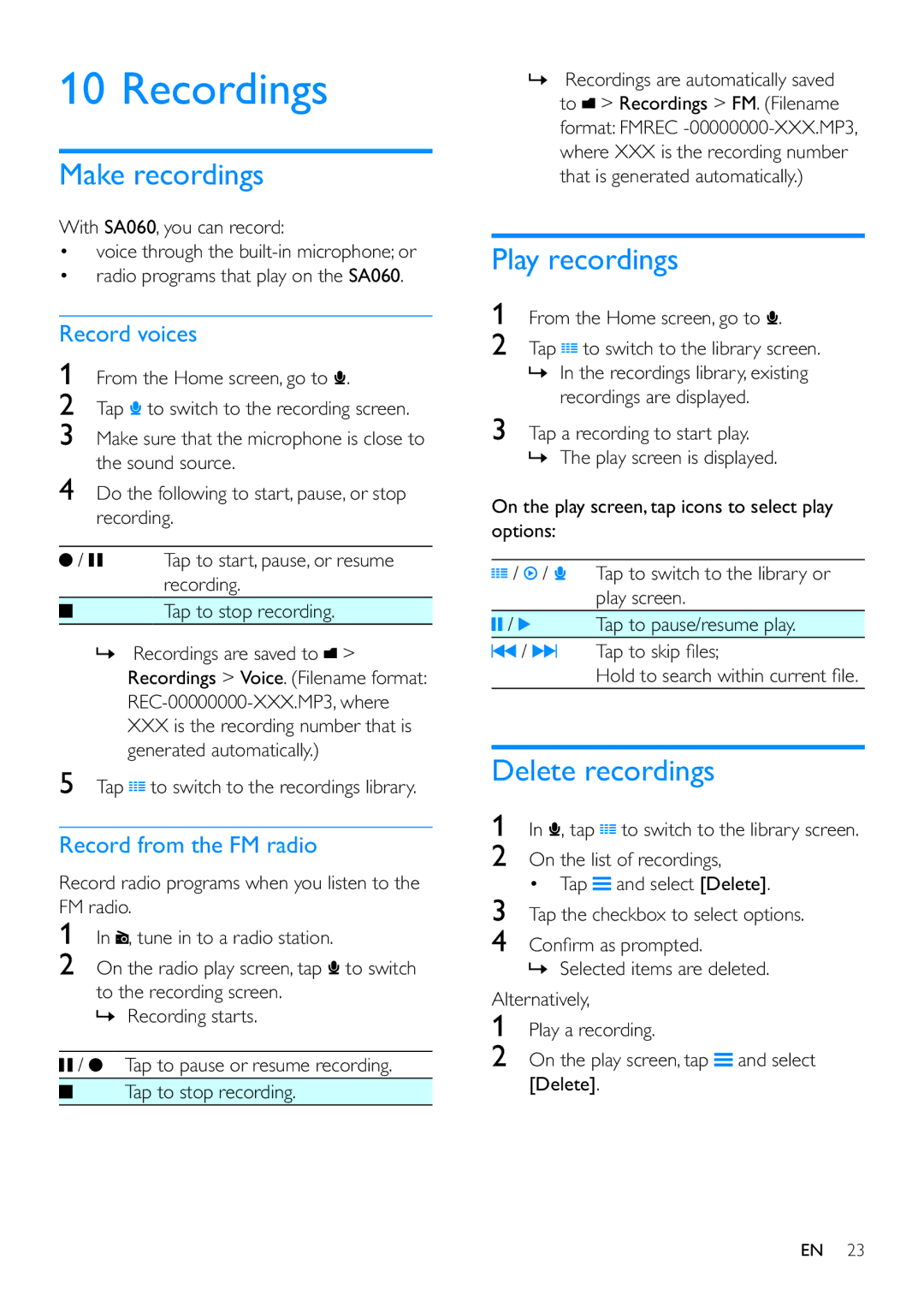10 Recordings
Make recordings
With SA060, you can record:
voice through the
Record voices
1From the Home screen, go to ![]() .
.
2Tap ![]() to switch to the recording screen.
to switch to the recording screen.
3Make sure that the microphone is close to the sound source.
4Do the following to start, pause, or stop recording.
/ | Tap to start, pause, or resume | |
|
| recording. |
|
| Tap to stop recording. |
|
| |
|
|
|
»Recordings are saved to ![]() > Recordings > Voice. (Filename format:
> Recordings > Voice. (Filename format:
5Tap ![]() to switch to the recordings library.
to switch to the recordings library.
Record from the FM radio
Record radio programs when you listen to the FM radio.
1In ![]() , tune in to a radio station.
, tune in to a radio station.
2On the radio play screen, tap ![]() to switch
to switch
to the recording screen. » Recording starts.
 /
/  Tap to pause or resume recording.
Tap to pause or resume recording.
Tap to stop recording.
»Recordings are automatically saved to ![]() > Recordings > FM. (Filename format: FMREC
> Recordings > FM. (Filename format: FMREC
Play recordings
1From the Home screen, go to ![]() .
.
2Tap ![]() to switch to the library screen.
to switch to the library screen.
»In the recordings library, existing recordings are displayed.
3Tap a recording to start play. » The play screen is displayed.
On the play screen, tap icons to select play options:
/ / | Tap to switch to the library or |
| play screen. |
/ | Tap to pause/resume play. |
/ |
|
|
|
Delete recordings
1In ![]() , tap
, tap ![]() to switch to the library screen.
to switch to the library screen.
2On the list of recordings,
Tap | and select [Delete]. |
3Tap the checkbox to select options.
4
»Selected items are deleted. Alternatively,
1Play a recording.
2On the play screen, tap ![]() and select [Delete].
and select [Delete].
EN 23