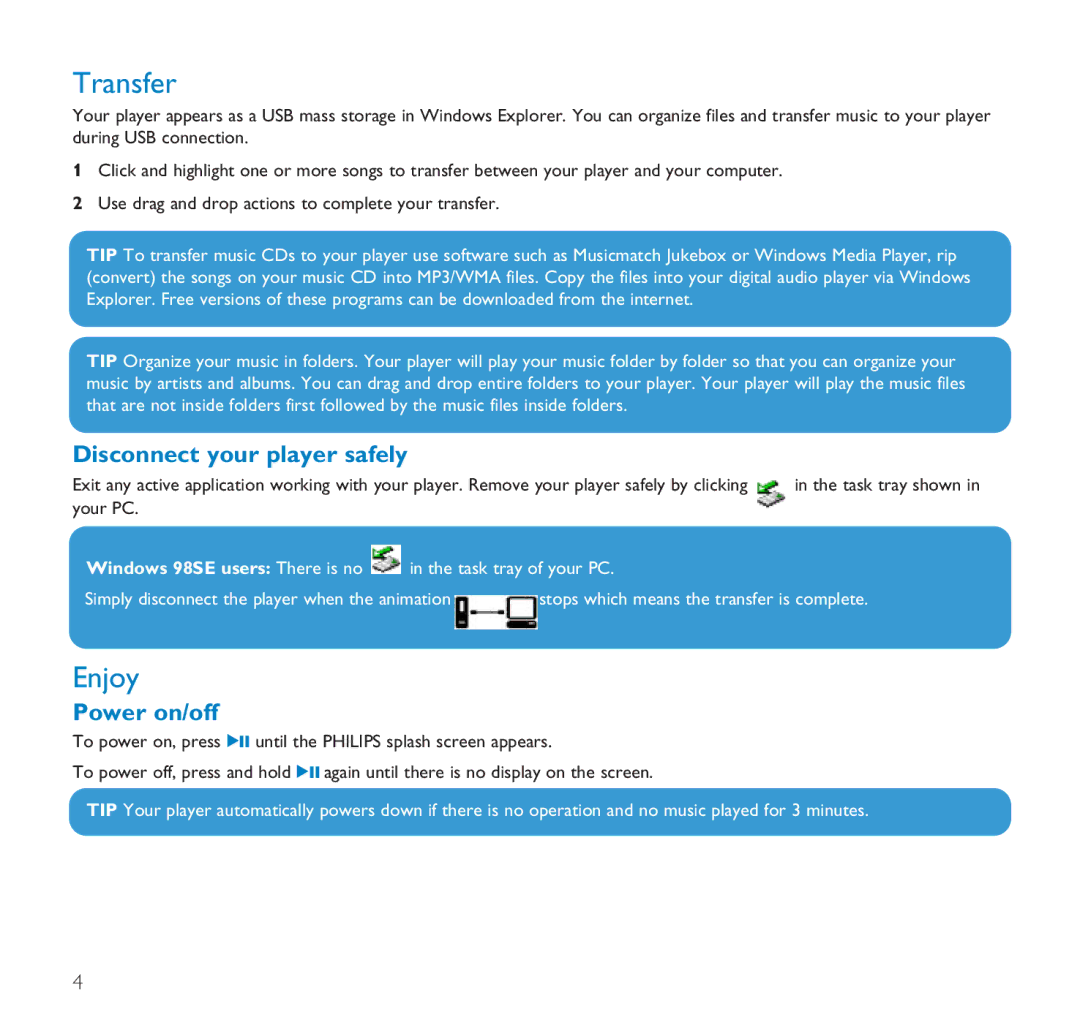SA1115, SA1105, SA1110, SA1106, SA1102 specifications
The Philips SA1103, SA1102, SA1106, and SA1110 are a series of compact and portable digital audio players that made a mark in the early 2000s. These devices were designed with user-friendly features, appealing aesthetics, and advanced technology that catered to the needs of music enthusiasts.The SA1102 was notable for its engaging design and intuitive navigation. It boasted a crisp LCD screen that displayed track information clearly, allowing users to easily browse through their music library. This model featured 128MB of built-in memory, expandable via MMC (MultiMediaCard), ensuring ample storage for thousands of songs. The SA1102 supported MP3 and WMA formats, making it versatile for various audio collections.
The SA1103 took things a step further by integrating an FM tuner, allowing users to listen to their favorite radio stations in addition to their personal music collections. It maintained similar storage capabilities as the SA1102 but introduced a sleek, modern design that appealed to style-conscious consumers. With its easy-to-use controls and bright screen, the SA1103 provided an enjoyable listening experience.
The SA1106 model emphasized audio quality with an emphasis on advanced sound technologies. It featured Digital Signal Processing (DSP) technology, enhancing playback quality and allowing users to experience music with clarity and depth. It also had a more substantial memory capacity of 256MB, accommodating a larger library of songs. The controls were ergonomically designed for comfort and ease of use, ensuring that users could enjoy their music effortlessly.
Lastly, the SA1110 represented Philips' continued commitment to innovation in portable audio technology. This model offered an impressive 512MB of storage, more than doubling that of the previous models. It included features such as a built-in voice recorder and enhanced battery life, making it apt for both recreational listening and practical applications. With a refined interface, the SA1110 provided users with a seamless audio experience.
Overall, the Philips audio player series—SA1102, SA1103, SA1106, and SA1110—combined functional technology with stylish designs, appealing to a broad audience. Each model built upon the features of its predecessor while introducing unique elements, ensuring that they remained competitive in the growing digital music market. These players not only delivered great audio performance but also reflected the emerging trends in portable technology.