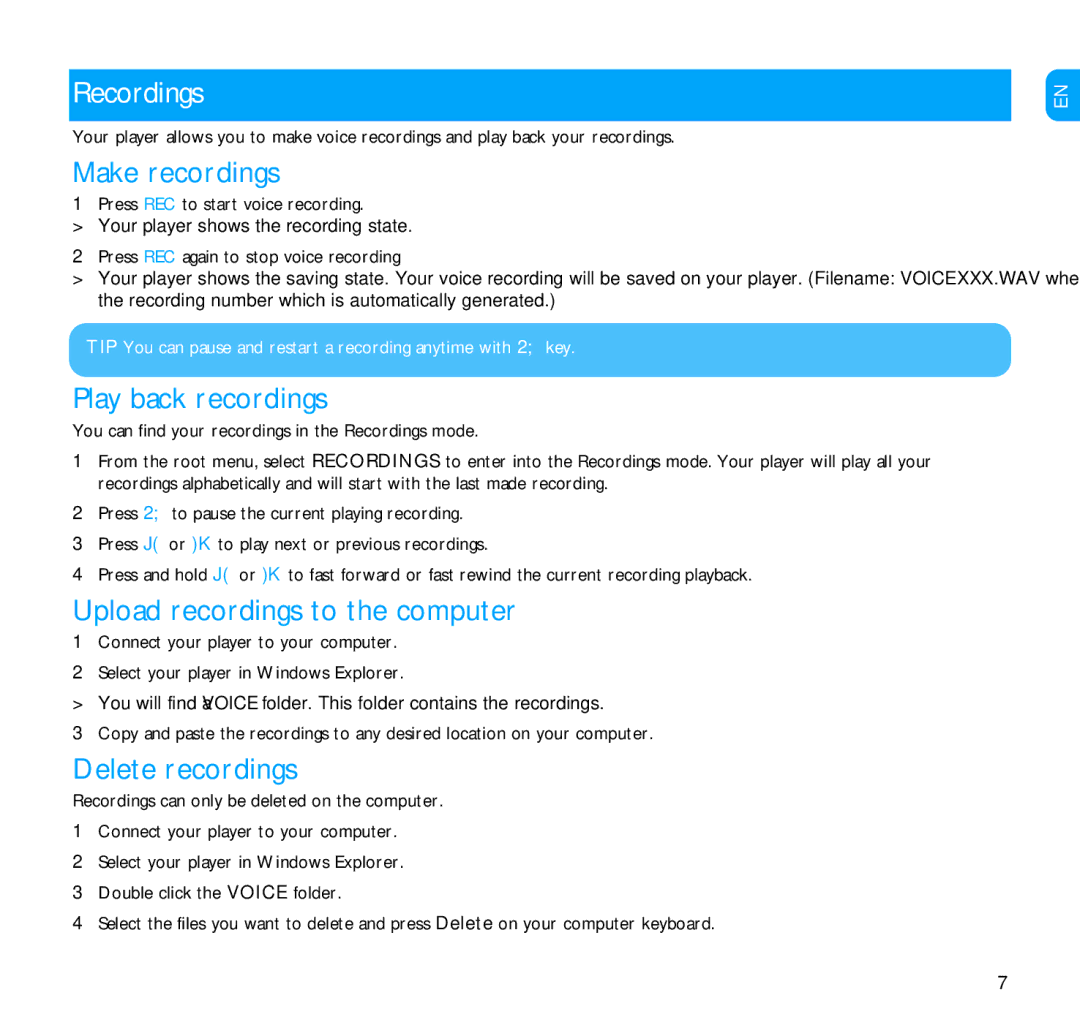9230, SA1200, SA1216, SA1205, SA1203 specifications
Philips has long been recognized for its innovative audio solutions, and its range of portable music players, including the SA1205, SA1202, SA1203, SA1200, and SA1215 models, exemplifies this commitment to quality and user experience. Each of these models brings its unique features while adhering to core technologies that ensure exceptional performance.The Philips SA1200 is a compact, lightweight player that prioritizes ease of use and portability. Equipped with a user-friendly interface, it offers straightforward navigation to access your favorite tracks quickly. It features a built-in USB interface for easy file transfers, allowing users to load their music library effortlessly. With a battery life that lasts up to 20 hours, the SA1200 ensures that users can enjoy their music without interruptions during commutes or workouts.
Moving on to the SA1202, this model enhances the audio experience with its sleek design and slightly larger display. It not only supports a variety of audio formats but also features FM radio functionality, making it a versatile choice for users who enjoy both digital music and live radio. The SA1202 incorporates advanced sound management technologies, ensuring that audio playback is rich and immersive.
The SA1203 builds upon the foundation laid by its predecessors, offering an enhanced audio experience with support for additional formats and better sound quality. Its ergonomic design makes it comfortable to hold and operate while the long battery life remains a consistent feature across this range. The SA1203 also introduces expandable memory options, accommodating larger music libraries.
The SA1205 takes portability to the next level with its ultra-compact design. Despite its small size, it does not compromise on sound quality and offers a range of personalization options like equalizer settings and playback modes. It also includes a built-in voice recorder, allowing users to capture thoughts or ideas on the go, making it a versatile tool for both music lovers and professionals.
Finally, the Philips SA1215 showcases advanced technology with its Bluetooth capabilities, allowing wireless streaming from smartphones and tablets. The device maintains Philips' reputation for excellent audio fidelity while adding modern conveniences like playlist management through an app.
Together, these models reflect Philips’ dedication to audio innovation, highlighting user-friendly features, solid battery performance, and versatile functionalities for diverse listening environments. This commitment ensures a satisfying audio experience that adapts to the varied lifestyles of its users.