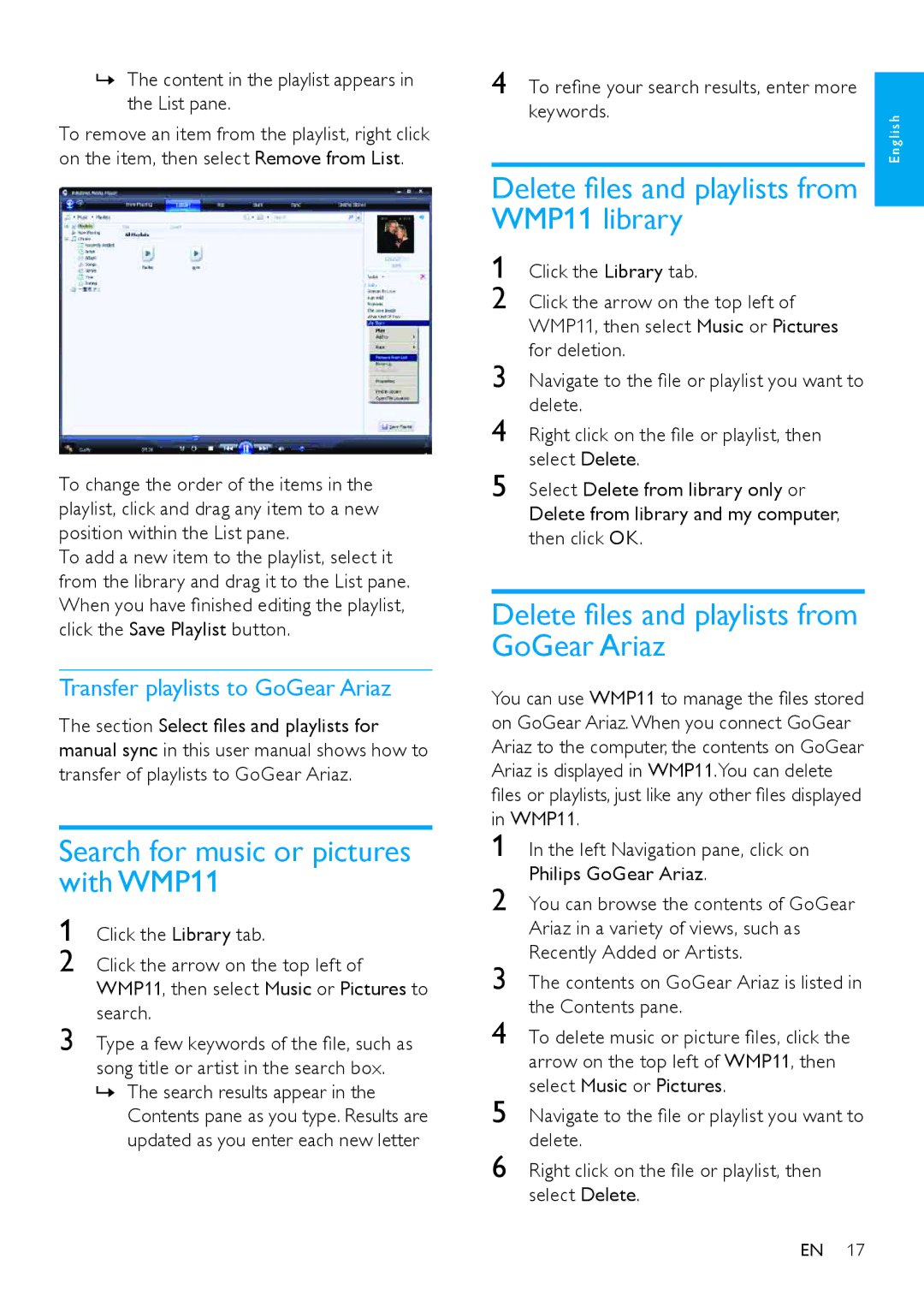SA1ARA08, SA1ARA04, SA1ARA02, SA1ARA16 specifications
The Philips SA1ARA02 is a remarkable portable audio device that caters to music enthusiasts seeking both portability and high-quality sound. Designed with convenience in mind, this compact and lightweight MP3 player provides an excellent user experience for those who want to enjoy their favorite tunes on the go.One of the standout features of the Philips SA1ARA02 is its substantial internal storage capacity, allowing users to store up to 4000 songs. The device supports various audio formats, including MP3, WMA, and WAV, ensuring compatibility with a broad range of music files. This versatility makes it perfect for users who have extensive music libraries and prefer to carry them wherever they go.
The Philips SA1ARA02 is also equipped with a bright and intuitive display, making navigation easy and straightforward. The user-friendly interface allows for quick access to playlists, artists, albums, and tracks, enabling users to find their favorite songs without hassle. Additionally, the device features a built-in FM radio, providing users with the option to listen to live radio broadcasts, enhancing the overall entertainment experience.
One of the key technologies integrated into the Philips SA1ARA02 is the energy-efficient battery. The device offers impressive playback time, enabling users to enjoy up to 27 hours of continuous music listening on a single charge. This long-lasting battery life is ideal for travelers, gym-goers, or anyone who prefers a device that doesn't require frequent recharging.
The design of the Philips SA1ARA02 is sleek and stylish, featuring a durable exterior that can withstand daily wear and tear. Its compact size allows it to fit easily in pockets or small bags, ensuring that users can take their music with them wherever they venture.
Moreover, the Philips SA1ARA02 supports a simple drag-and-drop file transfer process. Users can easily upload their favorite tracks from their computers without needing any specialized software, streamlining the music management process.
In conclusion, the Philips SA1ARA02 stands out as an excellent choice for music lovers seeking a reliable and portable MP3 player. With its ample storage capacity, extensive playback time, user-friendly interface, and robust design, it provides an exceptional listening experience that caters to a wide range of audio preferences. Whether commuting, exercising, or simply enjoying personal downtime, the Philips SA1ARA02 is a fantastic companion for any music enthusiast.