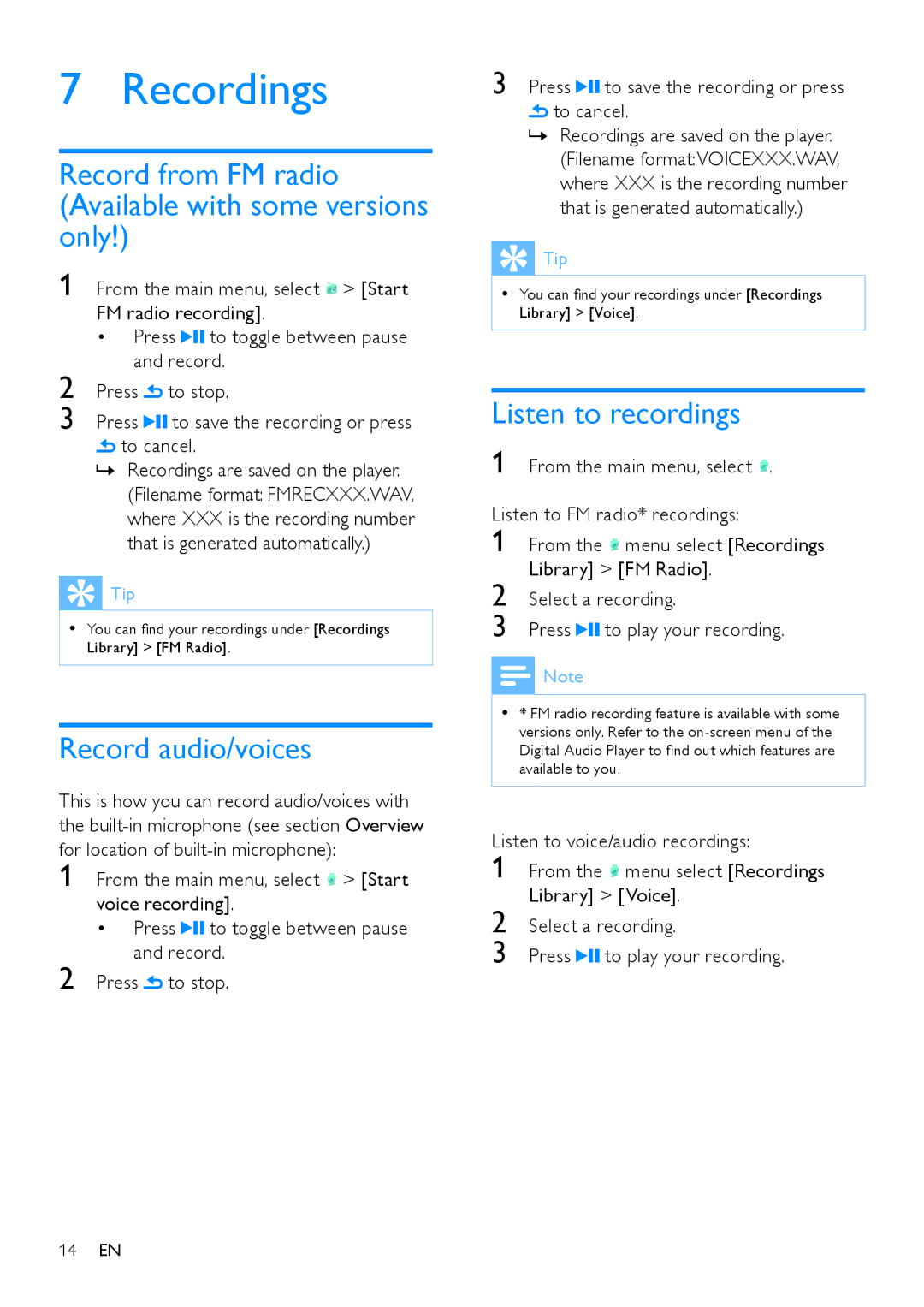7 Recordings
Record from FM radio (Available with some versions only!)
1 | From the main menu, select > [Start | ||
| FM radio recording]. | ||
| • Press | to toggle between pause | |
2 | and record. | ||
Press | to stop. | ||
3 | Press | to save the recording or press | |
 to cancel.
to cancel.
»» Recordings are saved on the player. (Filename format: FMRECXXX.WAV, where XXX is the recording number that is generated automatically.)
 Tip
Tip
•• You can find your recordings under [Recordings Library] > [FM Radio].
Record audio/voices
This is how you can record audio/voices with the
1 From the main menu, select > [Start voice recording].
•Press ![]()
![]() to toggle between pause and record.
to toggle between pause and record.
2 Press ![]() to stop.
to stop.
3 Press![]() to save the recording or press
to save the recording or press
![]() to cancel.
to cancel.
»» Recordings are saved on the player. (Filename format:VOICEXXX.WAV, where XXX is the recording number that is generated automatically.)
 Tip
Tip
•• You can find your recordings under [Recordings Library] > [Voice].
Listen to recordings
1 From the main menu, select .
Listen to FM radio* recordings:
1
2
3 Press ![]()
![]() to play your recording.
to play your recording.
Note
•• * FM radio recording feature is available with some versions only. Refer to the
|
|
|
Listen to voice/audio recordings: | ||
1 | From the | menu select [Recordings |
2 | Library] > [Voice]. | |
Select a recording. | ||
3 | Press | to play your recording. |
14EN