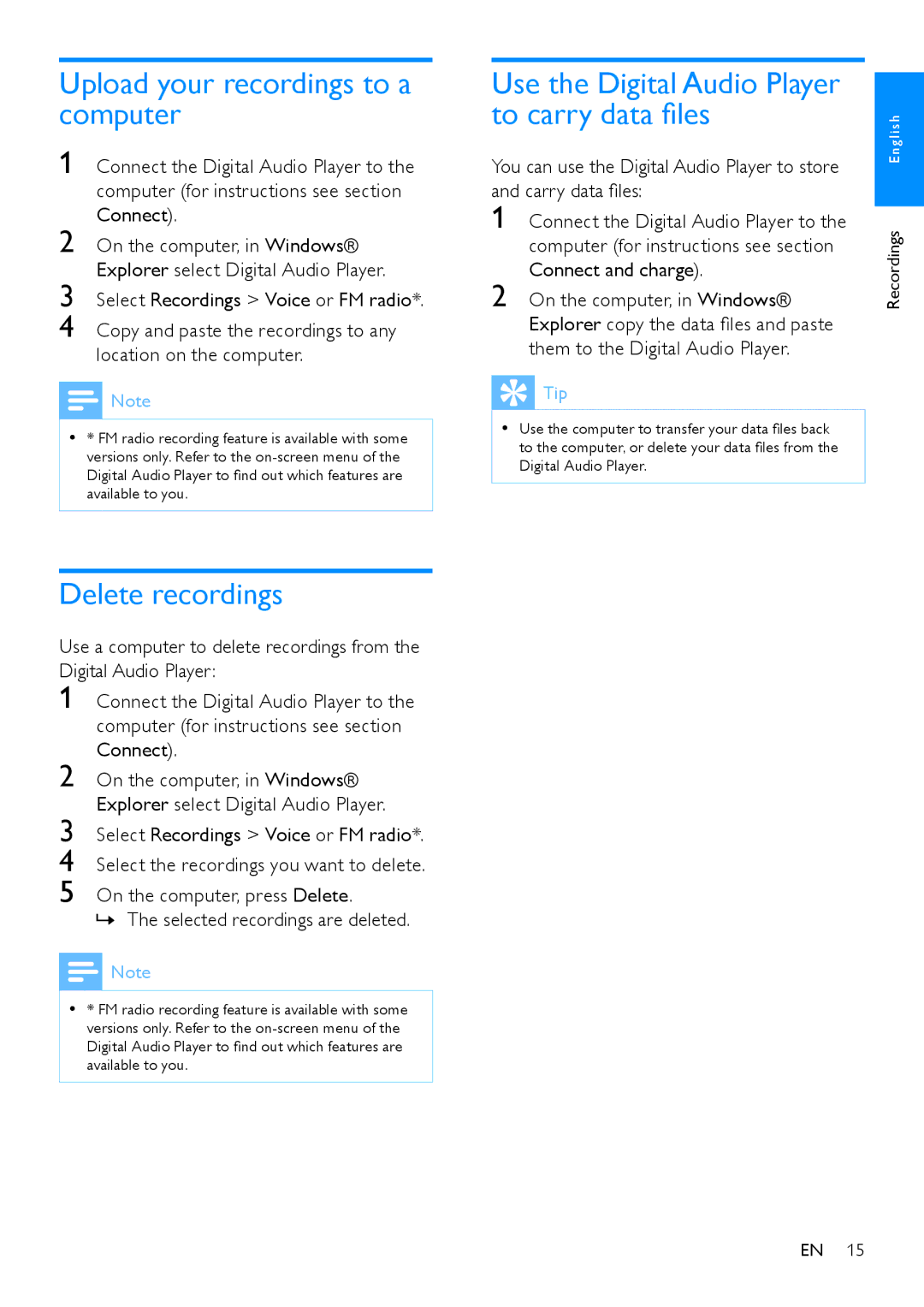Connect the Digital Audio Player to the computer (for instructions see section Connect).
On the computer, in Windows® Explorer select Digital Audio Player.
Select Recordings > Voice or FM radio*. Select the recordings you want to delete.
On the computer, press Delete.
»» The selected recordings are deleted.
On the computer, in Windows® Explorer copy the data files and paste them to the Digital Audio Player.
Connect the Digital Audio Player to the computer (for instructions see section Connect and charge).
Select Recordings > Voice or FM radio*.
Copy and paste the recordings to any location on the computer.
On the computer, in Windows® Explorer select Digital Audio Player.
Connect the Digital Audio Player to the computer (for instructions see section Connect).
Upload your recordings to a computer
1
2
3
4
![]() Note
Note
•• * FM radio recording feature is available with some versions only. Refer to the
Delete recordings
Use a computer to delete recordings from the Digital Audio Player:
1
2
3
4
5
![]() Note
Note
•• * FM radio recording feature is available with some versions only. Refer to the
Use the Digital Audio Player to carry data files
You can use the Digital Audio Player to store and carry data files:
1
2
 Tip
Tip
•• Use the computer to transfer your data files back to the computer, or delete your data files from the Digital Audio Player.
Recordings E n g l i s h
EN 15