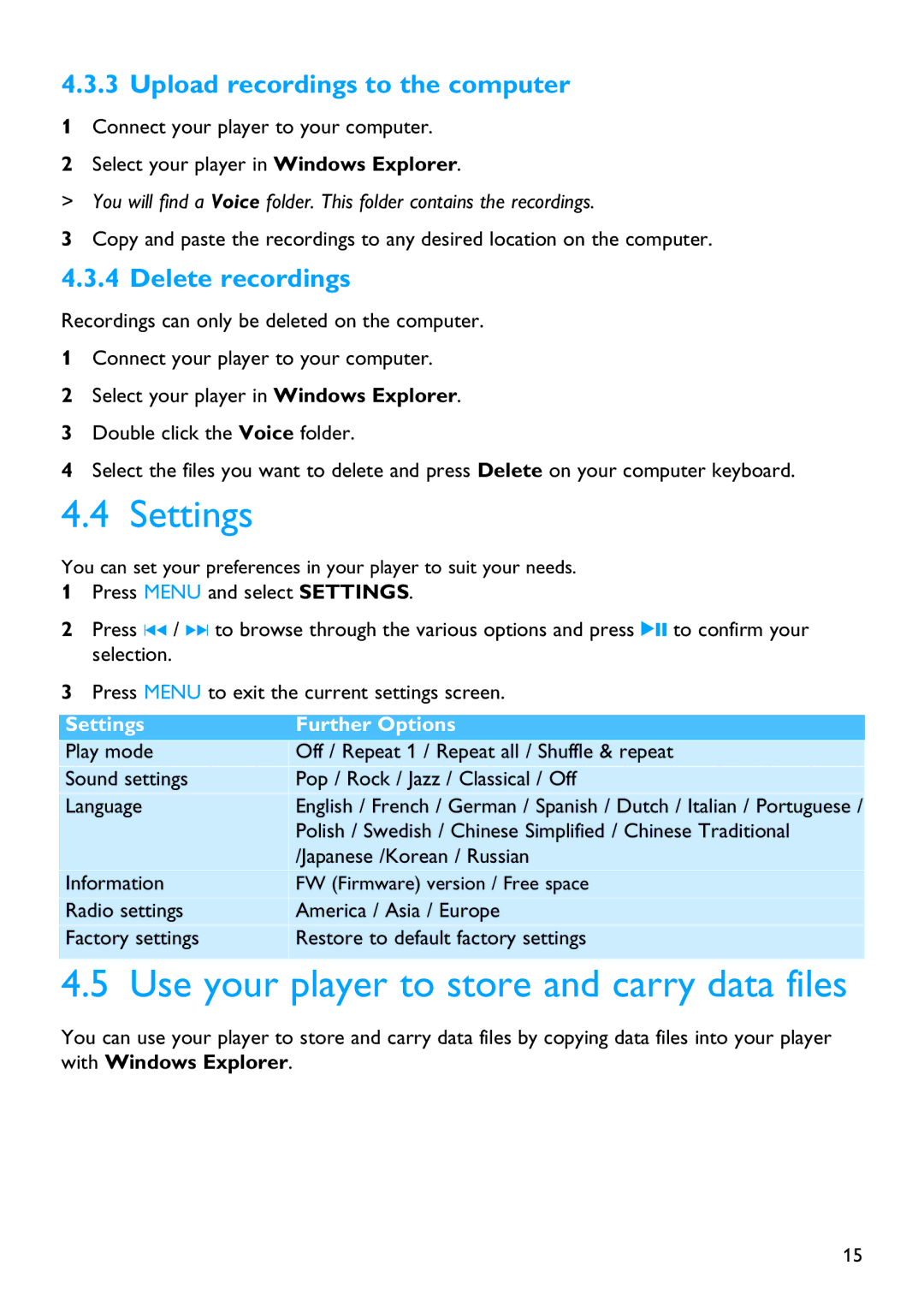SA2100 specifications
The Philips SA2100 is a compact and versatile audio device designed for music lovers who seek quality sound in a portable package. The device features a sleek design, making it not only functional but also aesthetically pleasing. With its lightweight build, users can easily carry it around, making it an ideal choice for those who enjoy music on the go.One of the standout features of the SA2100 is its impressive sound quality. Equipped with powerful speakers, the device ensures that users experience deep bass and crisp highs, catering to both casual listeners and audiophiles. The audio output is further enhanced by advanced sound technologies, which work together to provide a rich listening experience.
The SA2100 comes with a substantial internal memory capacity, allowing users to store a large selection of their favorite tracks. This feature is coupled with a user-friendly interface, making it easy to navigate through playlists and select songs. Additionally, the device supports various audio formats, including MP3, WMA, and AAC, ensuring compatibility with a wide range of music files.
In terms of connectivity, the Philips SA2100 is equipped with both USB and headphone jack options. This allows users to easily connect the device to their computers for transferring music or to headphones for a personal listening experience. Moreover, the battery life is noteworthy, with the device providing several hours of continuous playback on a single charge. This is particularly beneficial for long trips or extended periods away from charging sources.
Another key characteristic of the SA2100 is its durable construction. Built to withstand the rigors of everyday use, it is designed to last, making it a reliable companion for music aficionados. The device may also feature customizable equalizer settings, enabling users to fine-tune audio output based on their personal preferences.
In summary, the Philips SA2100 stands out as an excellent choice for anyone looking for a quality portable audio device. With its combination of robust sound characteristics, extensive storage, user-friendly features, and durable design, it is well-equipped to meet the demands of today’s music listeners. Whether enjoying music at home, commuting, or traveling, the SA2100 is a device that delivers on multiple fronts, ensuring satisfaction for users across different lifestyles.