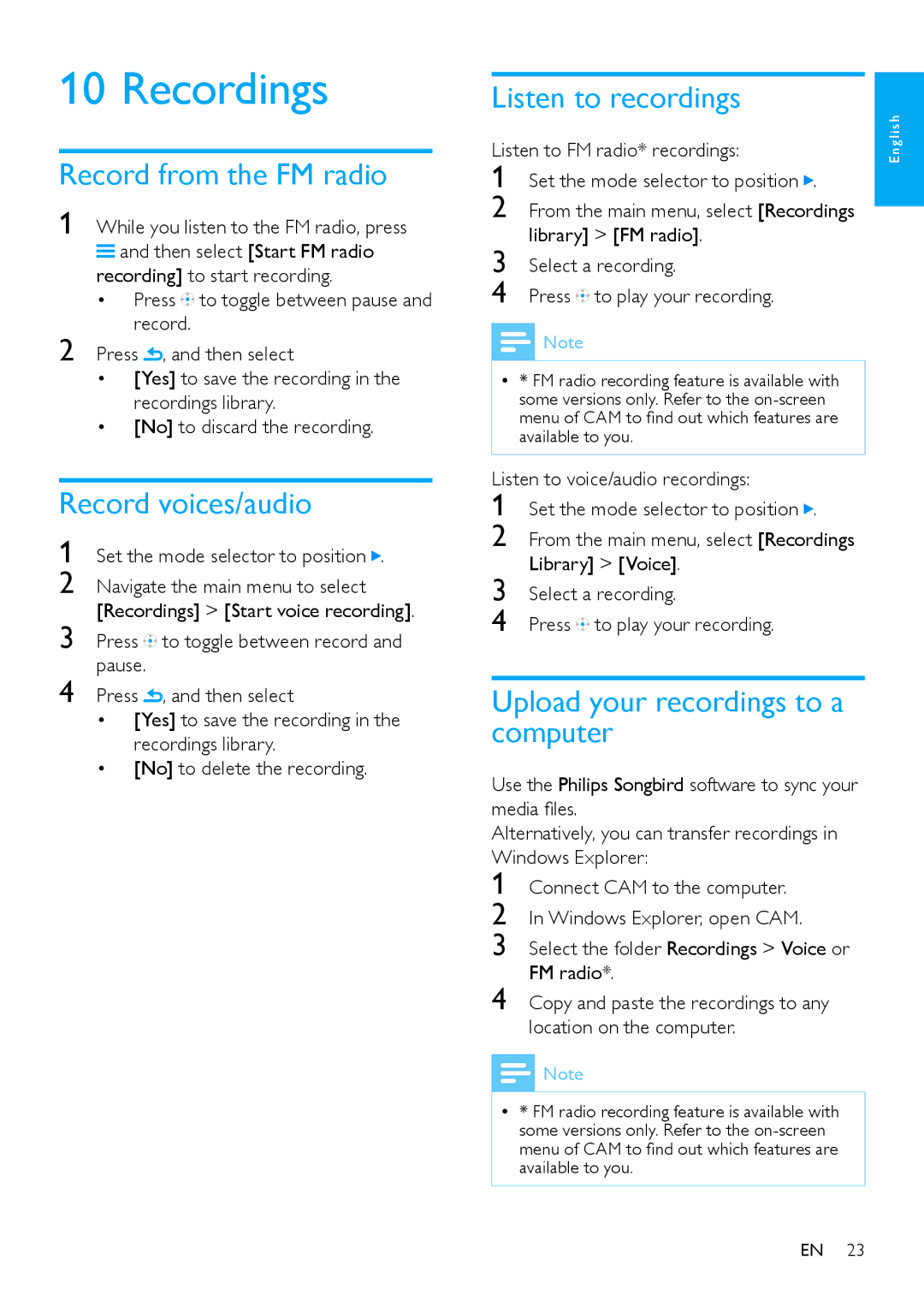10 Recordings
Record from the FM radio
1 While you listen to the FM radio, press ![]() and then select [Start FM radio
and then select [Start FM radio
recording] to start recording.
•Press![]() to toggle between pause and record.
to toggle between pause and record.
2 Press , and then select
•[Yes] to save the recording in the recordings library.
•[No] to discard the recording.
Record voices/audio
1 | Set the mode selector to position . | |
2 | Navigate the main menu to select | |
3 | [Recordings] > [Start voice recording]. | |
Press | to toggle between record and | |
4 | pause. |
|
Press | , and then select | |
•[Yes] to save the recording in the recordings library.
•[No] to delete the recording.
Listen to recordings
Listen to FM radio* recordings:
1
2
3
4 Press![]() to play your recording.
to play your recording.
Note
•• * FM radio recording feature is available with some versions only. Refer to the
Listen to voice/audio recordings:
1 Set the mode selector to position ![]() .
.
2 From the main menu, select [Recordings Library] > [Voice].
3 Select a recording.
4 Press ![]()
![]()
![]() to play your recording.
to play your recording.
Upload your recordings to a computer
Use the Philips Songbird software to sync your media files.
Alternatively, you can transfer recordings in Windows Explorer:
1
2
3
4
![]() Note
Note
•• * FM radio recording feature is available with some versions only. Refer to the
English
EN 23